Managing DNS using cPanel Zone Editor
DNS stands for Domain Name System - simply it's the system which converts friendly URLs (Uniform Resource Locators), like www.krystal.uk to IP addresses - the unique numbers that all sites and services on the internet have to enable them to connect with each other.
The most common DNS records are A (Address) records, CNAME (Canonical Name, or alias) records and MX (Mail Exchanger) records - whilst there are many other types of records these are the most common ones you will likely need to edit or create.
You can manage DNS records for your domains through the Zone Editor in the DOMAINS section of cPanel.
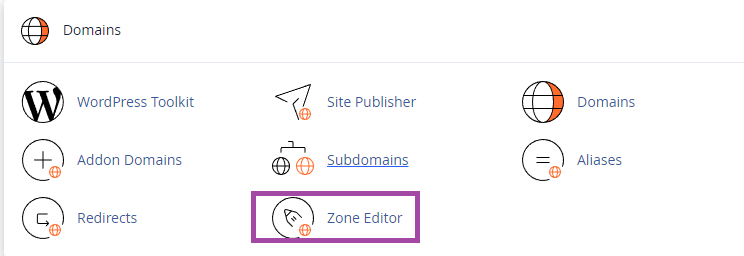
Opening Zone Editor presents a screen where you can quickly add an A, CNAME or MX record - by clicking the + buttons.
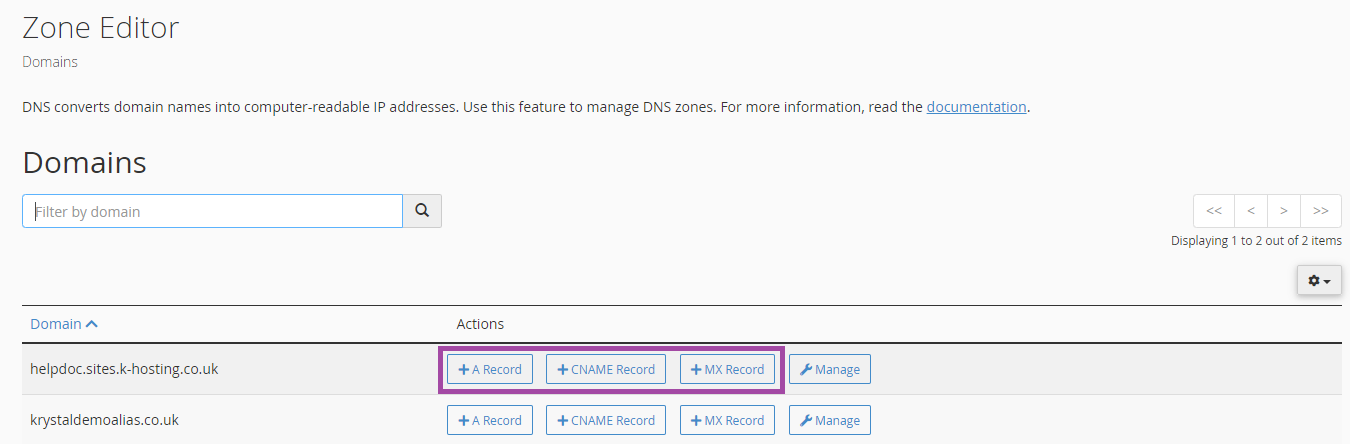
. to any Fully Qualified Domain Name (FQDN) you enter - not doing so will result in the domain name being appended to whatever you enter.e.g. adding
blog.krystaldemo.co.uk (without a trailing .) would result in a record for blog.krystaldemo.co.uk.krystaldemo.co.uk - likely not what you are after. To avoid this enter blog.krystaldemo.co.uk.or simply enter the name part - in the above example this would be
blog and the domain will be appended.Adding an A (Address) record
Clicking + A Record will present the following pop-up where you can enter the new records Name and IP Address - and then click Add an A Record.
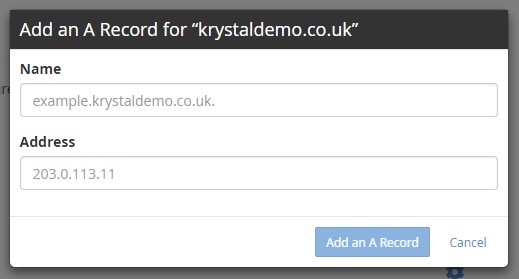
Adding a CNAME (Canonical Name) record
Clicking + CNAME Record will present the following where you can enter the NAME and your desired CNAME - and then click Add a CNAME Record.
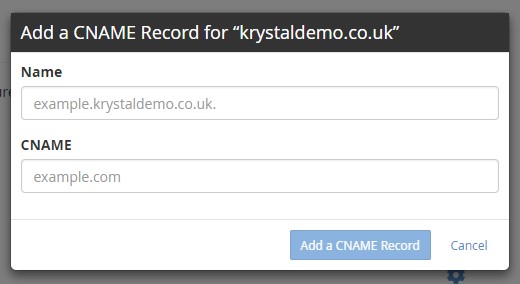
Adding an MX (Mail eXchanger) record
Clicking + MX Record will present the following where you can enter the Priority and Destination server name for the new mail exchanger - and then click Add an MX Record.
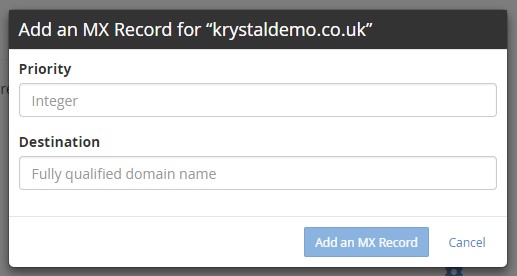
However, it's more than likely you'll want to see what's currently in place for a domain before making any changes, and you can do that by clicking on the Manage button next to the domain to view all that domains DNS records.
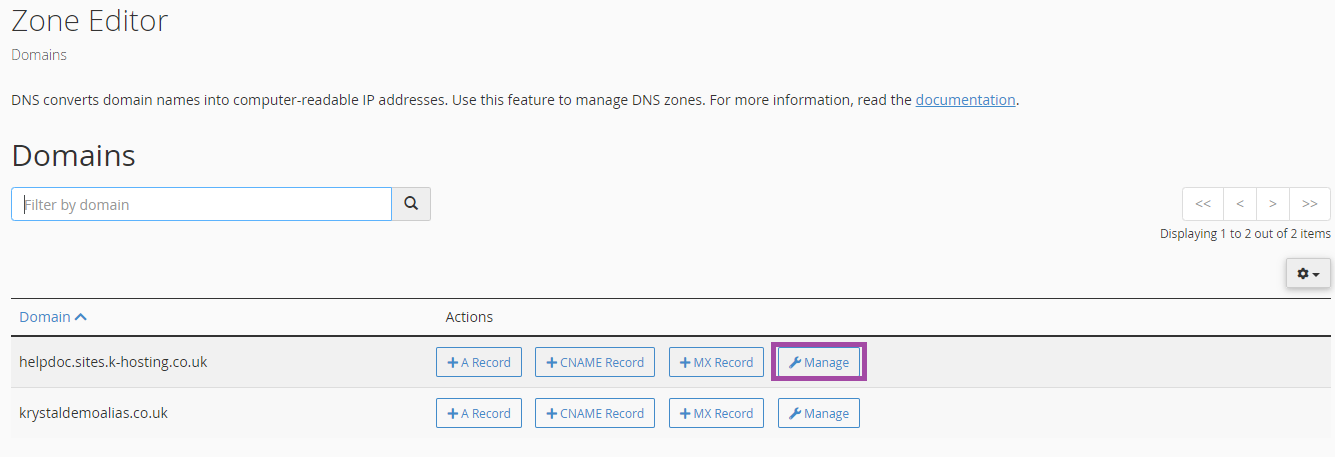
From here, you can click the Dropdown Arrow on the Add Record option to add a new DNS Zone.
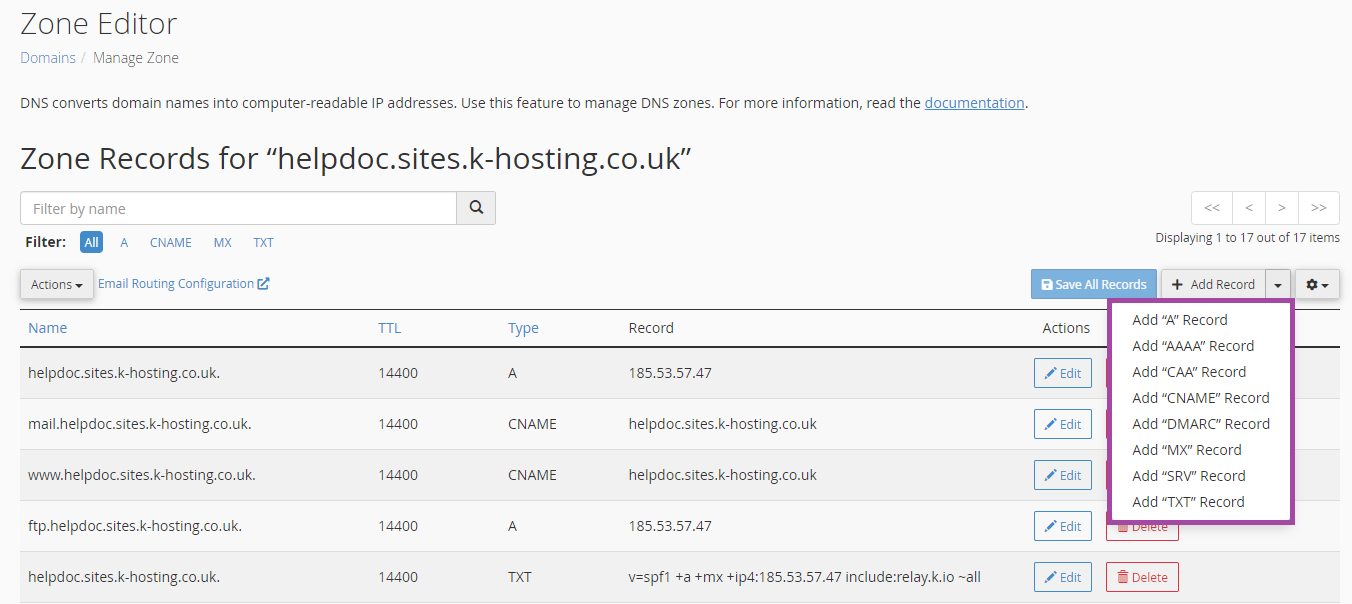
To Edit an entry
In the Manage view, you can click the Edit button next to any entry to edit it.
To Add other record types
To add new entries in the Manage view click the + Add Record drop-down and select the record type and then enter the appropriate details.
