SpamExperts (2 of 11) - How to configure MX records and local/remote mail routing in cPanel
MX (Mail eXchanger) DNS records tell sending email servers about the correct receiving servers to use for mail addressed to your domain.
This guide assumes that you are logged into cPanel and that the domain concerned is already a parked, add-on or the primary domain.
MX records require a Priority and a Destination.
Priority - this number allows you to determine the order of preference for your MX Destinations. It only becomes relevant when you have more than a single MX record. The lowest Priority record should be the first port of call when another mail server tries to send an email to your domain. A better way to think of Priority is cost - the lowest cost option will always be chosen first. It doesn't really matter what numbers you use - it's the numerical order of them that is important - but it's most common to use increments of 5 or 10 to allow room for changes if necessary.
Destination - must be an FQDN (Fully Qualified Domain Name) e.g. mx1.example.co.uk - not just a subdomain e.g. mx1. That is to say, it must be resolvable by the public DNS to an IP address. IP addresses are NOT allowed as MX destinations.
Krystal Hosting's default MX records
mx1.krystal.co.uk - priority 10
mx2.krystal.co.uk - priority 20
(or mx1 & mx2.uksrv.co.uk or mx1 & mx2.cloudhosting.co.uk)
Accessing your MX records
MX Records for a domain can be accessed via cPanel > Domains > Zone Editor
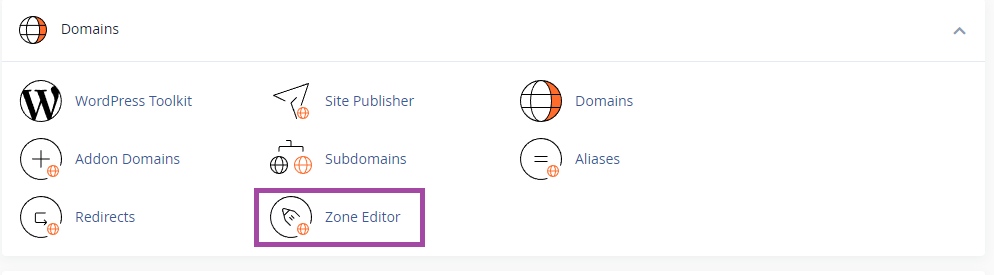
We have a separate guide on using the cPanel Zone Editor.
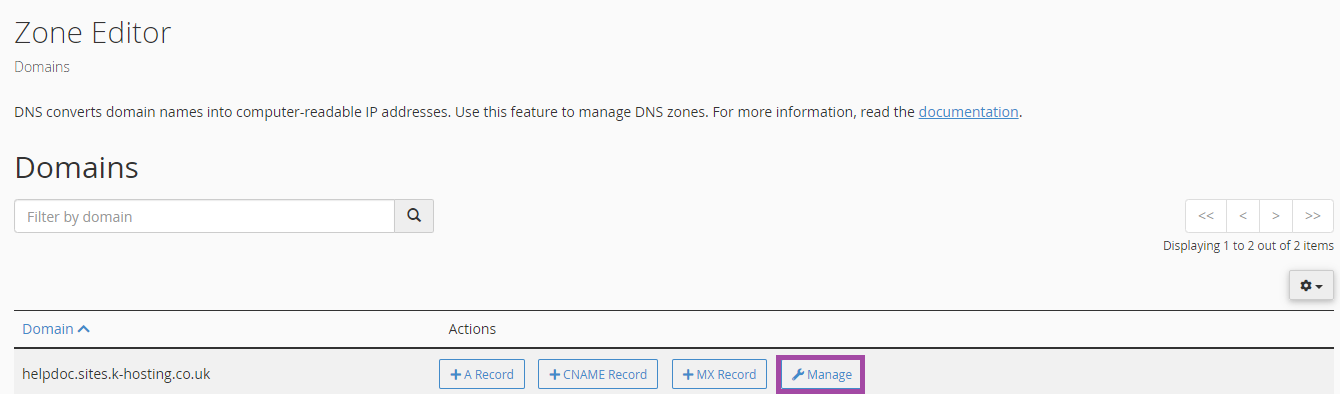
MX Records can be added for a domain by simply clicking + MX Record - but to view or edit existing MX records click Manage next to the domain you wish to view.
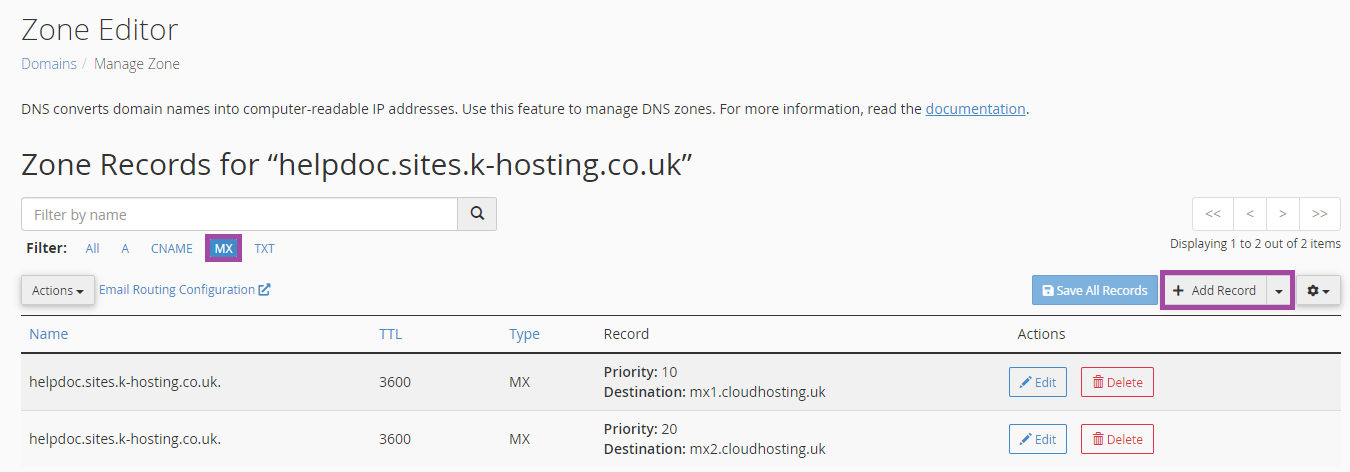
You can use the Filter to only show MX records. You can then Edit, Delete or Add new MX records as required.
Determine Email Routing
cPanel > Email > Email Routing
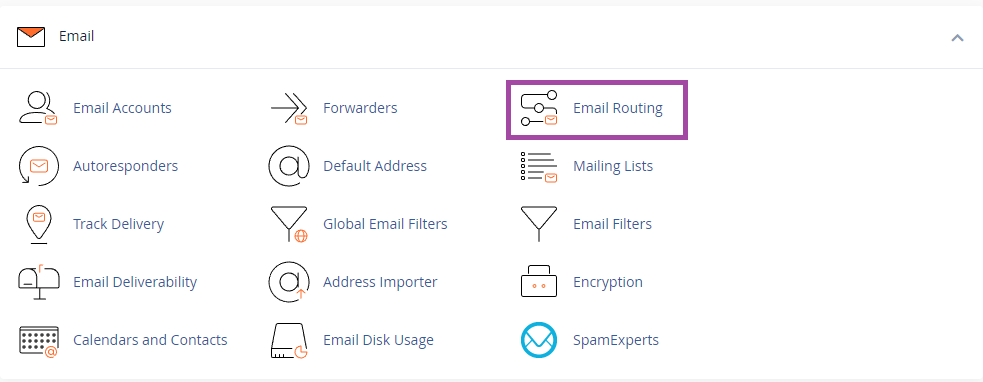
Please note setting the Email Routing in cPanel is different and separate from setting the SpamExperts Destination (previously called SpamExperts Route) - we have another article linked at the end of this one to help with checking and setting the SpamExperts Destination.
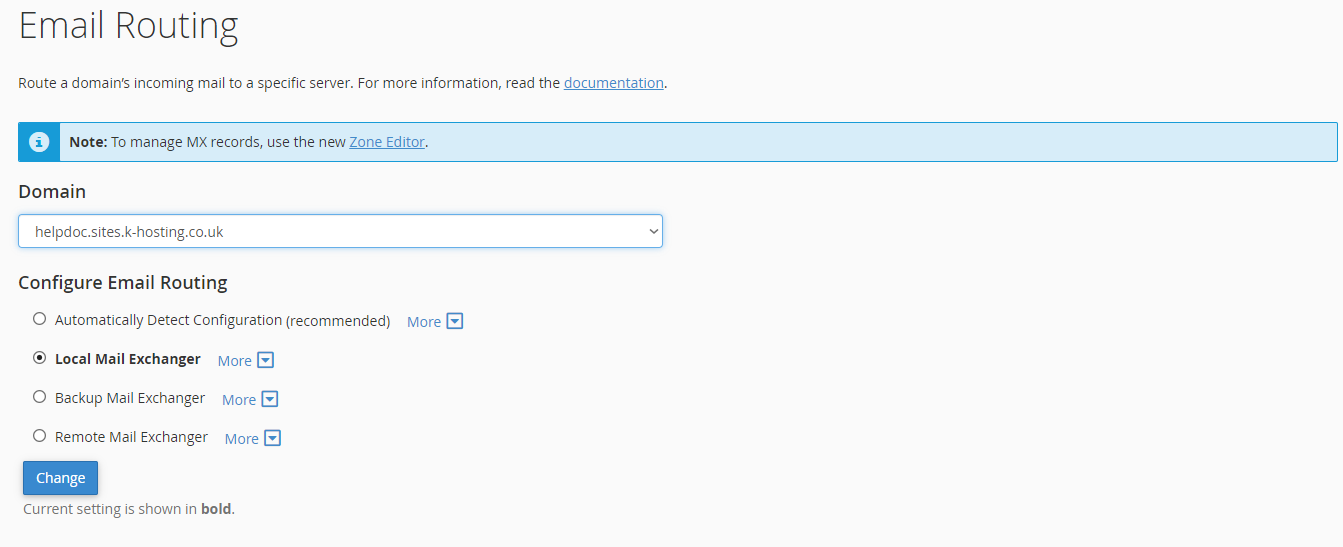
Normally, your MX records will be configured to route your incoming mail via our SpamExperts mail filtering system (mx1.krystal.co.uk and mx2.krystal.co.uk). In this case, you should have your Email Routing set to Local Mail Exchanger, as shown.
Do NOT use Automatically Detect Configuration - despite it saying recommended it does not always work correctly and your mail will likely end up not being delivered.
Ensure the internal SpamExperts Destination is correct
Setting your MX records to mx1.krystal.co.uk and mx2.krystal.co.uk will direct incoming mail to our spam filtering system, but you must also ensure that the filtering system knows which Krystal server to deliver your cleaned email to. You do this by adjusting the Delivery Destination in SpamExperts.
