SpamExperts (3 of 11) - Configuring mail destinations for correct mail delivery
The SpamExperts destination defines the server address where email is delivered - it should be set to your domain name. If your domain name points externally, you need to set the address to the server hostname - you can find this information in your welcome email.
The SpamExperts Destination simply defines the place scanned email is sent - which will almost always be your domain name.
You may need to update the SpamExperts Destination if you change your DNS A record to point away from Krystal - for example if you are using a CDN like Cloudflare.
Accessing SpamExperts
cPanel > Email > SpamExperts
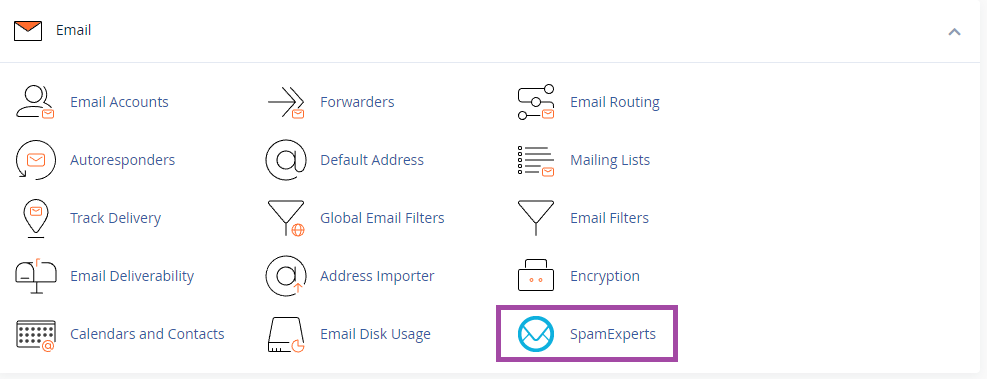
On the next screen, you will see a list of domains within this cPanel account - click Login to enter the SpamExperts configuration for that domain

Managing Destinations
Click the Destinations icon
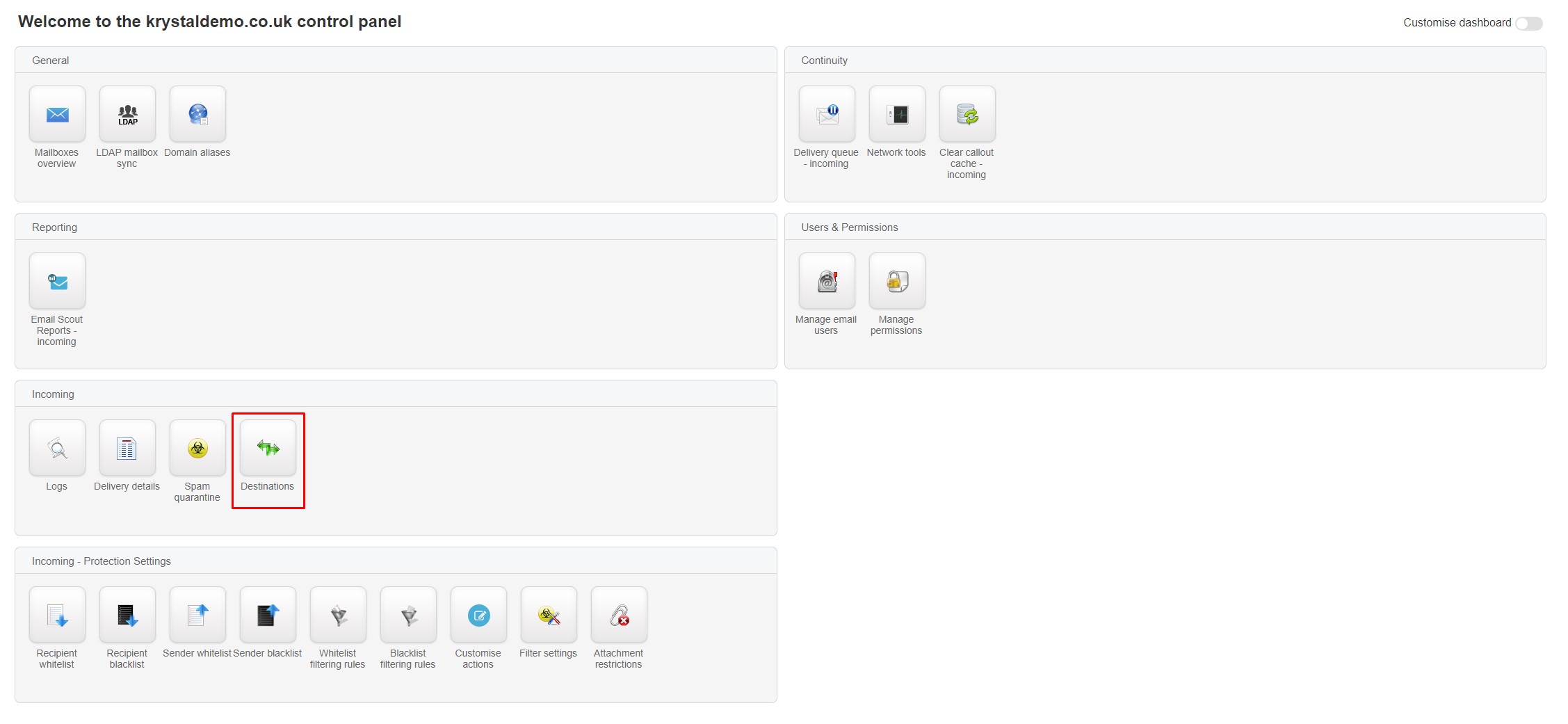
Initially, the following screen will likely show no routes. Click the 'Show Results' button

You should now see the destination list - and hopefully, it'll show your domain name or server hostname. If it does show either of these then your destination is set correctly.
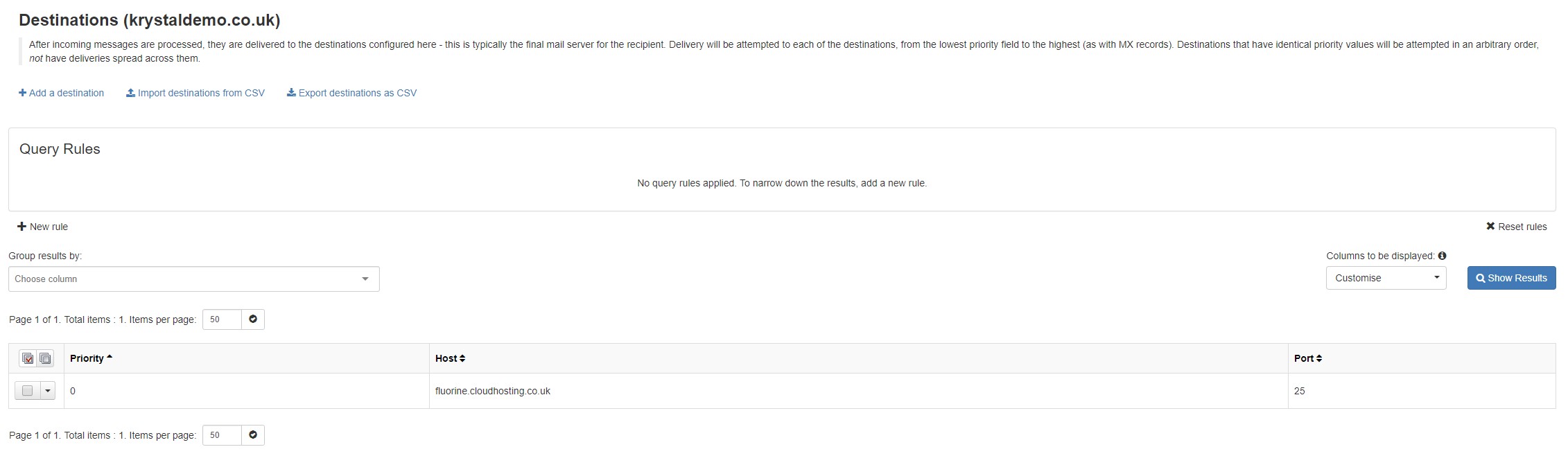
If this does not show the correct server you can either click + Add a destination to add a new one - entering the Priority as 0, the correct home server name and Port 25; or you can Edit the existing record - click the drop-down icon and select Edit.
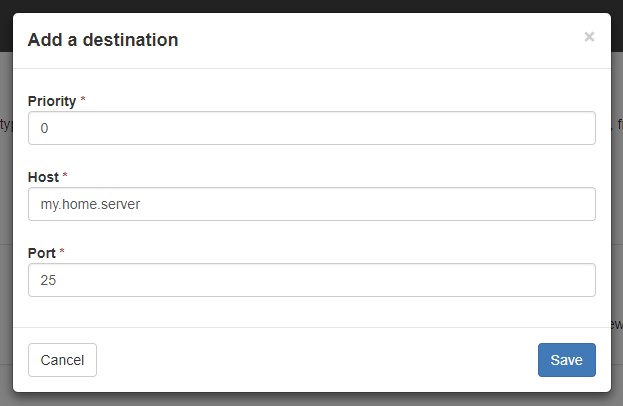
If you add a new record first you will then need to Remove any other records - again, by clicking the drop-down next to the old record and clicking Remove.

If you make any alterations to these Destinations you should make sure to Clear the Callout Cache to ensure your changes take effect immediately.
