How to reset your Wordpress password
This guide details three ways to reset the password for a WordPress user account.
The first should be used when you know the username or email address of the user account you are trying to reset. This is the easiest and preferred method.
The second method involves changing the account's password within the MySQL database associated with the site and the third method is using WP-CLI via SSH to reset a users password.
Using the 'Lost your password?' link
In order to use this method you need to know the username or an email account associated with the account for which you wish to reset the password.
Visit the sites wp-admin page e.g. www.mysite.co.uk/wp-admin
Click the Lost your password? link
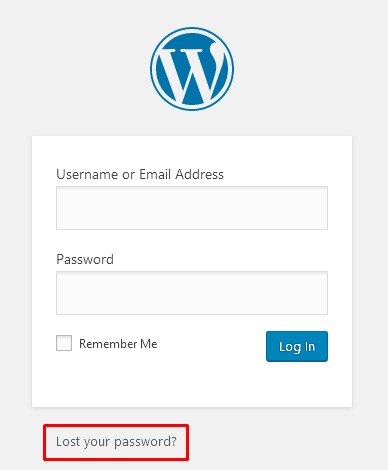
Enter the username or email address of the user and click the Get New Password button.
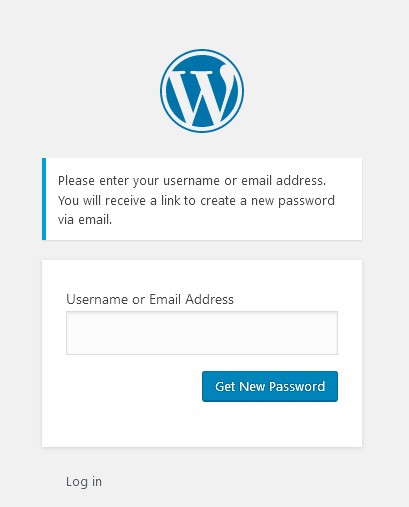
If you enter a username - the email will be sent to the email address associated with that username - so you should have access to that mailbox.
The email you receive will contain a link to reset your password - click the link
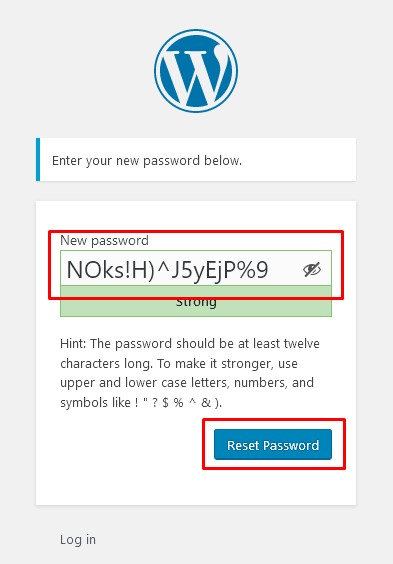
WordPress will automatically suggest a new strong password - feel free to change it, but take note of any password requirements specified.
Once you've made a note of the password, click the Reset Password button. You should now be able to login with that username/email address and password.
Resetting an account password in the database
We have a separate guide that covers resetting your WordPress password using phpMyAdmin (Internal link opens in new tab)
Use WP-CLI to add a user or reset a password
You'll need shell access to the account containing the WordPress install. We have articles on accessing SSH on your server for both Windows and Mac clients.
Using your chosen terminal application connect to your hosting server, either with it's home server name, your domain name, or the server's IP address.
Once you've gained access, navigate to the directory containing your WordPress install - often this will be public_html
You can now use WP-CLI commands to make changes to your WordPress install.
To list the current user accounts:
wp cli user list
Once you've established the username you can reset it's password with:
wp cli user update username --user_pass=<new password>
Where username is the user whose password you'd like to change, and <new password> if the password you'd like to set.
WordPress.org has a full online command reference for WP CLI (external link opens in a new window).
