Creating a Staging site
There are several options for making copies of your sites. This guide covers creating a staging copy of a live site. You can make changes to staging copies and then push those changes back to the live site.
We have other guides on creating a clone or staging site directly from a site backup or creating a clone of a live site.
The Staging option for a live site can be found within the site dashboard under Staging
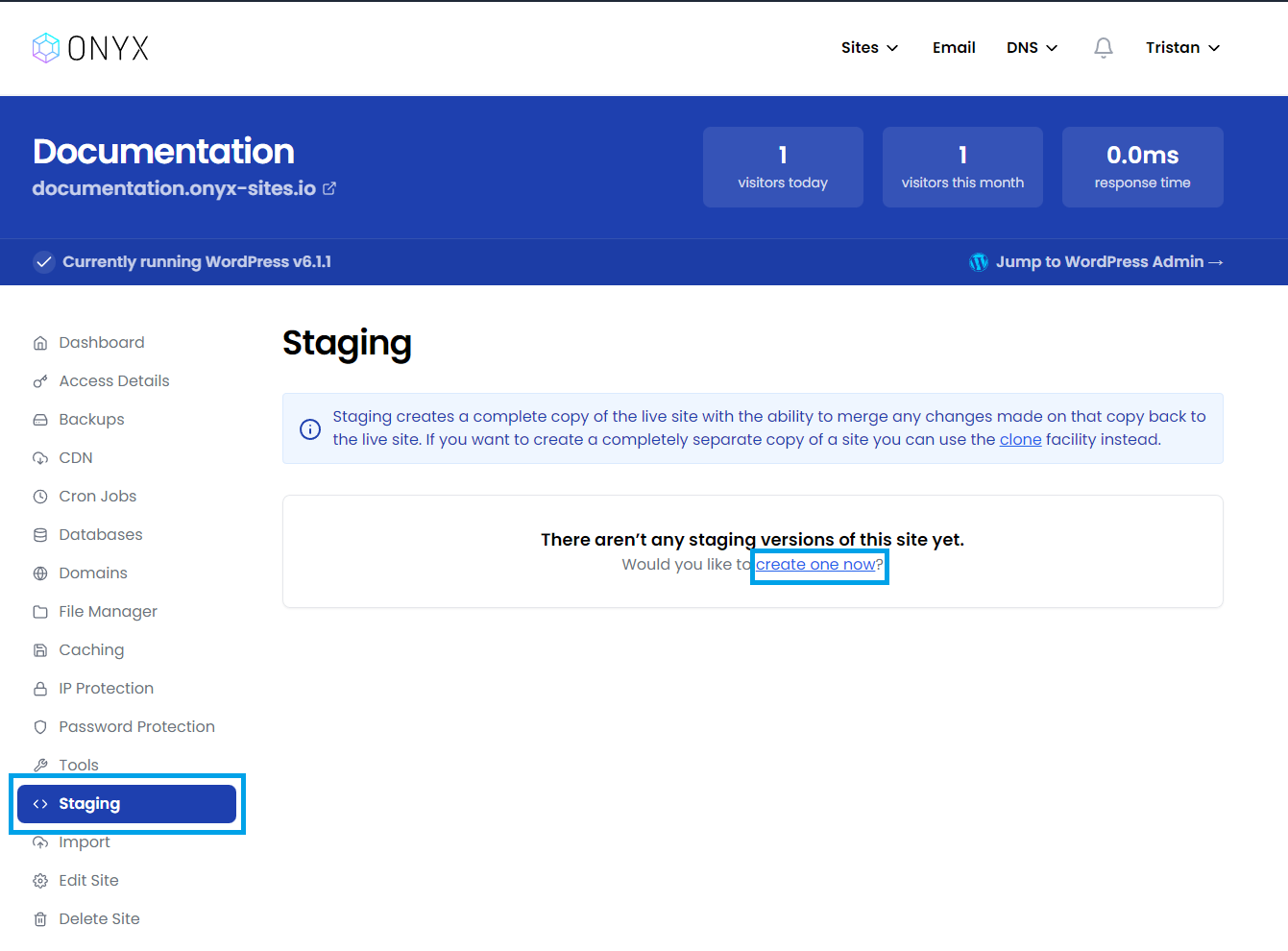
Enter the required detail:
Please choose a name for your staging site? - Give the site a suitable name
Please choose a subdomain for your staging site? - this will appear at the start of your new sites URL
Would you like to restrict access to this clone? - choose either No - Make the staging site public or Yes - Require a password to view the site.
Click Create a staging site when you've entered all the details and your new staging site will be created.
We have a separate guide on accessing and working with your staging sites.

