Creating a clone or staging site from a backup
There are several options for making copies of your sites. This guide covers cloning from a site backup - making a completely separate copy of a site that'll run on a different URL.
We have other guides on creating a clone from a live site or creating a staging site (where any changes you make can be pushed back to the live site).
Visit Backups from the left hand menu and then click the Details button for the backup from which you'd like to create the clone or staging site.
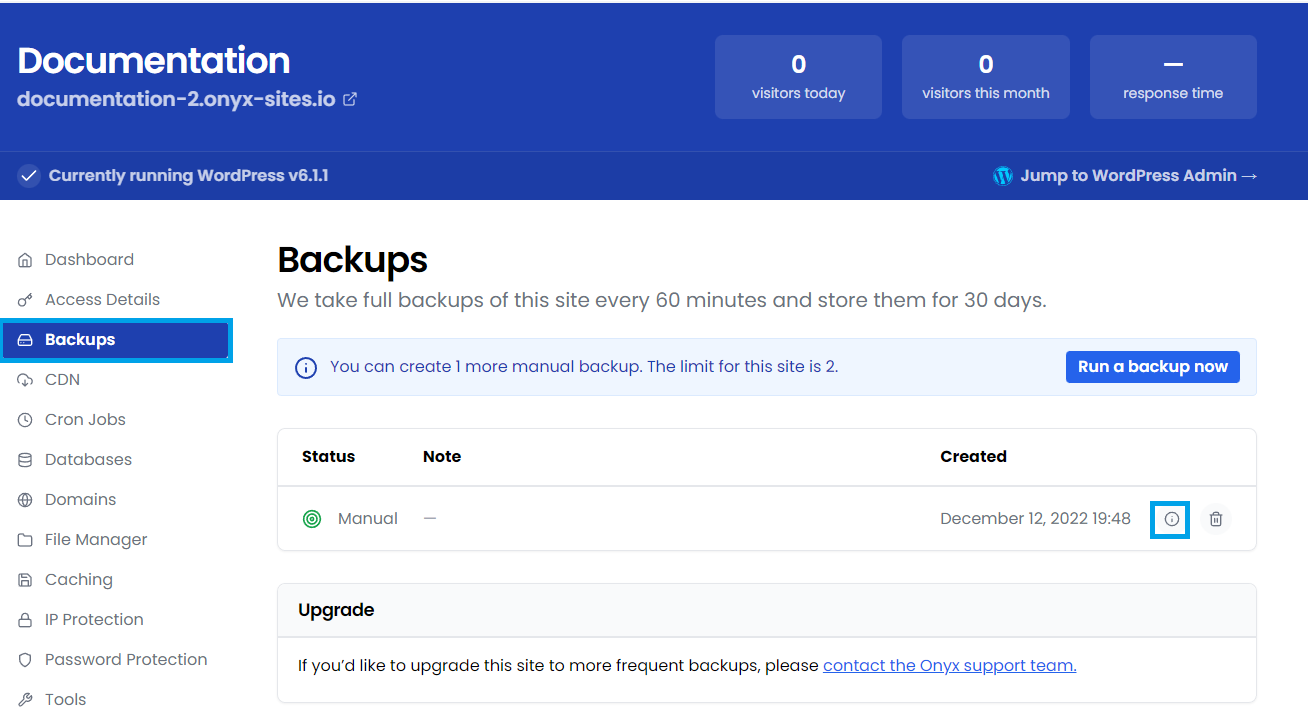
Click the Create a staging site or clone from this backup link.
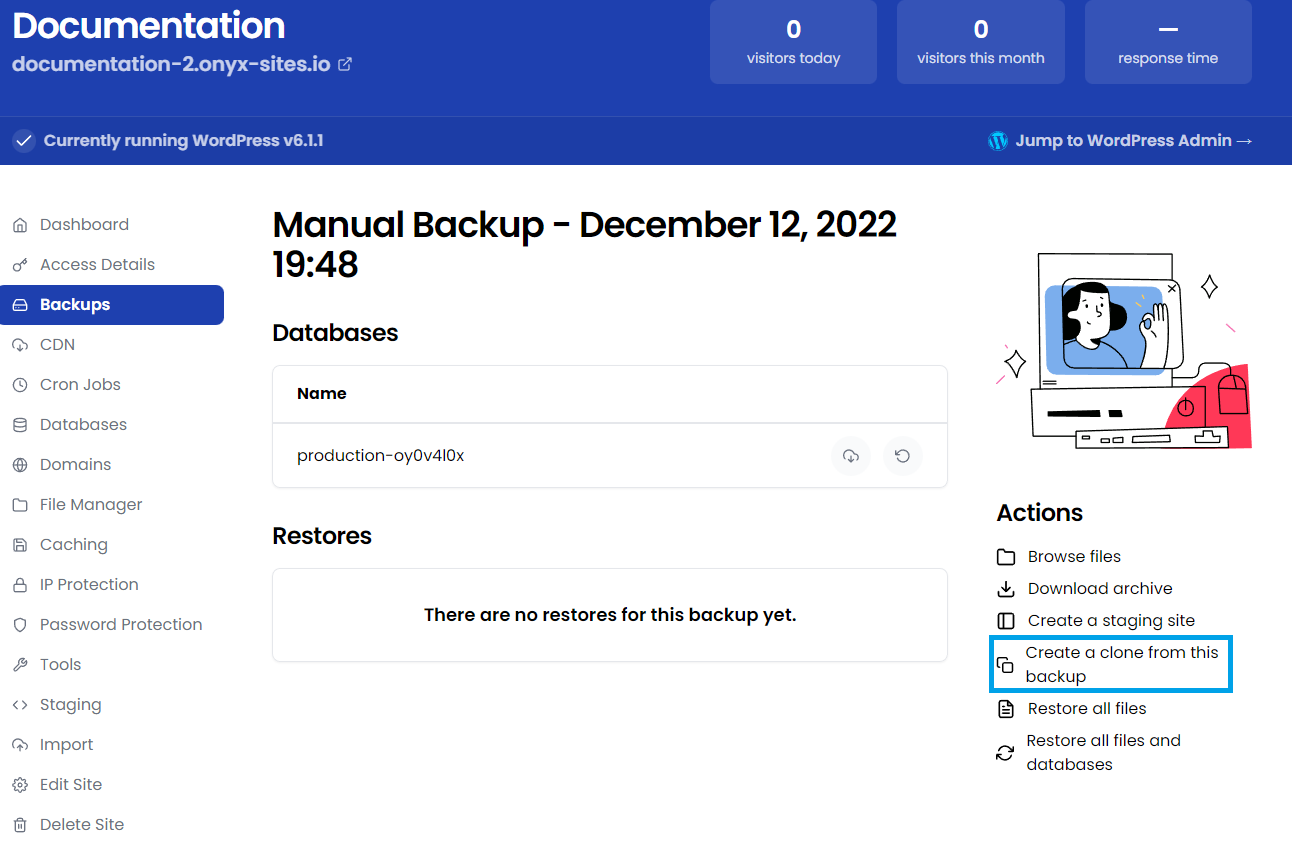
Enter the required details:
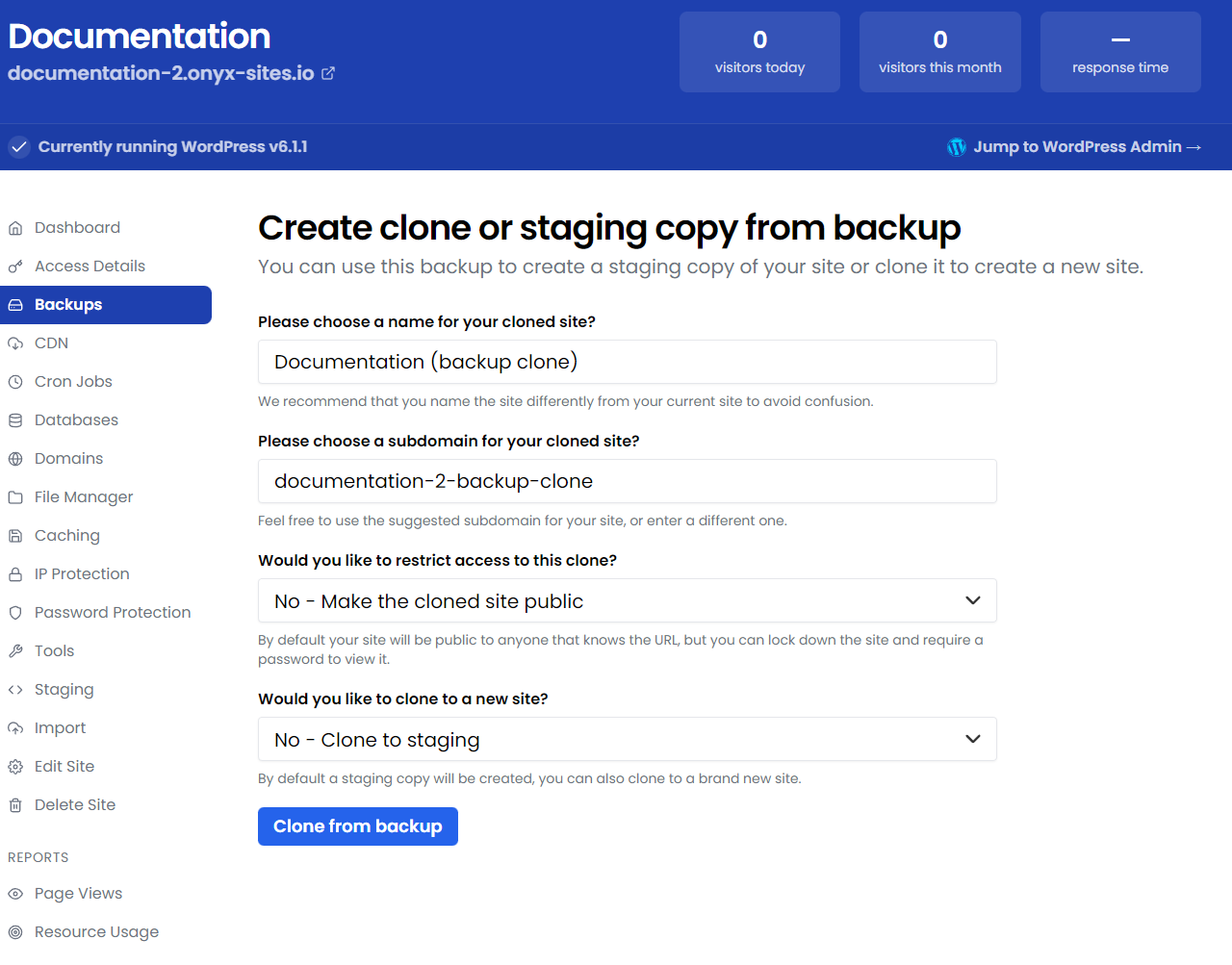
Please choose a name for your cloned site? - Give the site a suitable name
Please choose a subdomain for your cloned site? - this will appear at the start of your new sites URL
Would you like to restrict access to this clone? - choose either No - Make the cloned site public or Yes - Require a password to view the site.
Would you like to clone to a new site? - choose either No - clone to staging or Yes - Clone to a brand new site
Click Create from backup when you've entered all the details and your new site will be created.
We have a separate guide on accessing and working with your staging sites.

