Change your Client Area password using Krystal Identity
Krystal Identity is our secure platform to manage your personal information and access to your Krystal-powered services!
Please Note: In order to update your password via Krystal Identity, you will need to know the existing password as this will need to be confirmed before you can make changes.
If you aren't sure what your password is, please follow the Reset Password (Link opens in a new tab) form.
If you aren't sure what your password is, please follow the Reset Password (Link opens in a new tab) form.
Access via the Krystal Client area
In order to update your contact information, you will first need to login to your Krystal Client area (Internal link opens in a new tab)
- On the right hand side of the screen, click the "Update" button
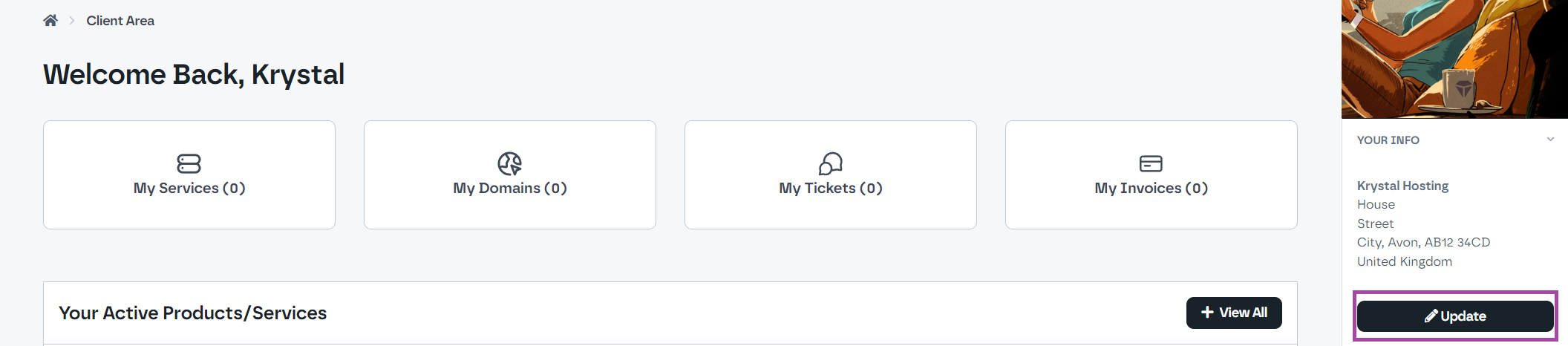
- As your personal information is now managed via Krystal Identity, click one of the "Krystal Identity" links to continue.
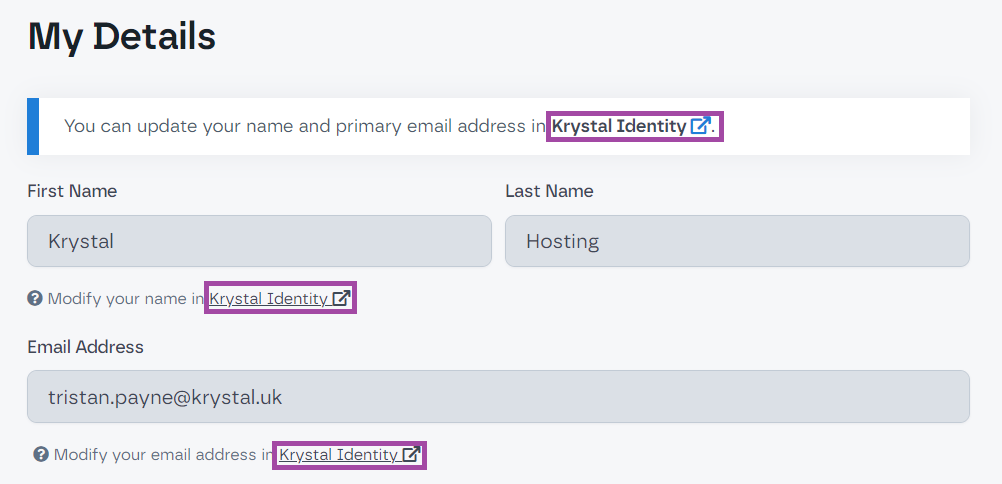
Access via Identity.krystal.io
Please login to Krystal Identity (Internal Link opens in a new tab)
Updating your Password
Once you're logged into Krystal Identity, you can now update your password.
- Select the "Settings" option from the left hand side
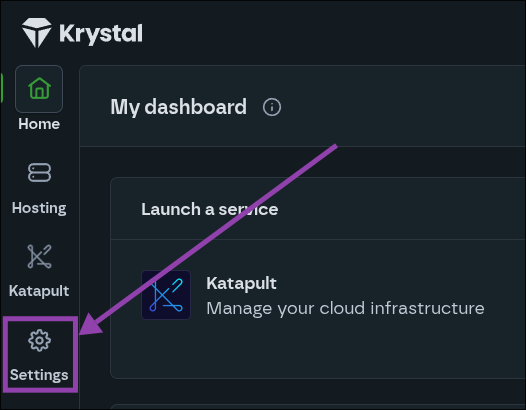
- Select "Change password" under the "Security settings" heading.
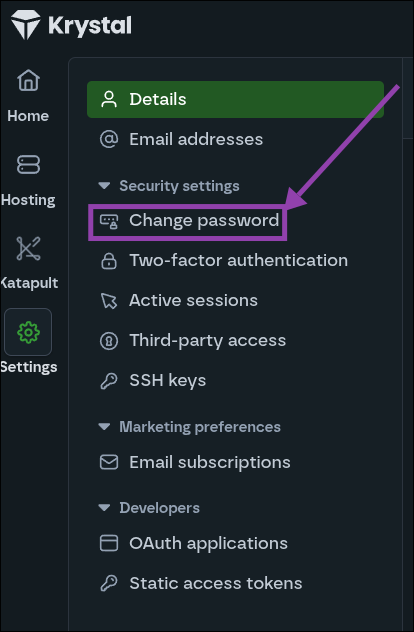
- Enter your existing password under the "Current Password" section
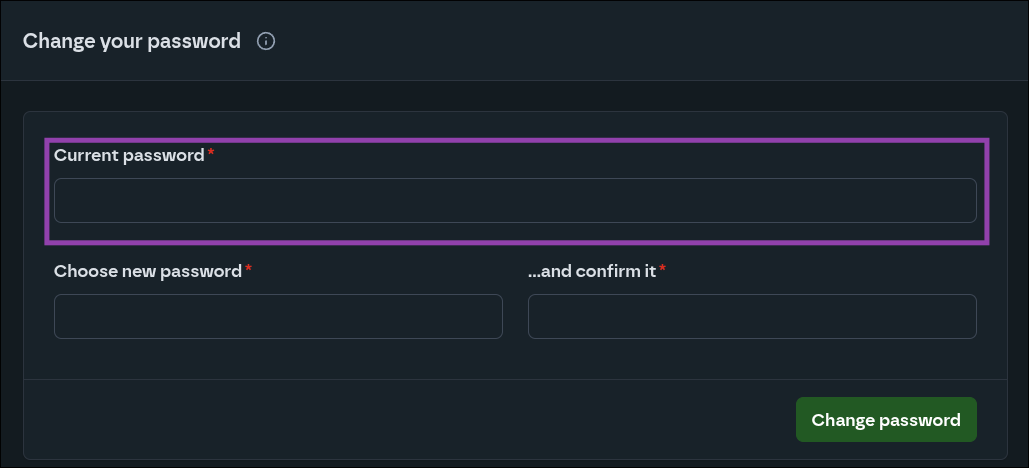
- Enter your new password under the "Choose new password" section and confirm it in the next box
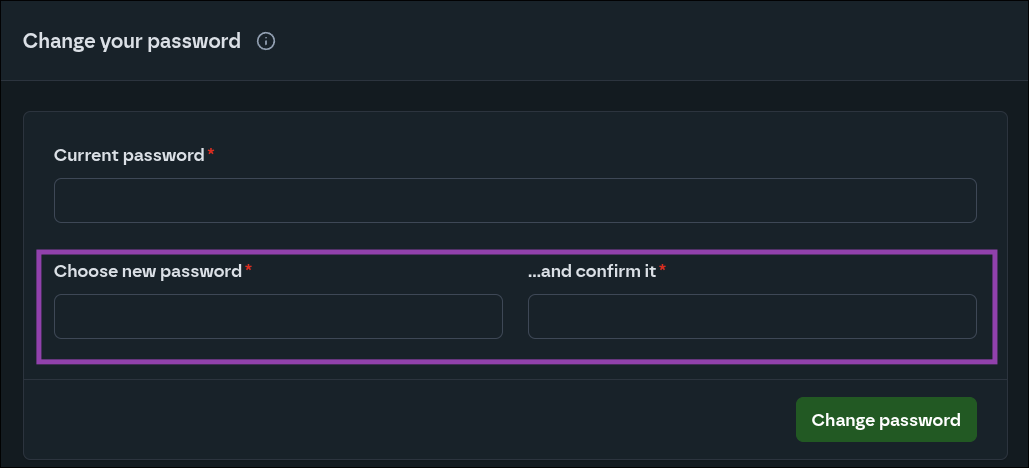
- Done! You can now use your new password to access any Krystal services linked to this Identity account!

