Manage Team (cPanel)
Using cPanel's Manage Team Feature
An Overview of the Manage Team feature for cPanel
Manage team is a dashboard where you can add users to be able to log into a cPanel account without providing the target user with the primary cPanel login credentials. It can be used to manage cPanel access to manage Databases, Web hosting related cPanel features, FTP access or even provide a second set of credentials providing full access to your cPanel account.
Types of Team Users
User | Description |
Team user without role | A team user without a role can:
A team owner can create an unlimited number of team users with no roles assigned. |
Team user with role | A team user with one or more roles assigned can:
A team owner can create up to 7 team users with one or more roles assigned. |
Team members added to the dashboard are of two distinct types. Those with "roles" assigned and those without. If no roles are assigned, there is still the option to activate up to three "services" that the user will be able to access. (See "Manage Team Services"). Services can be activated for any team members and there are no limit to the number of team members who only have services activated for them but no roles assigned. The logins for services only members will be limited in scope to only allow for access to service related settings.
In addition to services, Manage Team also allows to you add roles to team members (See "Manage Team Roles"). In total up to 7 different members can have one or more roles assigned to them. Members with roles assigned can also have services activated (such as FTP access), however there is a strict limit of 7 members total with 1 or more roles assigned. This differs from members who have no roles assigned and only services activated, of which there can be an unlimited number of users.
How to access Manage Team from cPanel
You can access Manage Team after logging into cPanel using the primary cPanel login. Typically this will be from https://your-server-name:2083.
Alternatively if your account has access to WHM, you can log into cPanel from the WHM > List Accounts screen by clicking the cPanel icon next to the target cPanel account.
Once logged in to cPanel you will be able to access the Manage Team dashboard from the left hand menu by clicking "Manage Team" (or by searching for Manage Team in the search box in the top right of the main page then selecting Manage Team from the drop down that appears).
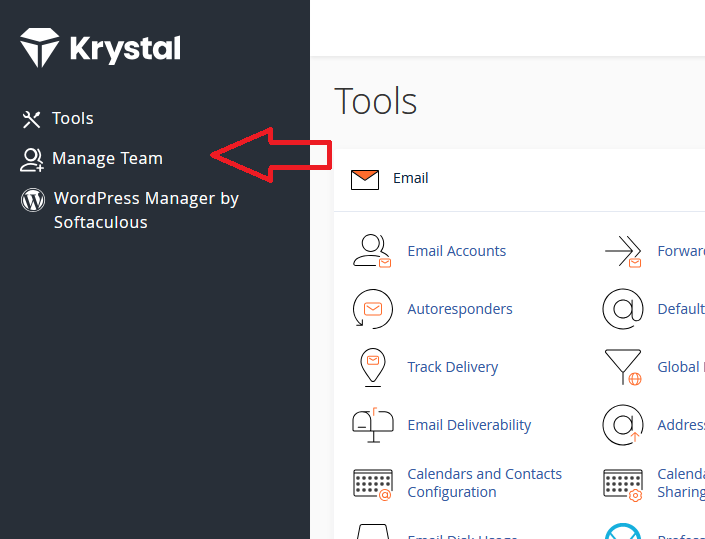

How to add a Team Member
To add a member simply click the "+ Create Team User" button near the top of the Manage Team dashboard. You will be greeted by a form to fill in:
- Username (which will be of the format username@one-of-your-domains.tld) (Required)
- Contact email (Required).
- Password: You can choose to either have the server email a Activate Account link so the user can choose their own password, or you can choose to set the password at the time of creation. (Required)
- Roles (see "Manage Team Roles"): click on the text box to show a drop down of available roles to tick (Optional)
- Services (see "Manage Team Services"): click the expand arrow next to services and then toggling Enabled for any services you require. (Optional)
- Lastly you must tick the security risk warning acknowledgement if any roles are configured.
Below is an example of a user who's password is going to be set at account creation time, with the Email role assigned, and the Email service enabled.
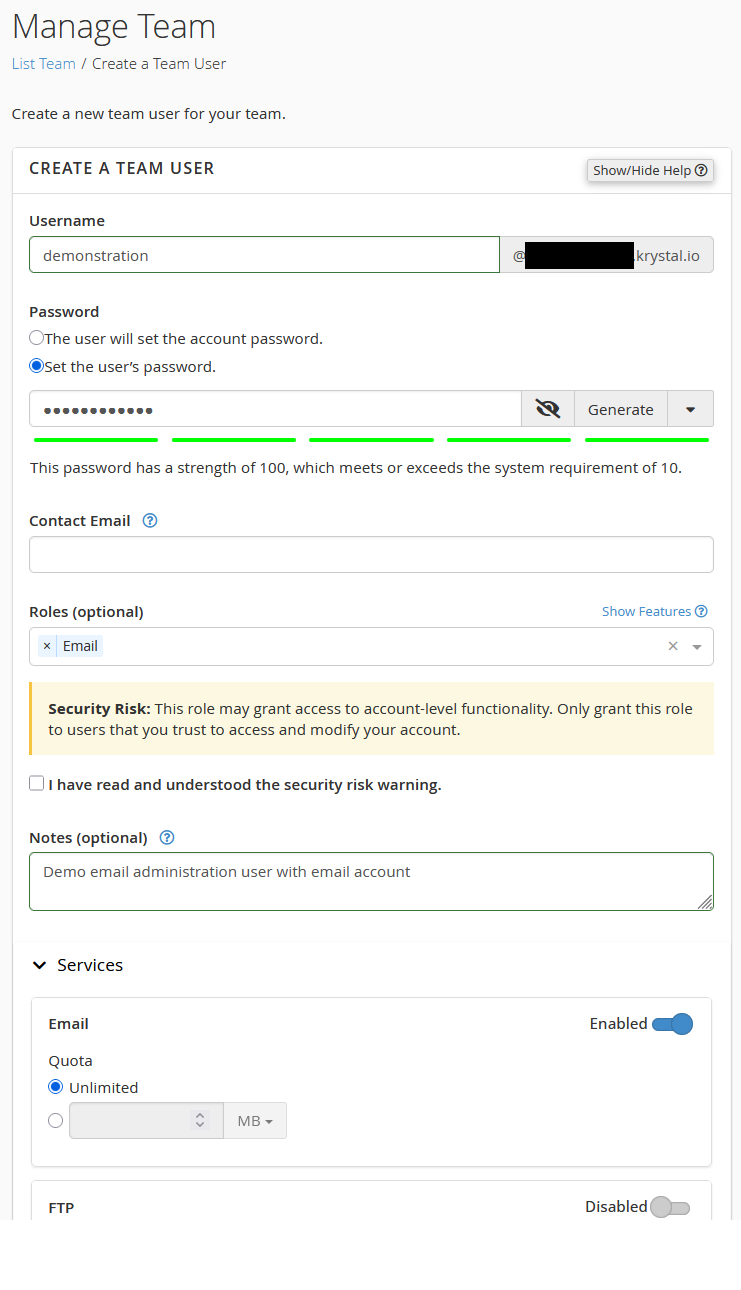
Manage Team Services
There are currently 3 services which can be enabled for any team member:
Service | Description |
The email service creates an IMAP enabled email account for the user. They will be able to access webmail or connect the email account to their local email client program of choice. | |
FTP | The FTP service enables an FTP login with a root directory specified under Home Directory. This may be useful to provide direct web-root file access to a web developer without granting them access to the entire file system of the account. Note: by default a new directory is created for each user as their "Home Directory". You will need to adjust this according to your needs (for example selecting "~/public_html" for the primary web root). |
Web Disk | Similar to FTP, the web disk service provides direct file access without necessarily providing access to the entire File System. Rather than using the FTP protocol, the Web Disk service uses the webdav protocol which can be more useful if using as a mounted network drive. Note: by default a new directory is created for each user as their "Home Directory". You will need to adjust this according to your needs (for example selecting "~/public_html" for the primary web root). |
Manage Team Roles
There are currently 4 roles which can be assigned for up to 7 team members. Any combination of roles can be assigned.
Role | Description |
Administrator | This role essentially creates a second cPanel login with access to almost all features that are available to the primary cPanel login user. The noteable exclusion is that this role still does not allow this team member to access the Team Manager interface to add or edit other team members (this can only be done through the primary cPanel login). Warning: This role should be given with caution as it allows almost full access to the cPanel account and should only ever be given to trusted members. It can make almost any change possible to a cPanel account. |
Database | Allows direct database access via phpMyAdmin and other database related settings such as remote access, creation of new databases/sql users and updating existing sql user passwords. |
Allows access to email related functions including the ability to create new email accounts for your domains, or change the password of any email accounts under cPanel > Email Accounts. | |
Web | Gives access to web related settings and statistics including the ability to take backups. Note that this role alone doesn't give file system access and should be combined with a file system service such as FTP or Web Disk to allow for changes to be made to your site. |
Example access suggested for web developers
The below shows our suggested access settings for an external web developer. It provides for file system access via FTP/webdav, and allows database access without any additional options. It will require the primary user to still control the PHP settings found in cPanel > Select PHP Version:
- Roles: Database: Web
- Services: FTP and/or Web Disk with the Home Directory set to `~/public_html` (or if they are working solely on an addon domain then the web root associated with that domain).
More Help
Official documentation from cPanel: https://docs.cpanel.net/cpanel/preferences/manage-team/
