Writing and Editing Content with the AI Assistant - Managed Wordpress (Onyx)
The AI Assistant and AI tools sidebar help you generate, refine, and optimise your website content directly from the WordPress editor. You can use it to draft new pages, polish existing text, or create blog posts more efficiently.
Using the AI Tools sidebar
- Open a page or post you want to edit.
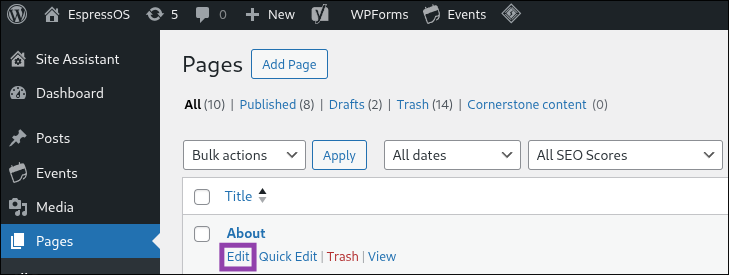
- In the block editor, click on the “AI Tools” button in the top toolbar.
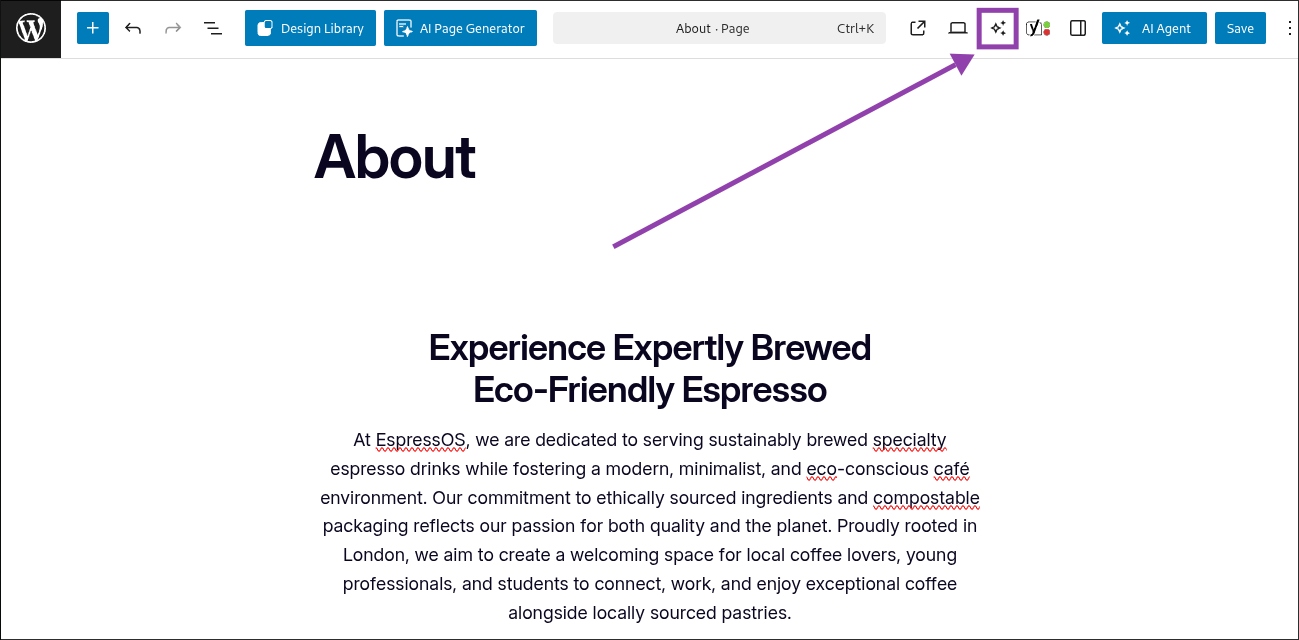
- A panel will open where you can choose from different content tools.
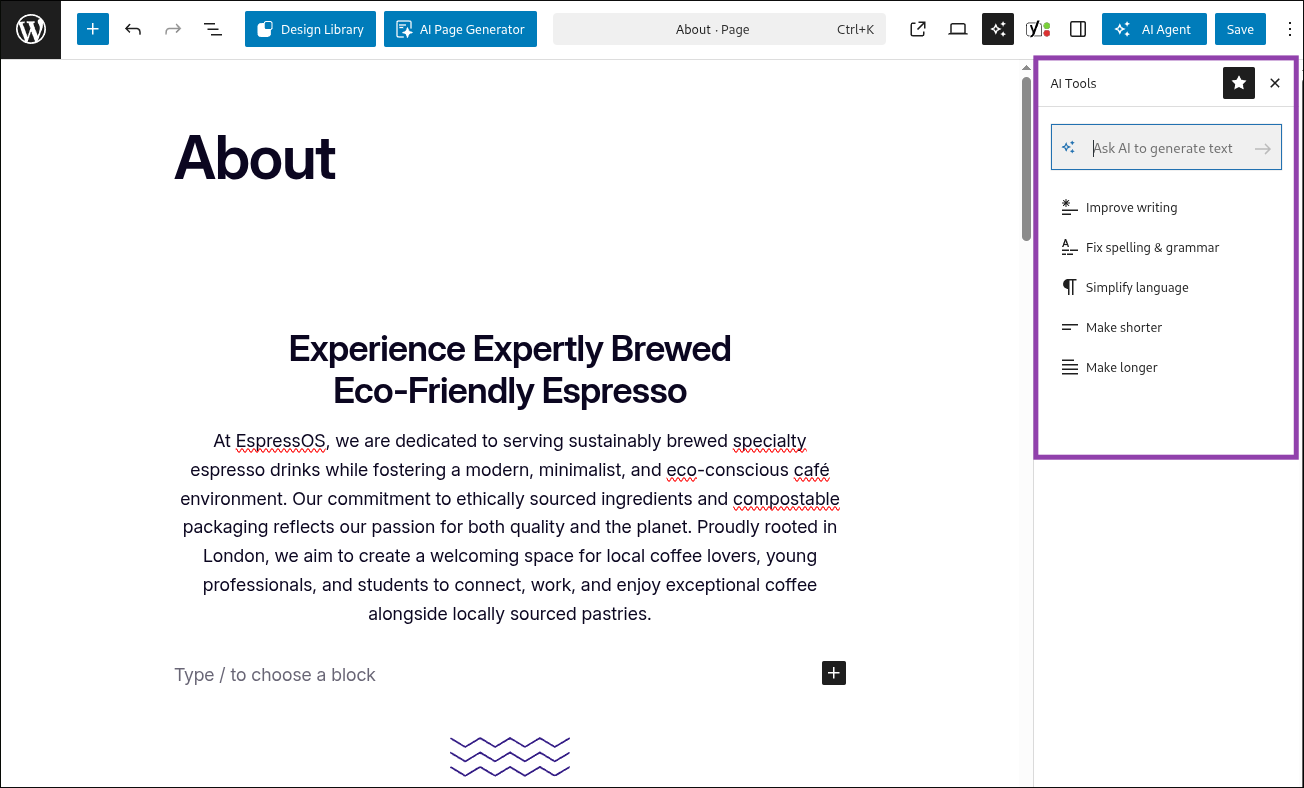
To generate new content
- Place your cursor where you want to add text.
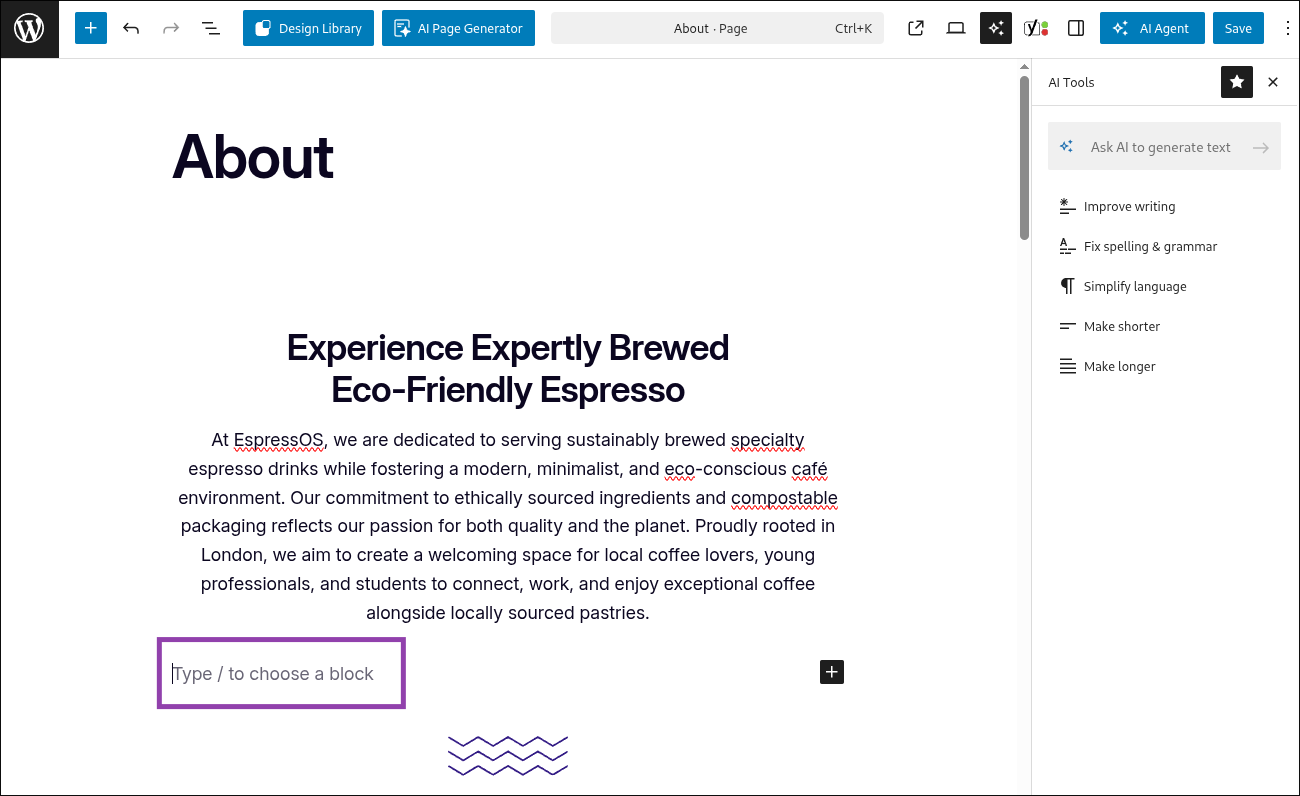
- Open the AI Assistant panel.
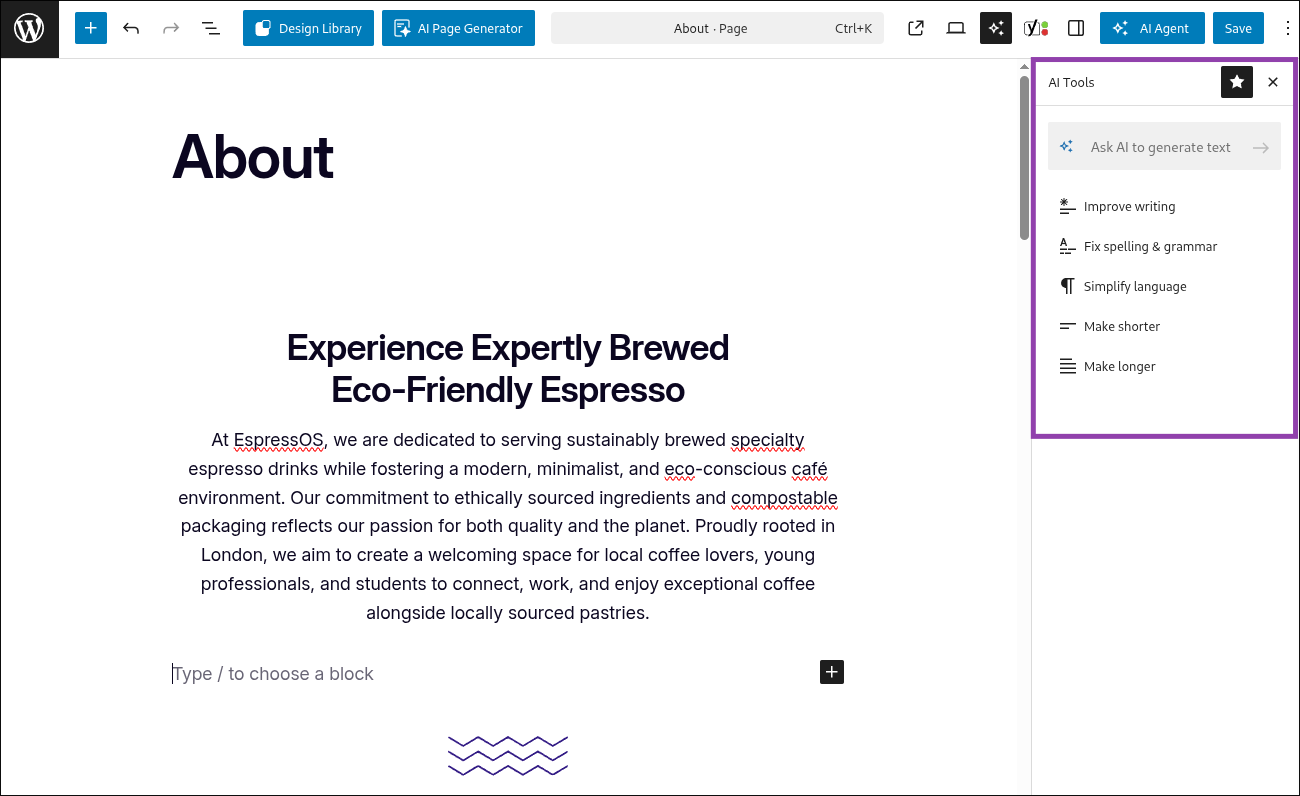
- Select “Ask AI to generate text”.
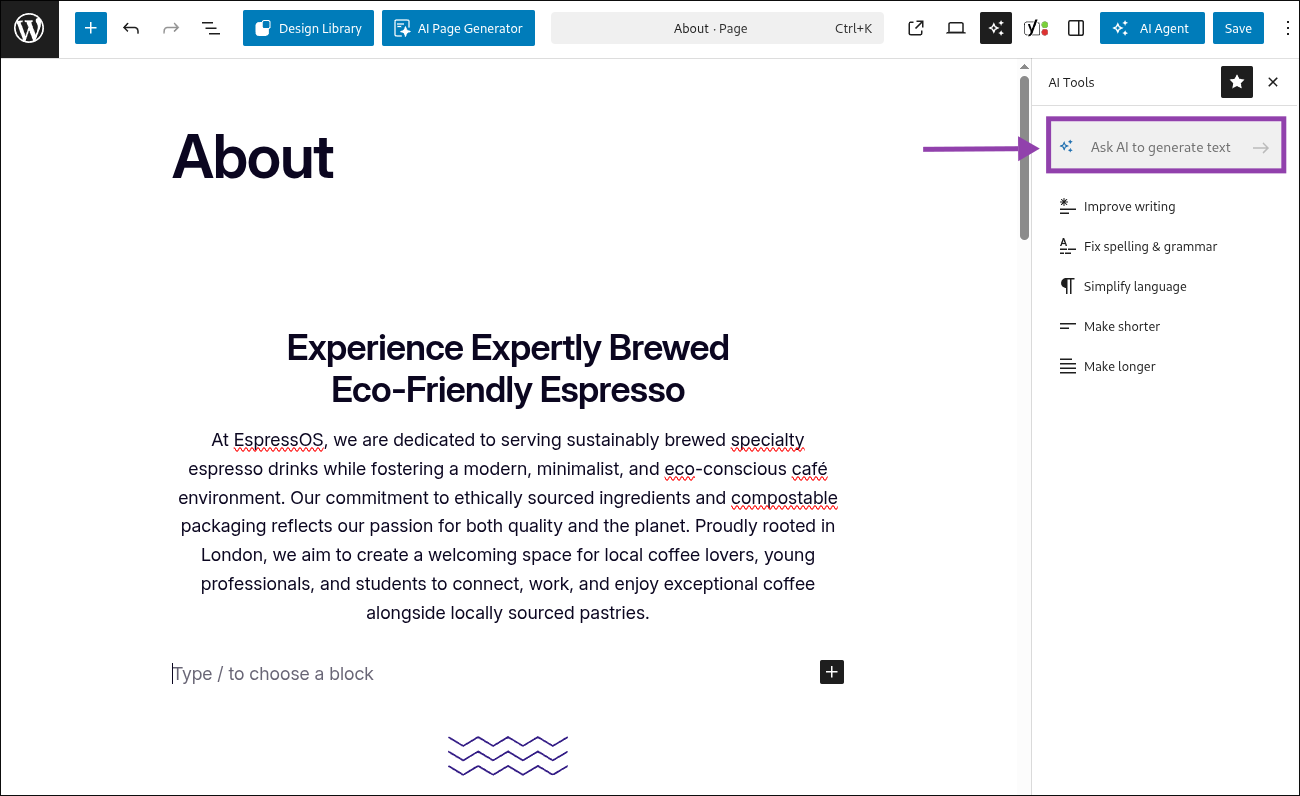
- Type a short prompt describing what you want written (e.g. “About us section for a small bakery”).
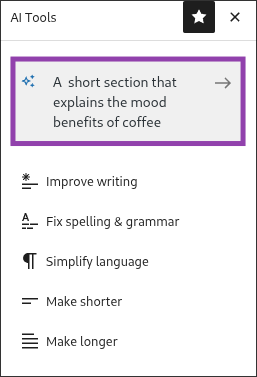
- Click “Create” and the text will appear in the sidebar.
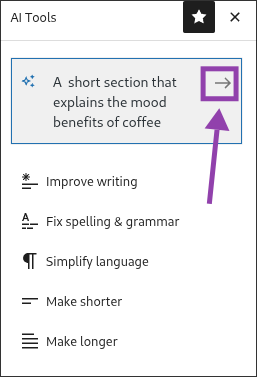
- Edit or expand the text as needed.
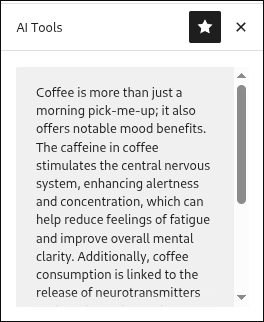
- When you're happy with the new text, select where you'd like to insert it. In this case, we'll be replacing the blank block.
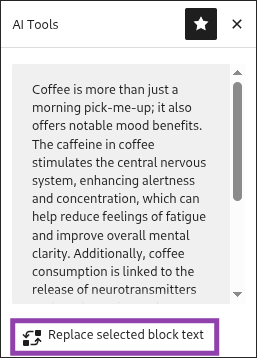
- You can now see and edit your text block directly on the page!
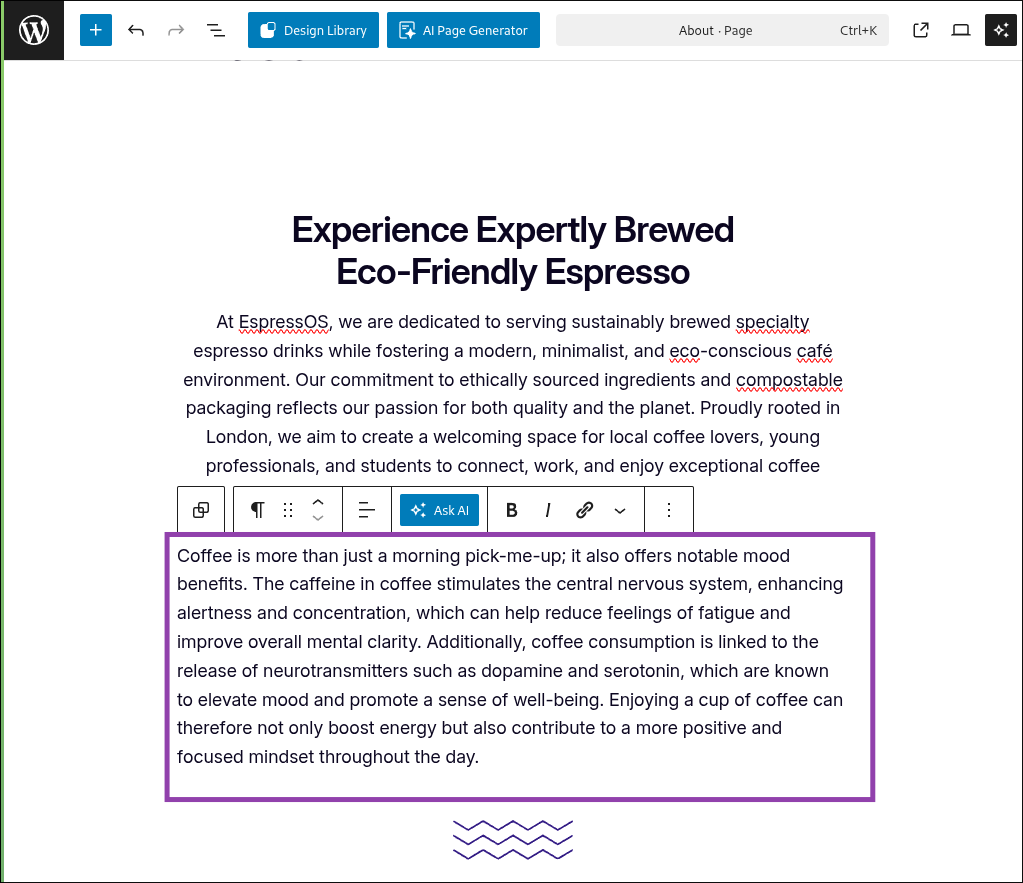
To improve existing text
- Click the paragraph you'd like to improve.
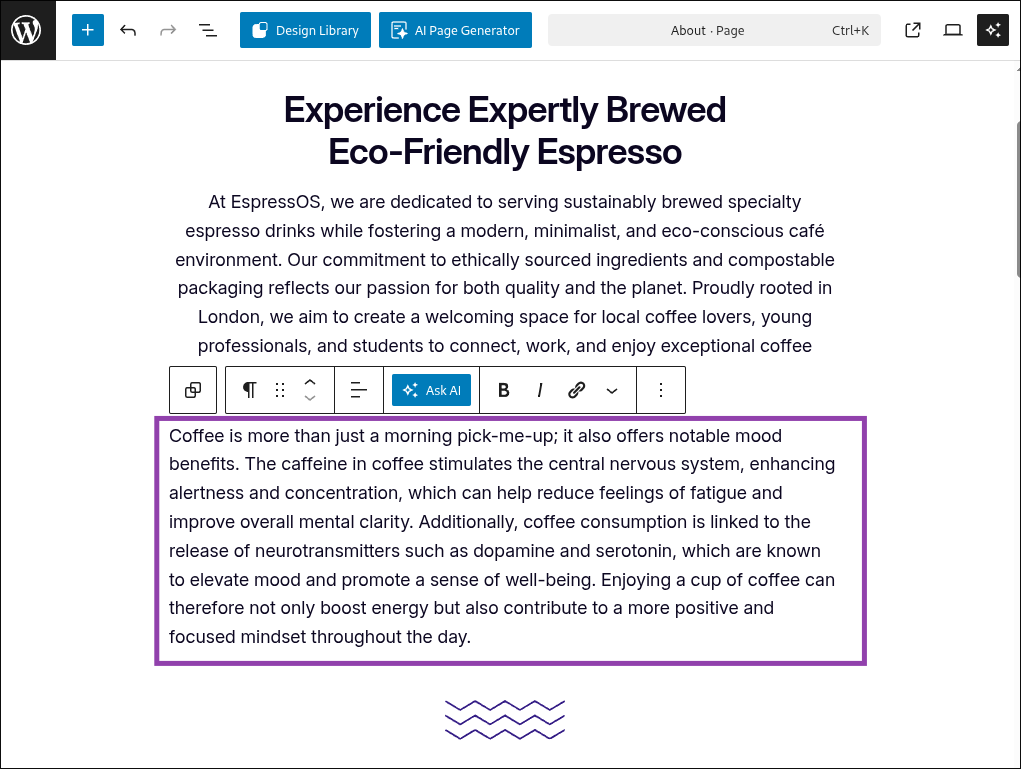
- Open the AI Assistant panel.
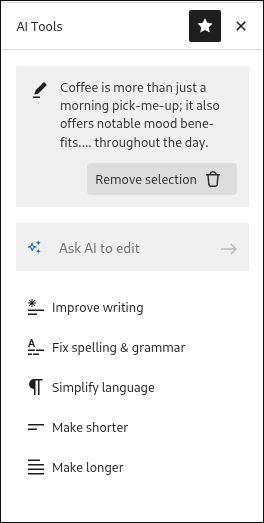
- Choose one of the editing options, such as:
- Improve writing style
- Simplify language
- Make longer or shorter
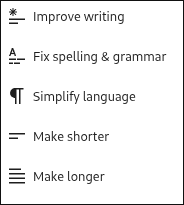
- Review the changes and click “Replace selected block text” to replace the original.
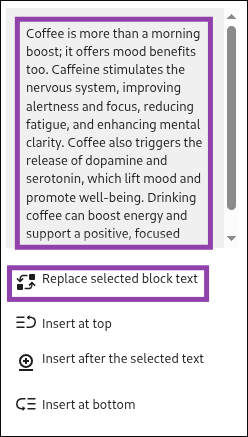
To check spelling and grammar
- Select the text block you want to check.
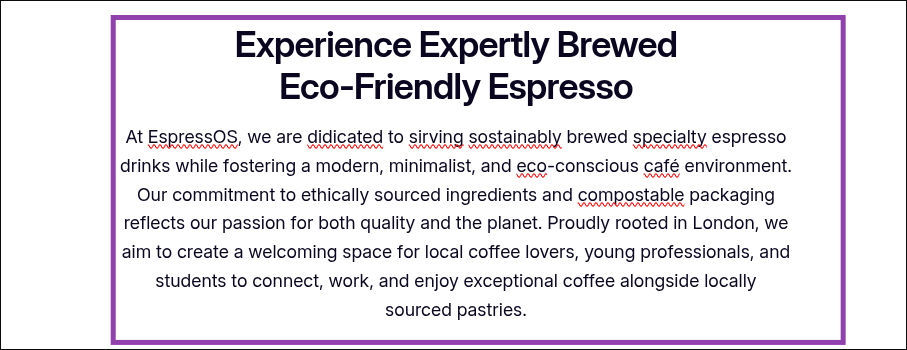
- Open the AI Assistant panel.
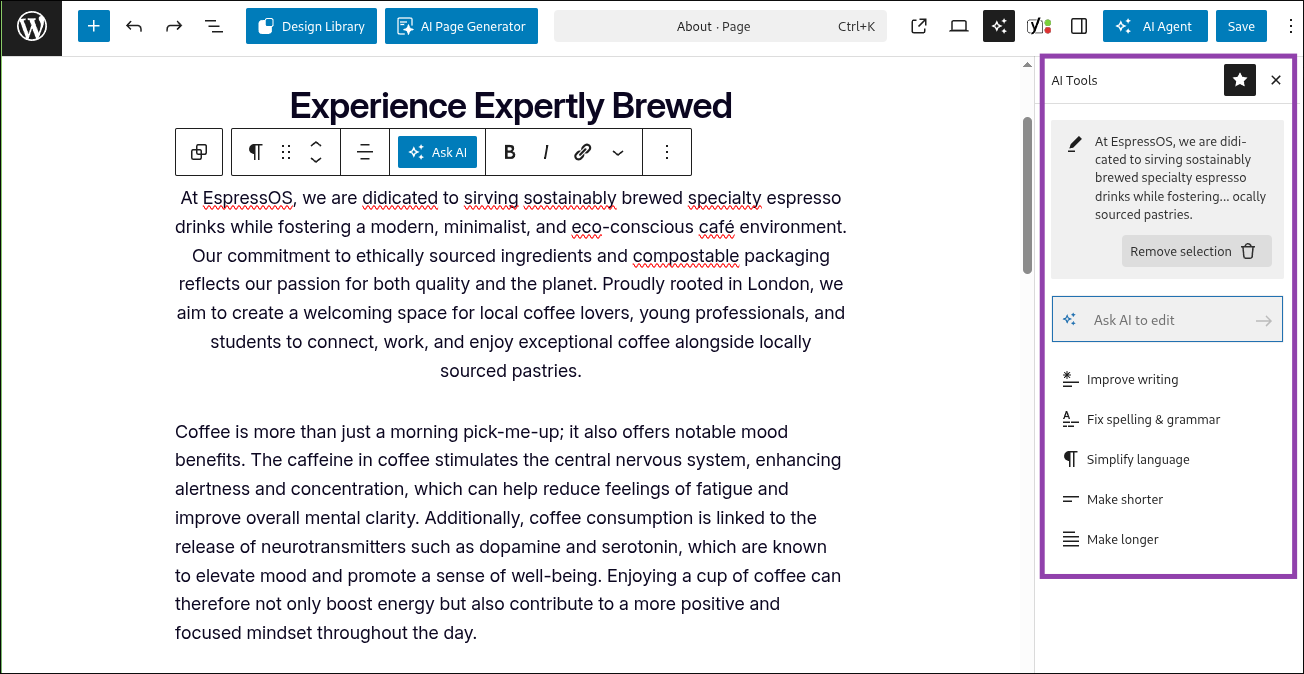
- Click “Fix spelling and grammar”.
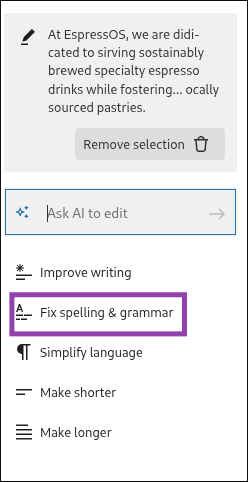
- The corrected version will be suggested, which you can insert with one click.
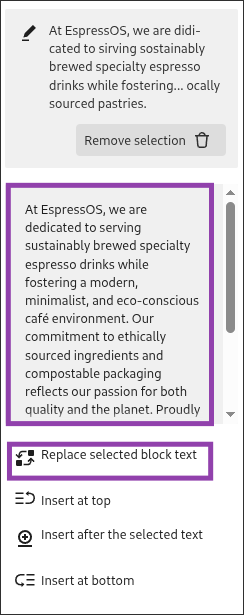
To change tone or style
- Highlight the text you want to adjust.
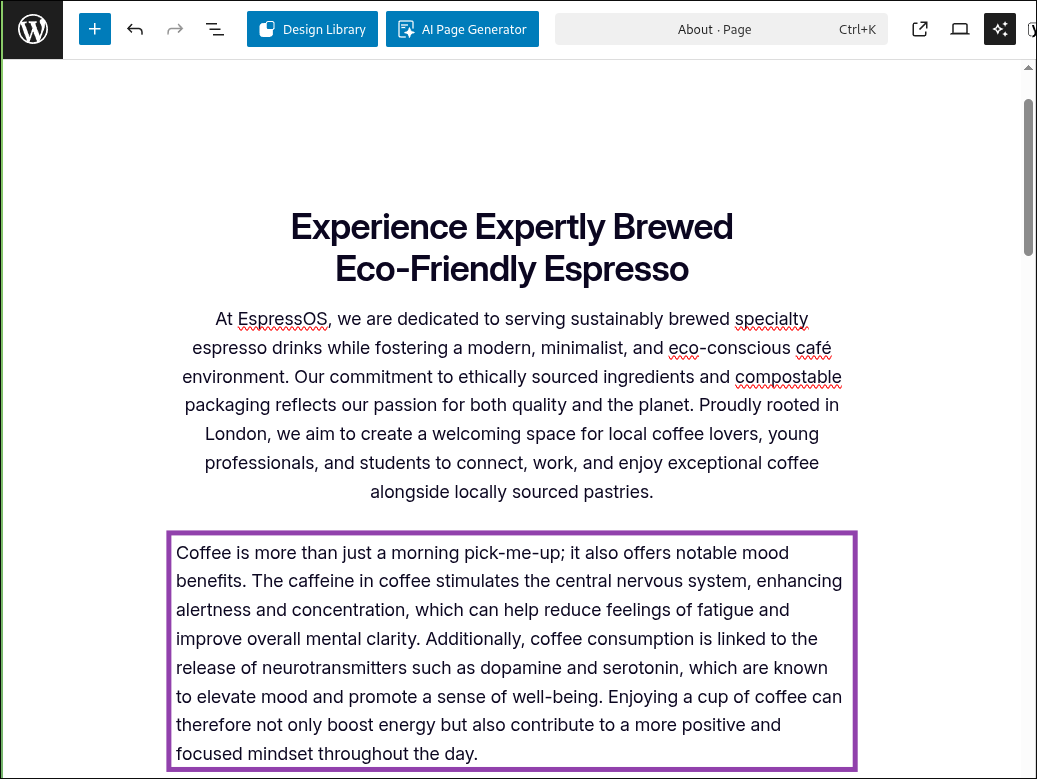
- Open the AI Assistant panel and select the "Ask AI" Option to enter a custom prompt.
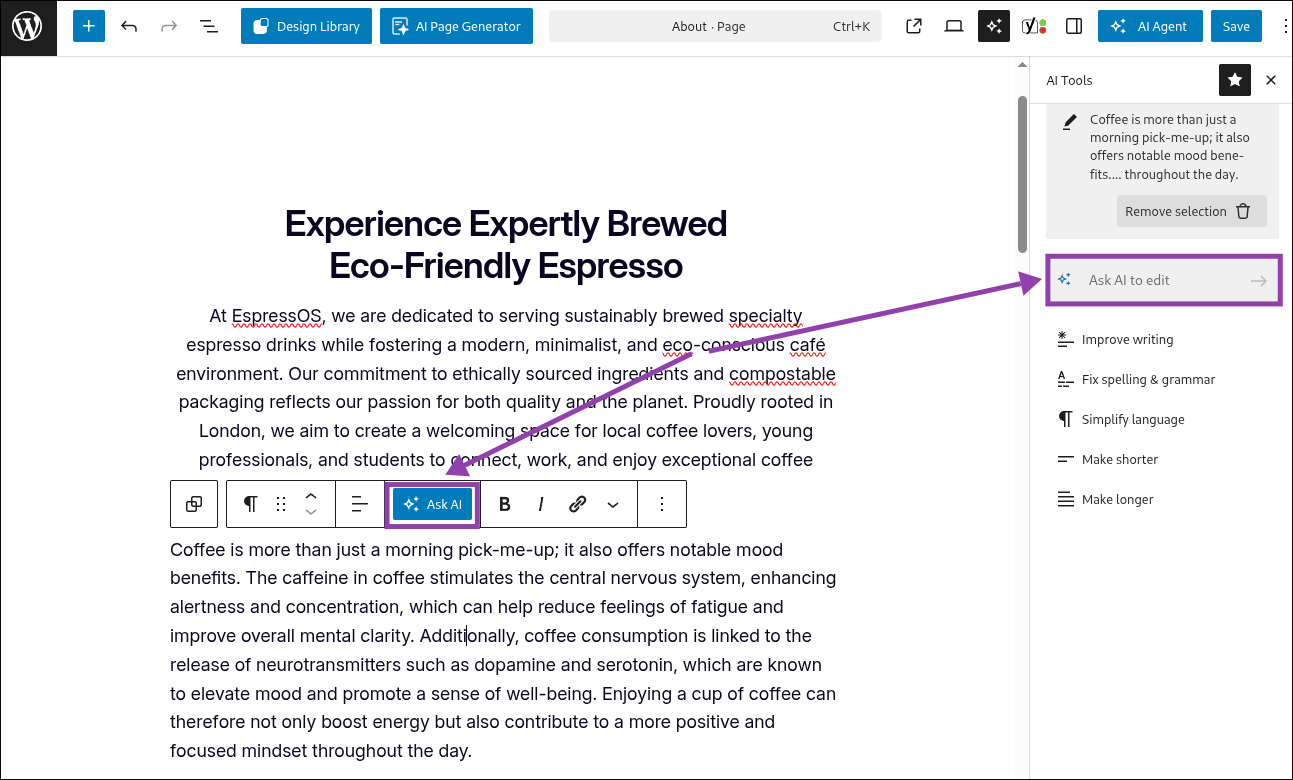
- Create your custom prompt with your preferred changes.

- The AI will rewrite the content in the chosen tone.
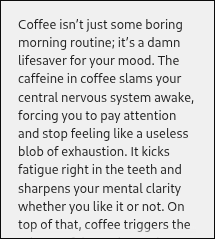
- You can then replace your existing text with one click!
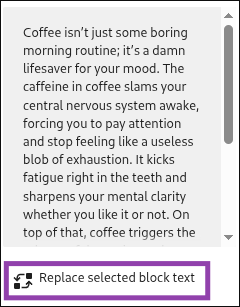
To generate blog post ideas
- From the WordPress dashboard, click “Posts” > “Add Post”.
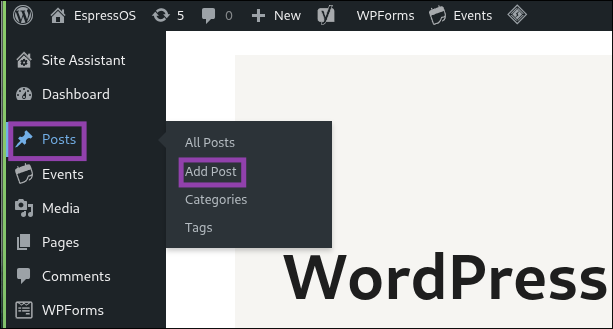
- Select your preferred layout
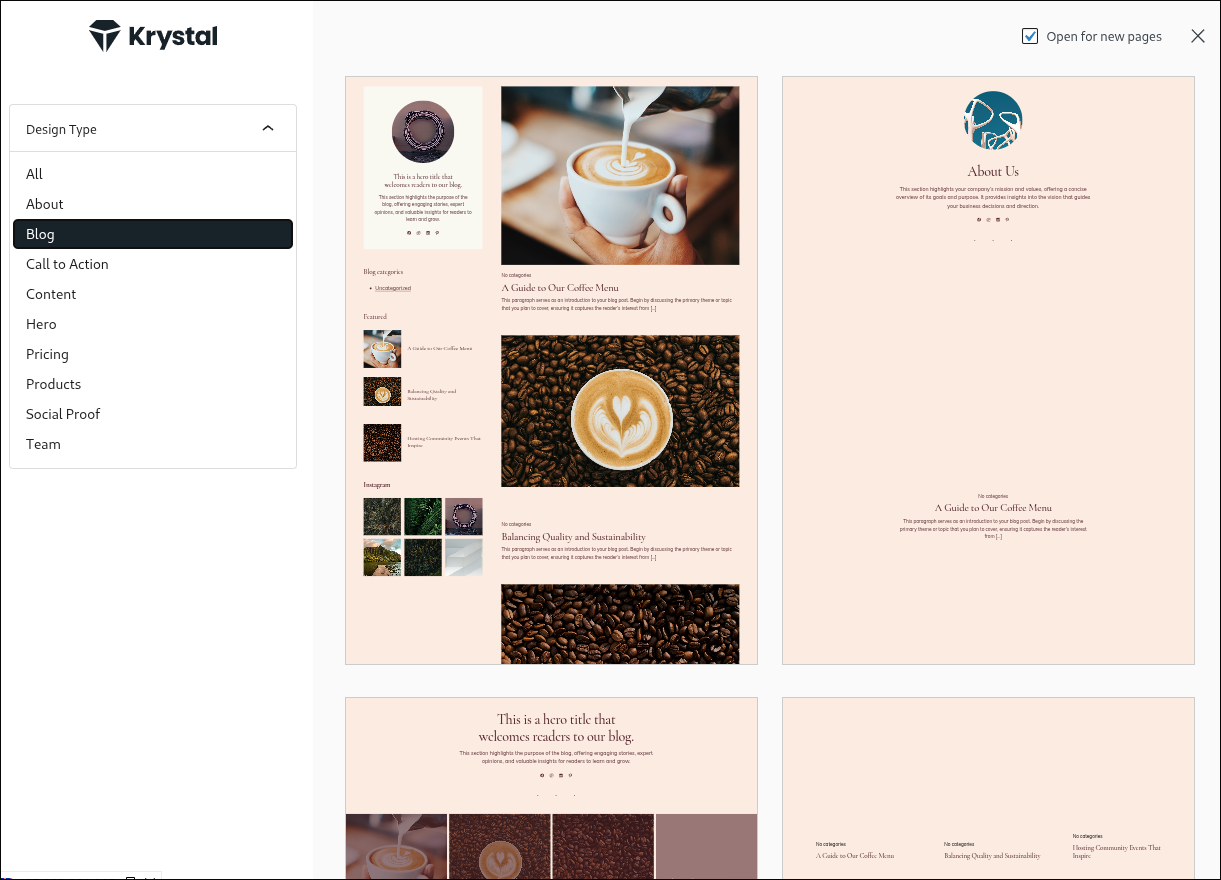
- Open the AI Assistant panel.
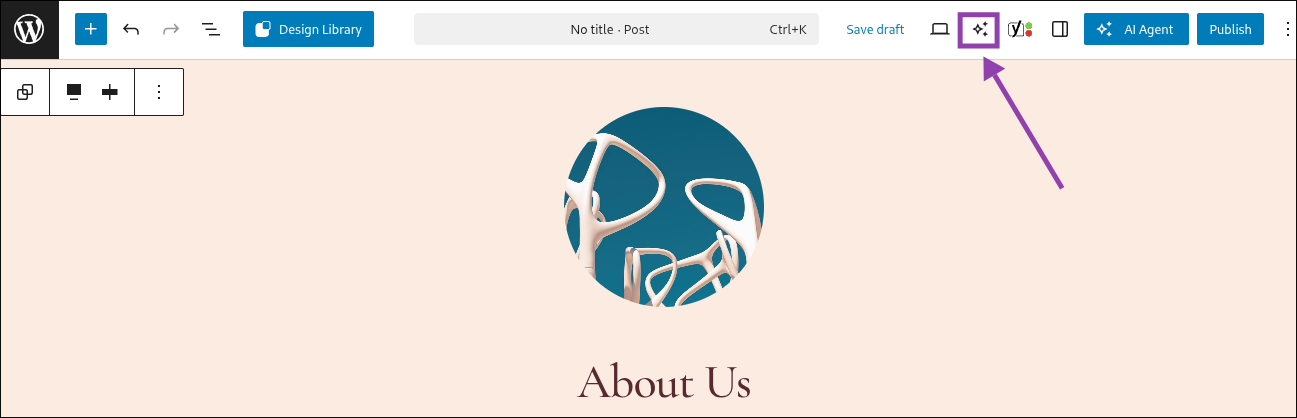
- Give the AI your prompt, eg "Write a blog post about the origins of coffee".
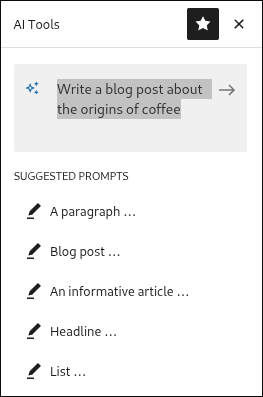
- Review the blog post and replace the template with one click!
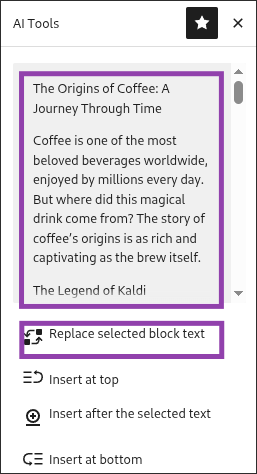
Using the AI Agent
The AI Agent can help you perform common WordPress tasks by giving step-by-step instructions directly inside the dashboard. You can use it to ask questions such as “How do I publish a page?” or “How do I change my site title?” and it will walk you through the process.
- Open any page or post in the WordPress block editor.
- At the top right of the screen, click the “AI Agent” button.
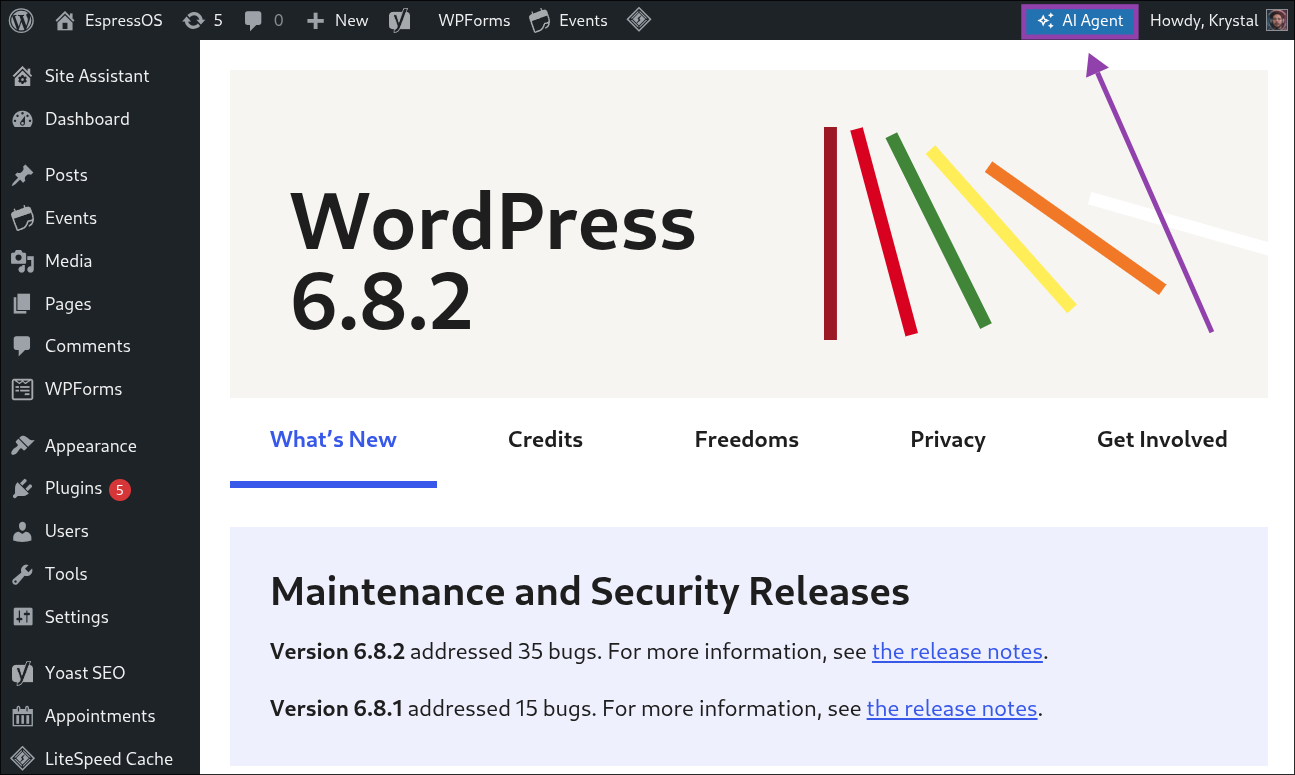
- In the panel that opens, type your question into the prompt box. For example:
- “How do I publish this page?”
- “How do I edit my homepage title?”
- “How do I add a new image?”
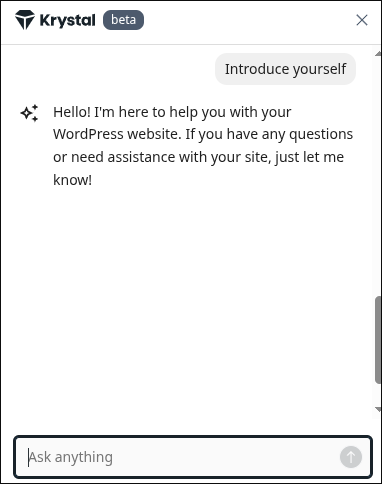
- The AI Agent will generate instructions, showing you the steps to complete the task.
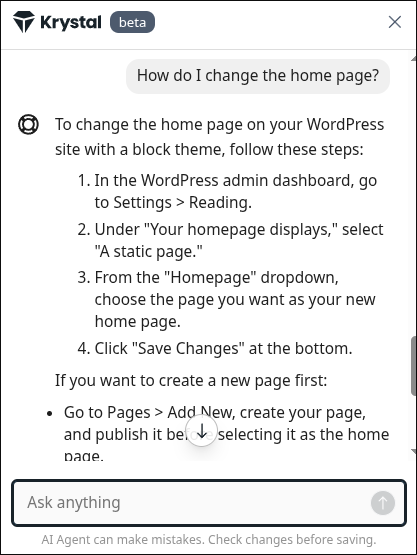
- Follow the guidance directly in your WordPress dashboard.
Tips for using the AI Agent
Use clear, simple prompts starting with "How do I" for the best results
The AI Agent can guide you though WordPress basics like publishing, editing and site navigation.
Use clear, simple prompts starting with "How do I" for the best results
The AI Agent can guide you though WordPress basics like publishing, editing and site navigation.
Let the AI Agent perform actions for you
The AI Agent can not only explain how to do something, but also carry out certain changes in your WordPress site when you confirm them.
- Open the AI Agent by clicking the “AI Agent” button at the top right of the block editor.
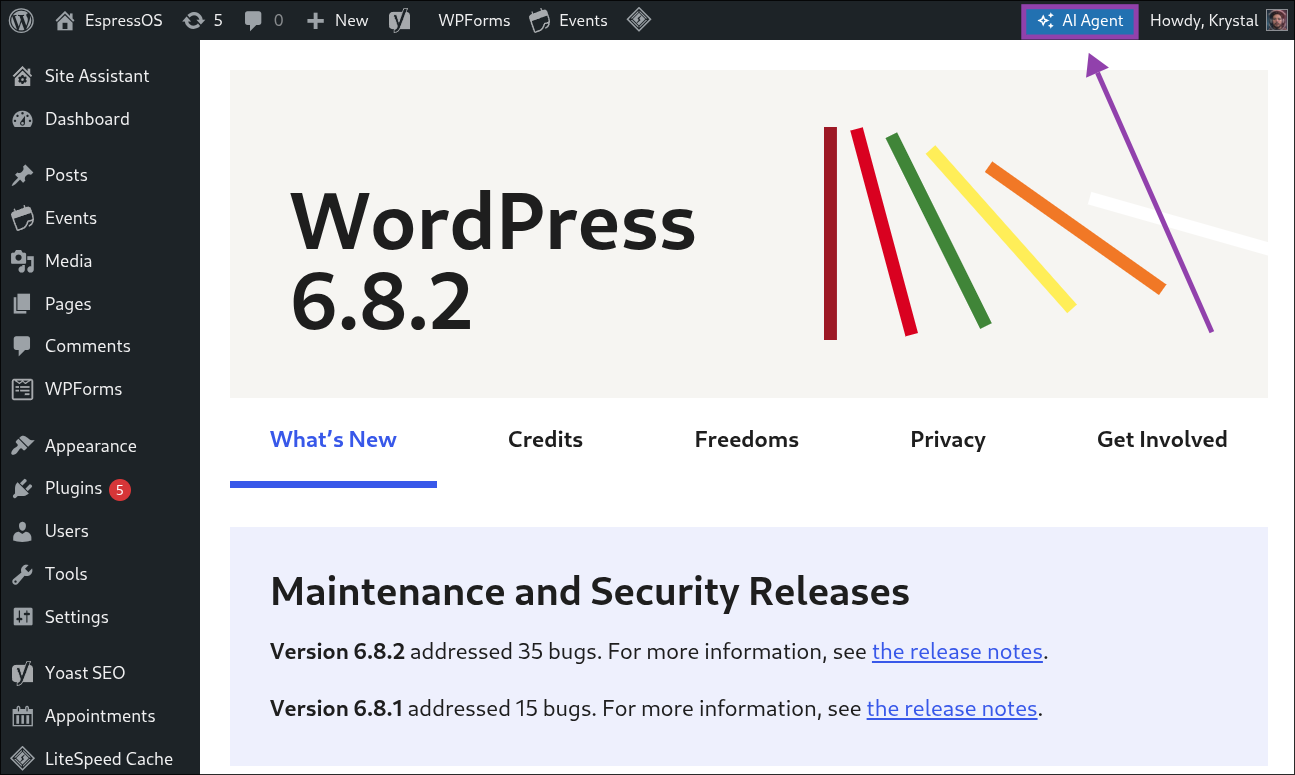
- Type your request into the chat box. For example:
- “I want to change my site title”
- “Update my tagline”
- “Change my homepage title”
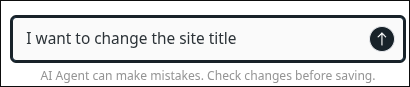
- The AI Agent will ask for the details it needs. For example, if you request a new site title, you’ll be prompted to type what you want it changed to.
- The Agent will confirm the change it’s about to make. For example:
- “The AI Agent wants to change the setting ‘title’ to ‘EspressOS – Coffee Shop’. Please confirm.”
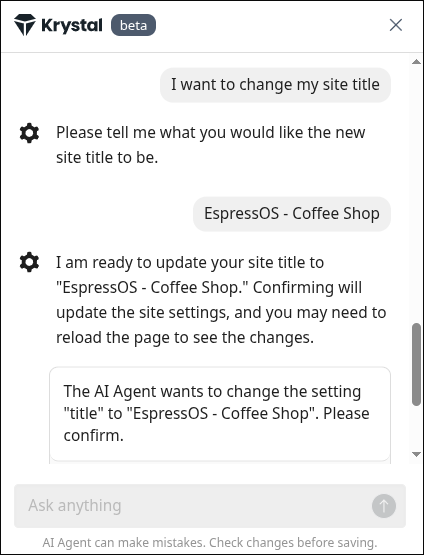
- “The AI Agent wants to change the setting ‘title’ to ‘EspressOS – Coffee Shop’. Please confirm.”
- Click “Confirm” to apply the change. The update will be made automatically.
- Reload the page if you don’t see the change right away.Tips for using the AI Agent
The AI Agent can only carry out certain safe actions, such as updating site settings.
Always review and confirm the change before saving, as the Agent may not always get it right.
No changes are made without your confirmation.

