Choosing and Generating Images with the AI Site Builder - Managed WordPress (Onyx)
Images are an important part of making your website look professional and engaging. The AI Site Builder makes it easy to add the right visuals to your pages, either by generating new images with AI or by searching free stock photos directly from Unsplash.
Access the image tools
- Open the page or post you want to edit in the WordPress block editor.
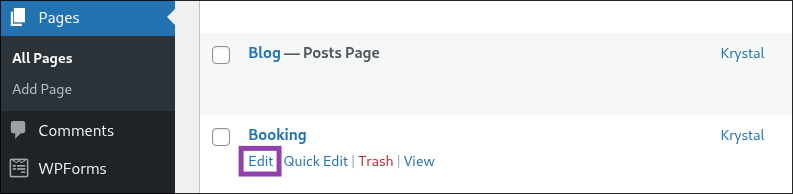
- Click on any image block to select it.
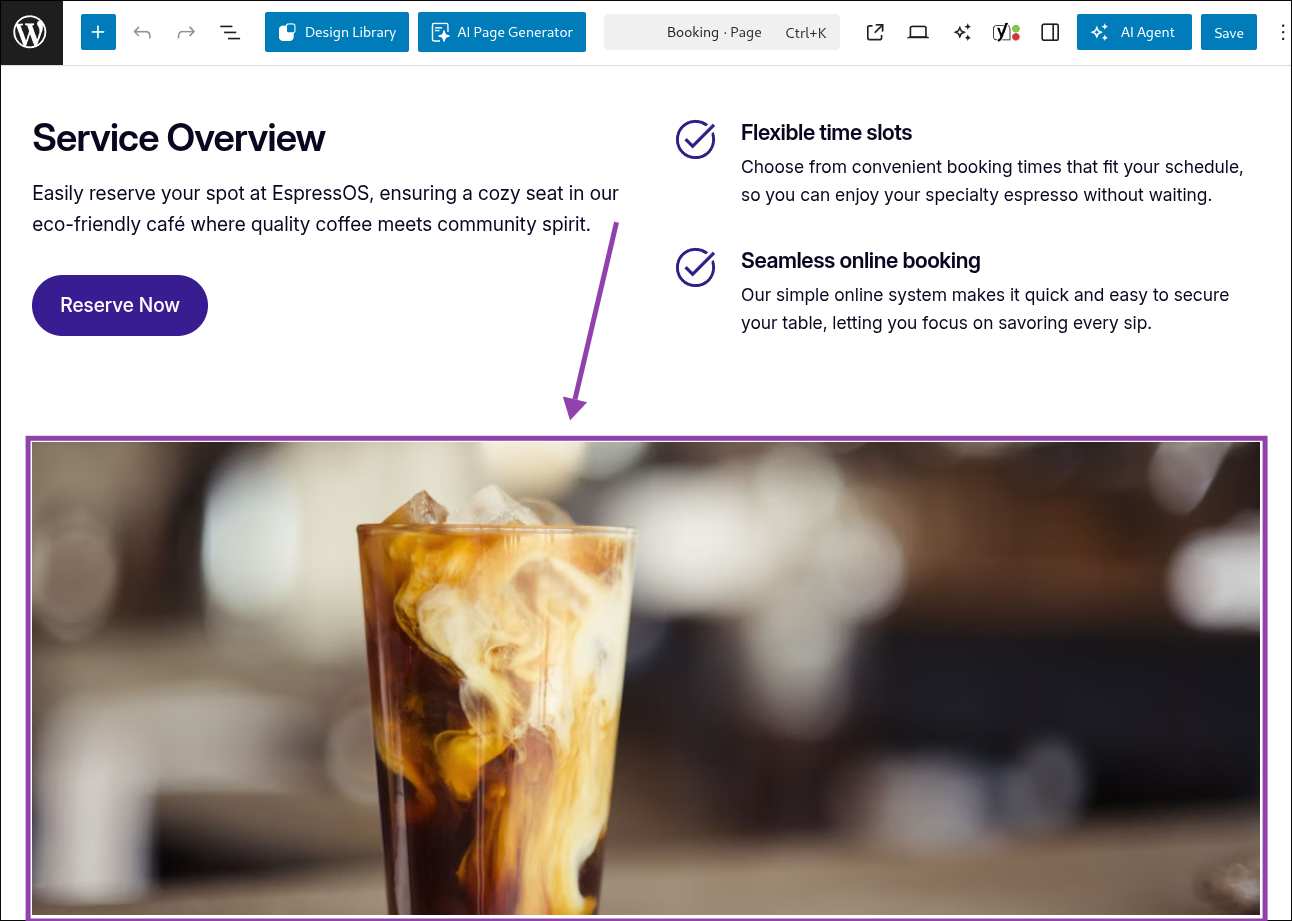
To generate an image with AI
- In the AI Tools sidebar, click “Generate an image”.
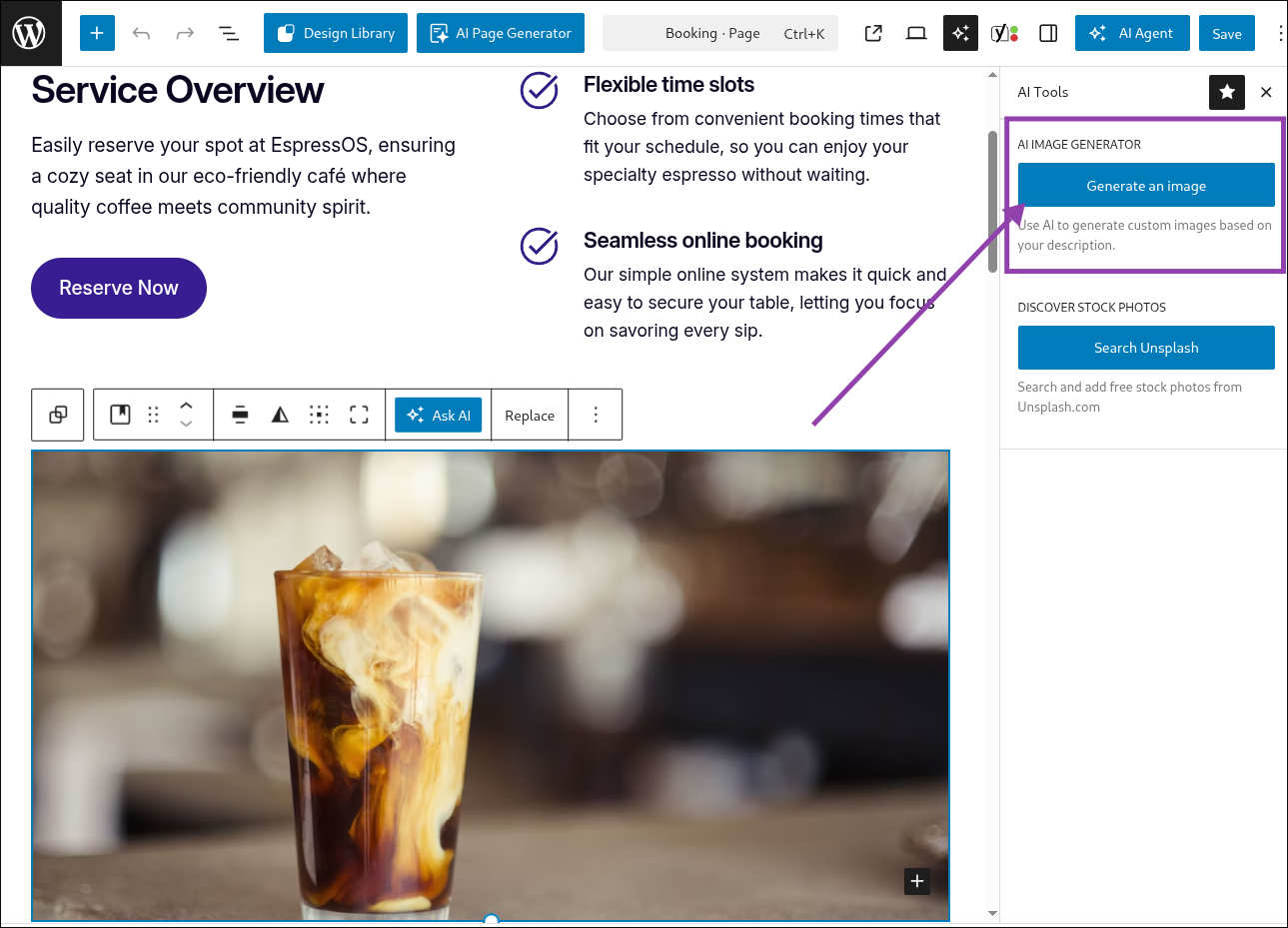
- Type a description of what you want to see (The more detail in the prompt, the better the result!).
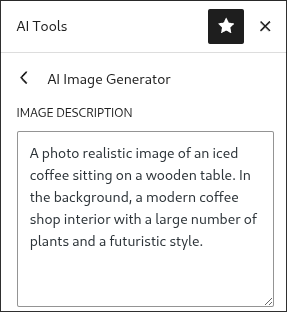
- Select your preferred aspect ratio
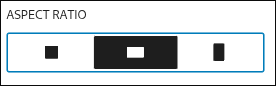
- Click “Generate Image” and wait while the AI creates the image.
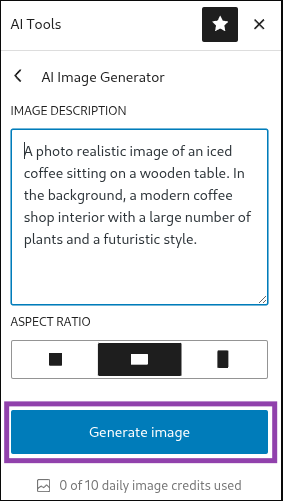
- Select "Use this image" to add it to the page.
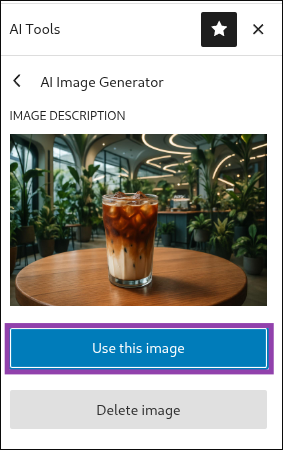
- Resize or crop the image using the block editor controls if needed.

To search stock photos with Unsplash
- In the AI Tools sidebar, click “Search Unsplash”.
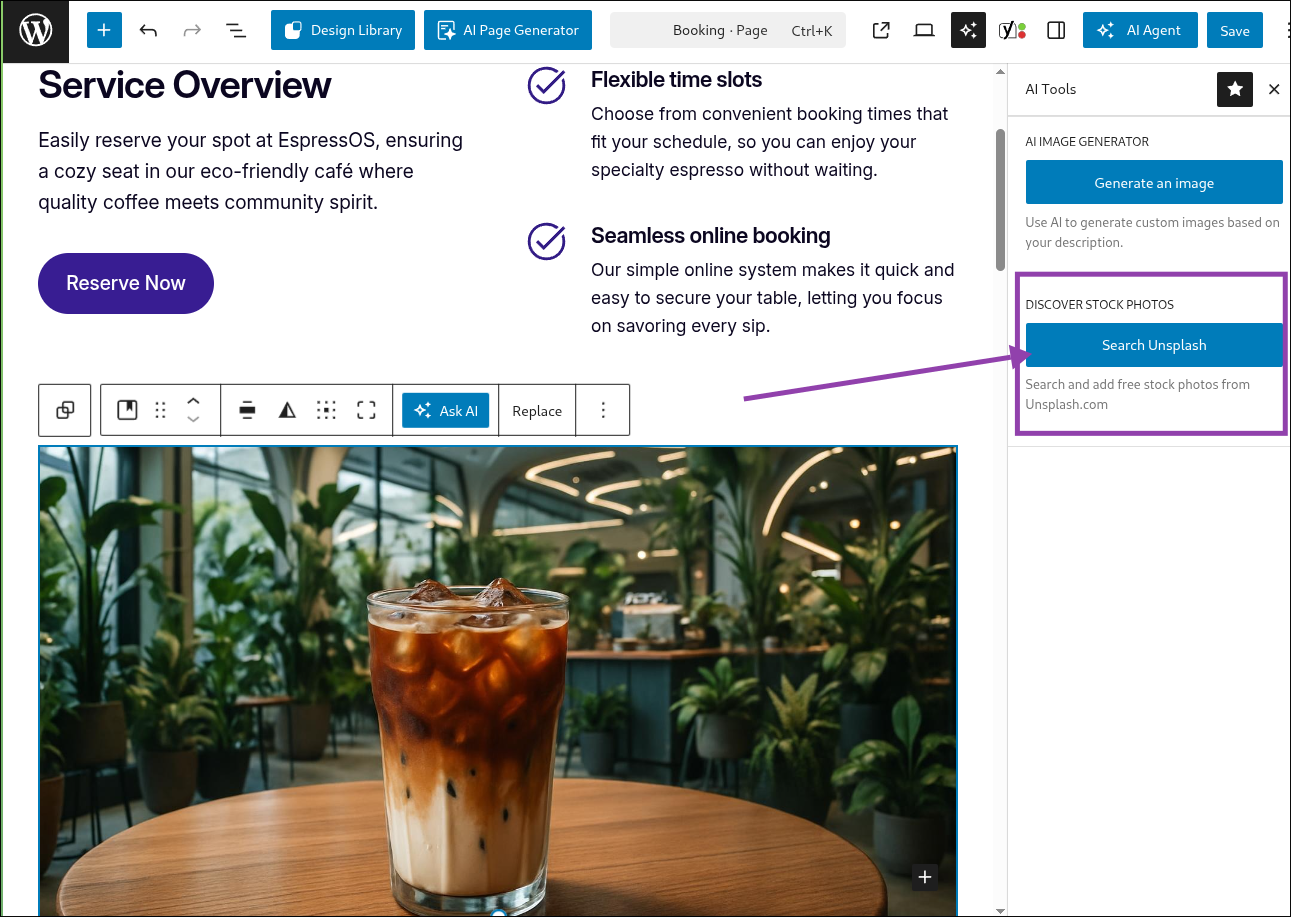
- Search for your preferred keywords.
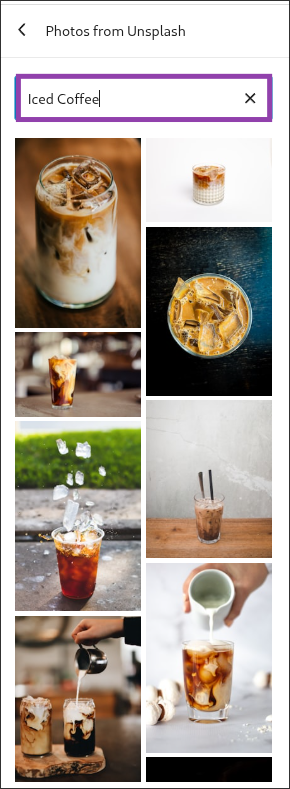
- Browse the results and click the one you want to use.
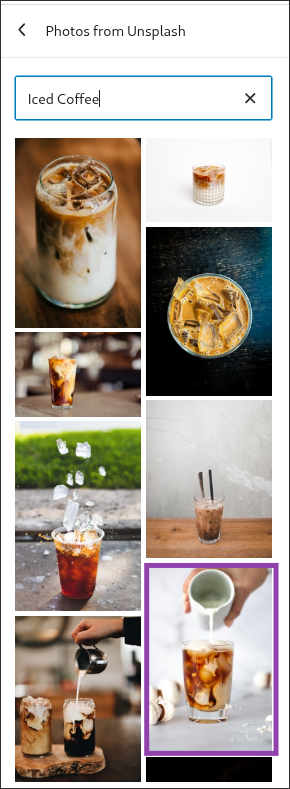
- The image will be inserted directly into your block.
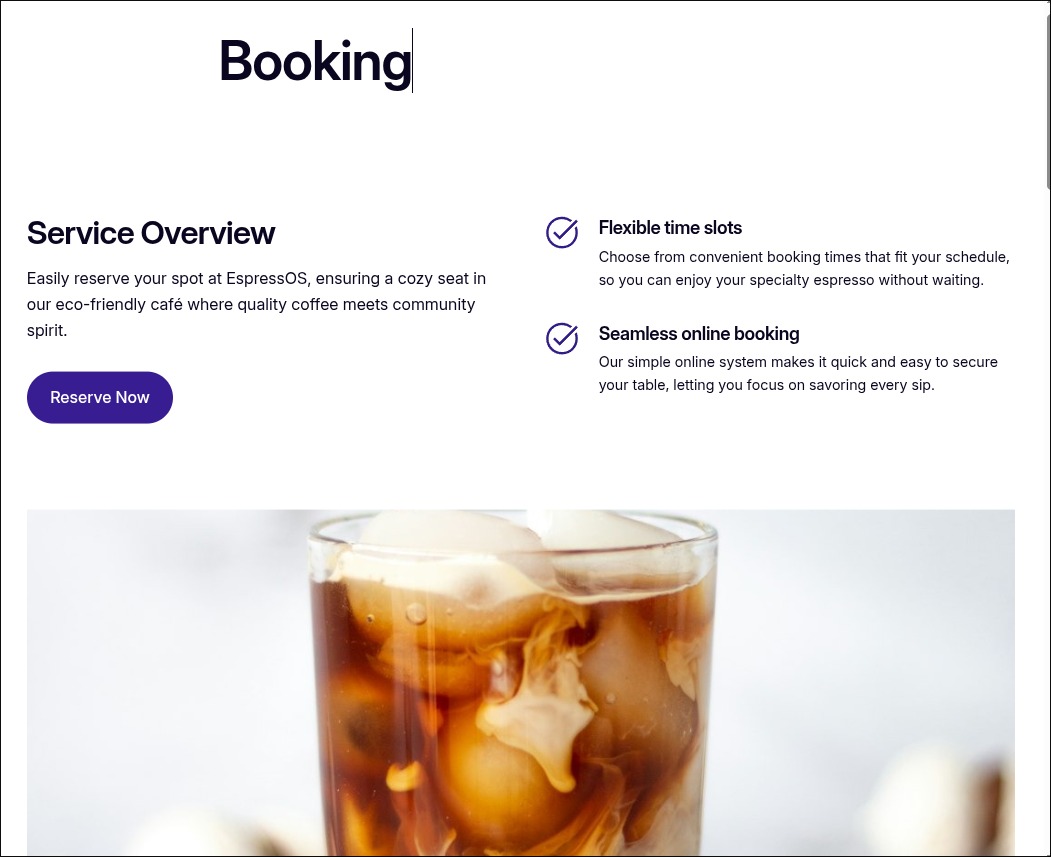
Tips for choosing images
- Use high-quality, relevant images that match the tone of your site.
- Keep a consistent style (similar colours, lighting, or subject matter) to make your pages look professional.
- Don’t overload pages with too many large images, as this can impact performance.

