How to use TRACEROUTE
This article is part of our Network troubleshooting series and covers the use of Traceroute.
Traceroute is a tool to help identify the path from one device on the internet to another. It can therefore be useful in identifying at what point on the path between the source and destination an issue is occurring.
Traceroute is available on Windows and Mac computers - and either natively or via an app for other devices.
You can Traceroute an IP address, or a hostname.
General notes
Some hops on a traceroute may show a Request timed out - this is completely normal and can be caused by things like firewalls not responding to the Internet Control Messaging Protocol (ICMP) packets that Traceroute uses.
Each hop of the journey is usually a router on the internet passing your traffic long on its way to the destination.
The three numbers shown within each hop are the Round Trip Times (RTT) to that hop.
Sometimes a traceroute will end with several rows of * * * Request timed out. - this doesn't necessarily mean the destination is unreachable - it may be that a firewall, or the device itself is just not responding to ICMP packets.
You may find you can connect to the device with a browser or other application quite successfully.
Windows
- Open a Command Prompt (or MS-DOS window) - from the Start menu.
- The command on windows is
tracert - The following screenshot shows a traceroute to hera.krystal.co.uk
tracert hera.krystal.co.uk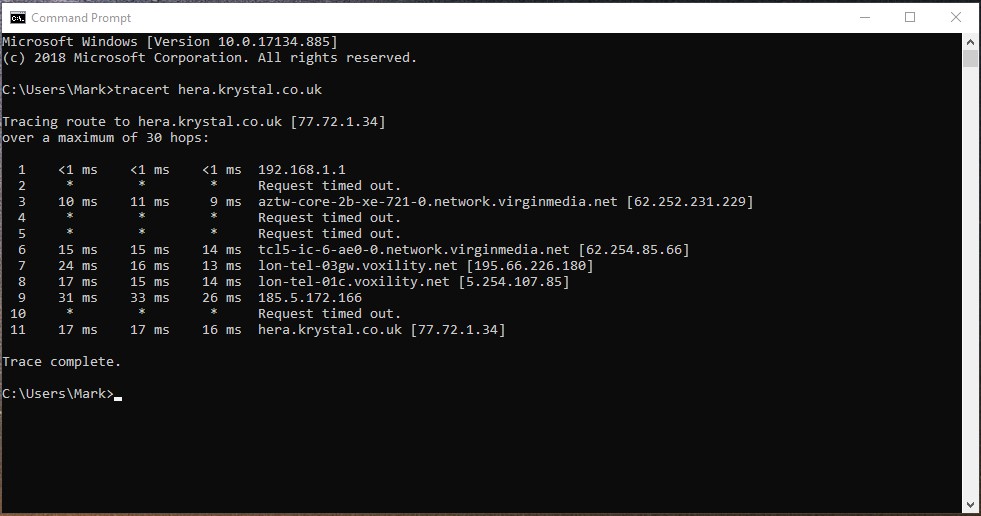
- You can view additional options by running the command
tracert /?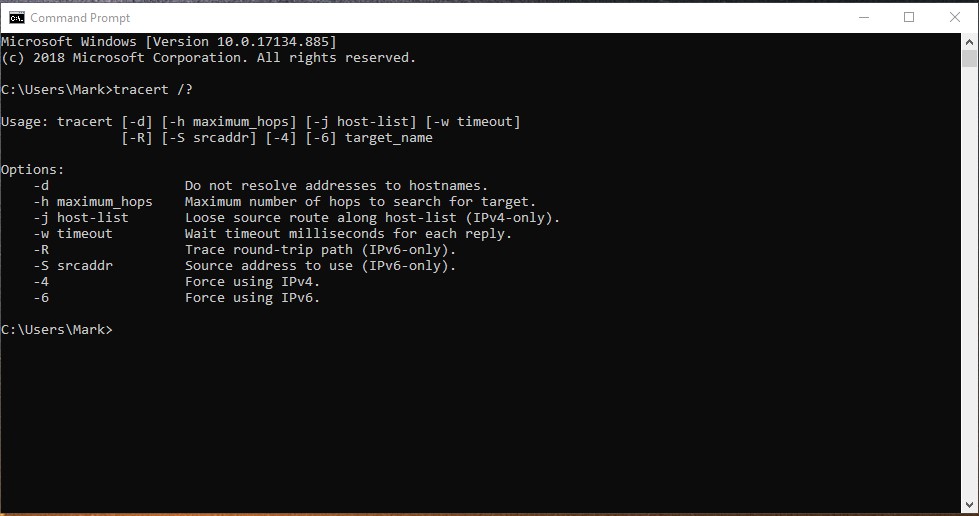
Apple macOS
Whilst you can run TRACEROUTE in a terminal window - we recommend using the Network Utility.
- Open Terminal:
- Go to Applications > Utilities > Terminal or use Spotlight (Cmd + Space) to search for "Terminal."
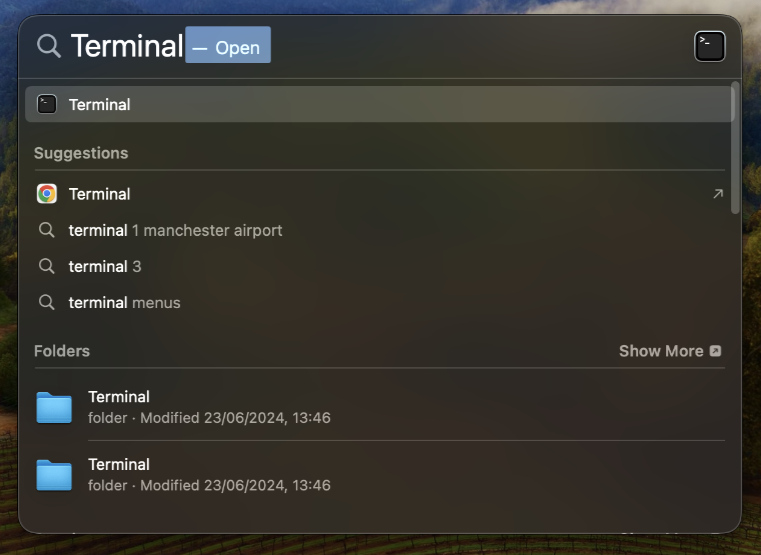
- Run the Traceroute Command:
- In the Terminal window, type the following command and hit Enter:
traceroute example.com - Replace "example.com" with the domain name or IP address you're tracing (e.g.,
traceroute hera.krystal.co.uk).
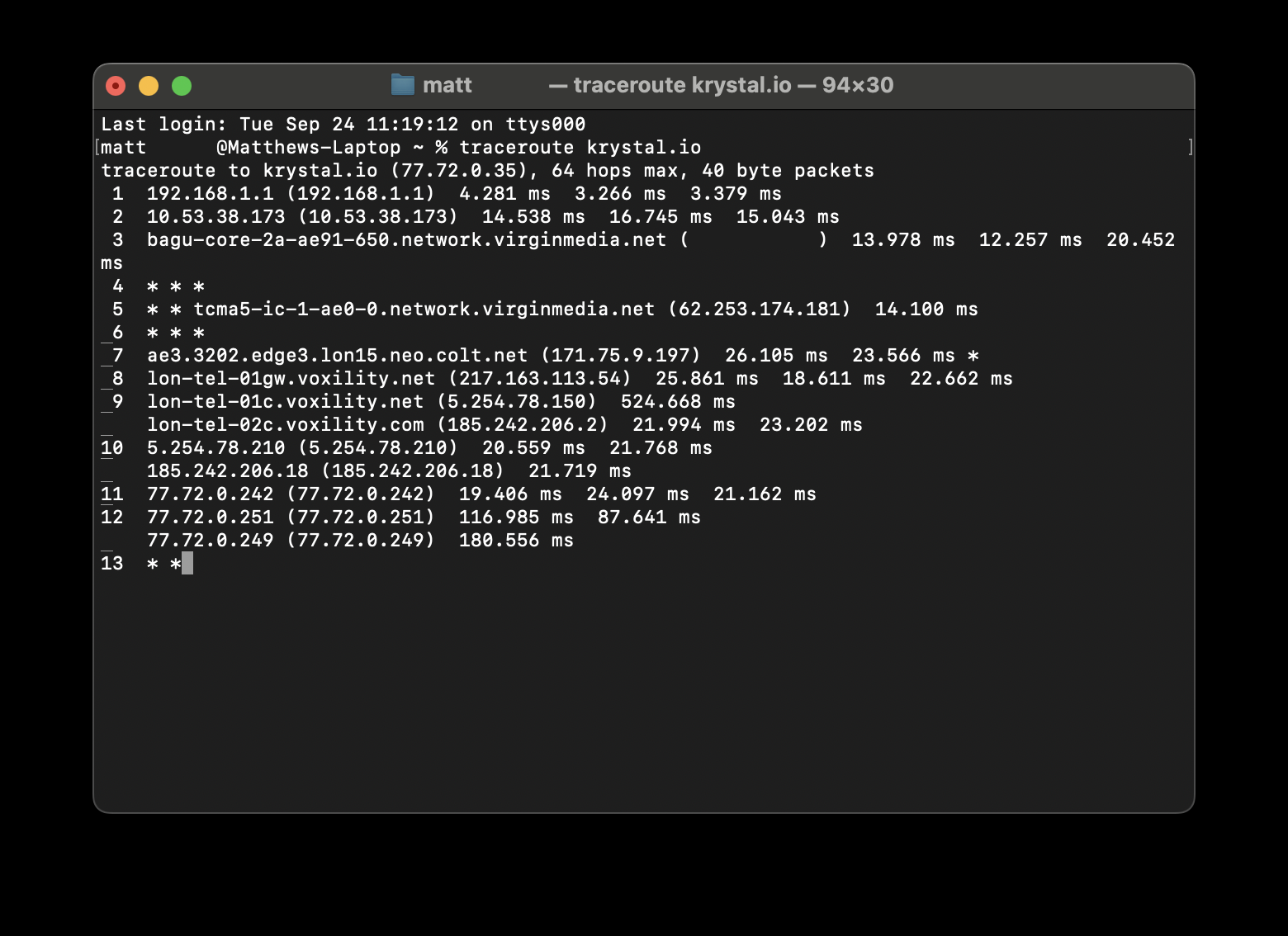
- In the Terminal window, type the following command and hit Enter:
What can you tell from the Traceroute results
Traceroute can potentially give an indication of where an issue may lie between the source and destination devices.
Sometimes it can be more helpful to have a traceroute in both directions - from source to destination, and destination to source - but this isn't always possible.
