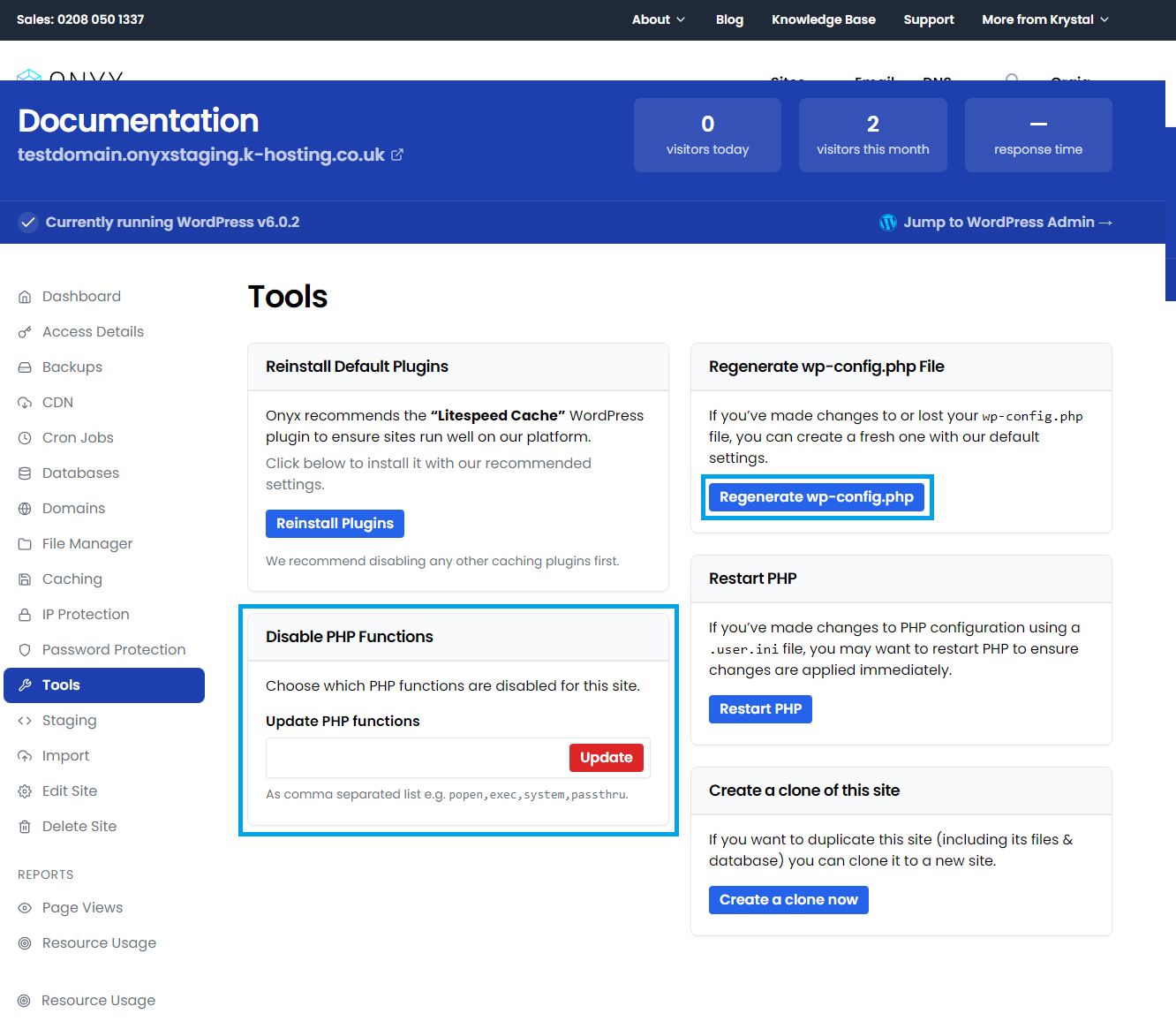Re-installing the default plugins and other Onyx tools

Onyx has three tools available;
- Re-install default plugins
- Restart PHP
- Regenerate
wp-config.phpfile
This article runs through each of those tools and their uses..
Accessing Onyx Tools
- You'll need to start by logging in to your Onyx dashboard.
- From your Onyx dashboard, click on the site you'd like to access.
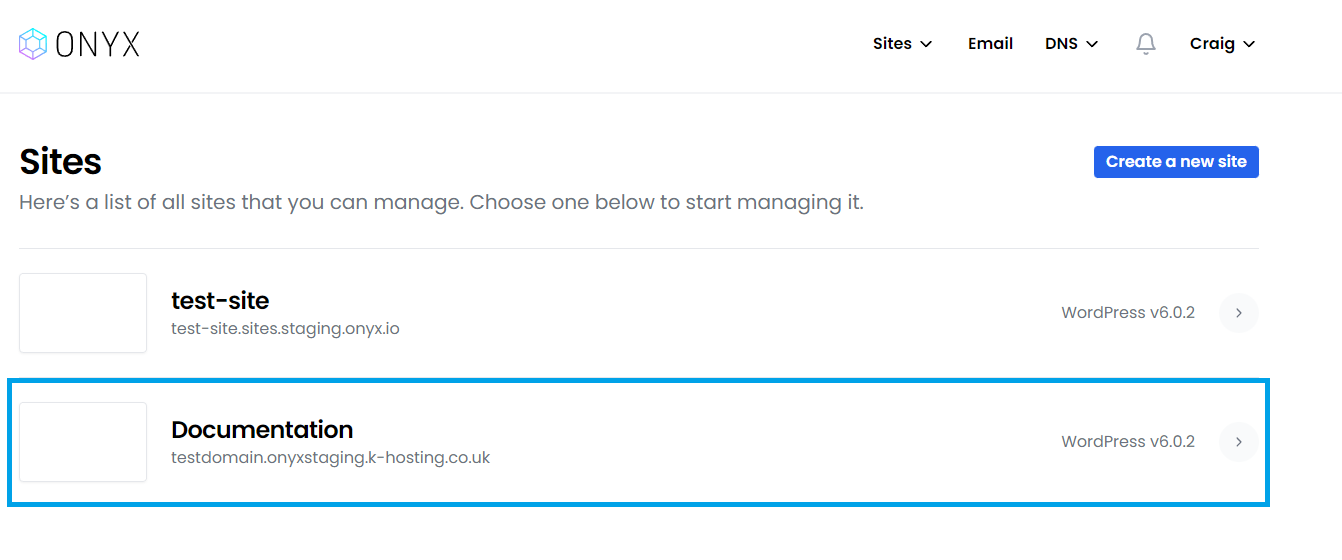
- From the Settings drop-down on the left click Tools.
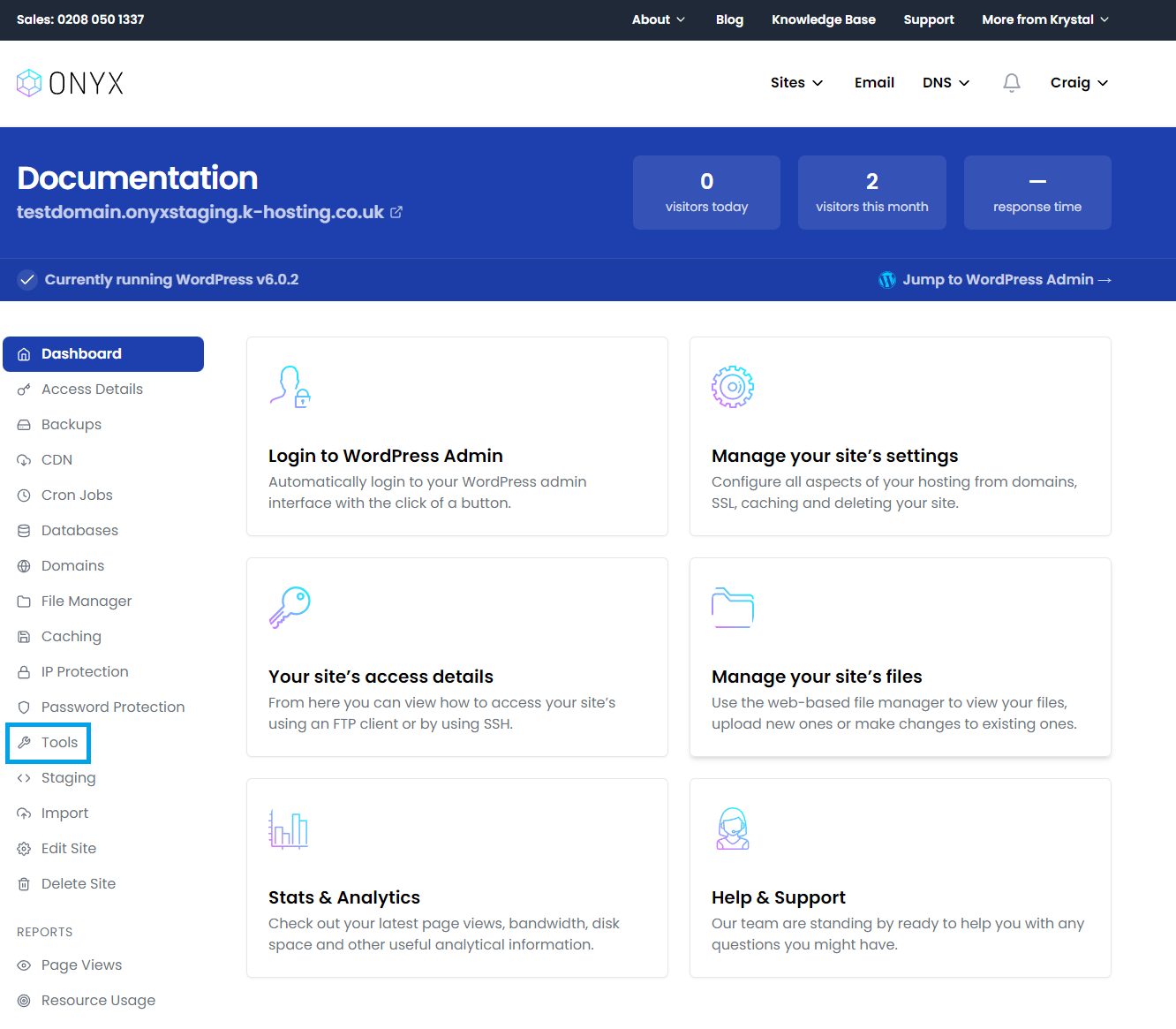
Re-install default plug-ins
For new WordPress sites created via the Onyx dashboard we pre-install the LiteSpeed caching plugin that handles both file and database caching.
If you are on the Pro plan or above and you have the CDN enabled, you will also see an Onyx CDN plugin installed. If this has been removed, or is not present and CDN is enabled for the site then it too will be re-installed along with the LiteSpeed plugin
If you have migrated your site to Onyx from elsewhere it's likely these plugins won't be installed.
If you should find these plugins missing from your site they can be re-installed from within the Onyx dashboard by simply clicking the Re-install default plugins button.
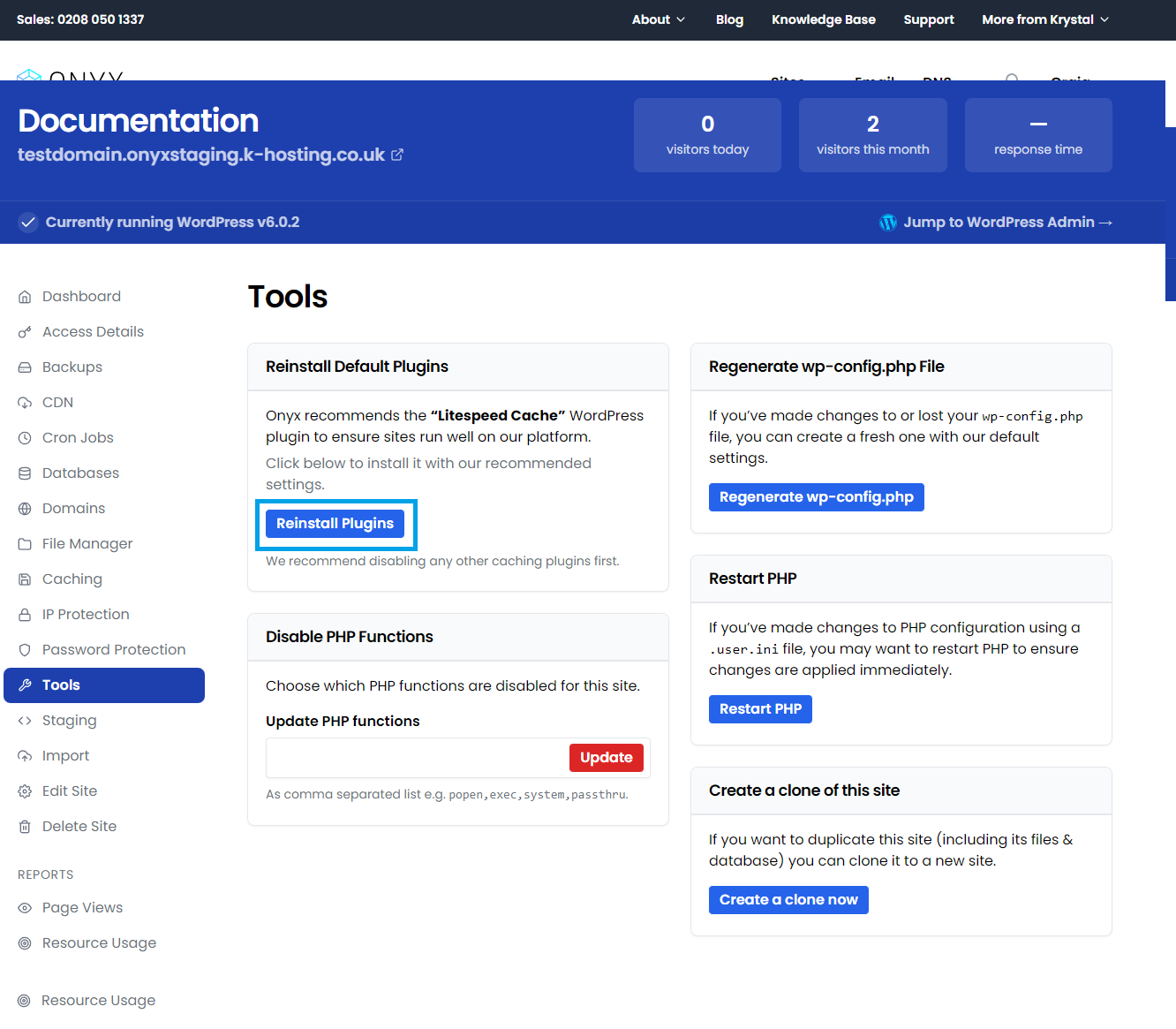
Restart PHP
If you've made changes to PHP configuration using a .user.ini file, you may wish to restart PHP to ensure changes are applied immediately. Simply click Restart PHP to restart the PHP handler.

Regenerate wp-config.php file
If you've made changes to or lost your wp-config.php file, you can regenerate a fresh one with our default settings. Simply click Regenerate wp-config.php to recreate the default wp-config.php.

Disable PHP Functions
You can disable specific PHP functions by adding them in a comma separated list, for example:
popen,exec,system,passthru
Once you have added the functions you would like to disable, click the update button.