Restoring files or databases from a backup
You can restore either your entire site or parts of your site using an Onyx Backup.
- Log in to your Onyx Dashboard
- Click the site you would like to restore.
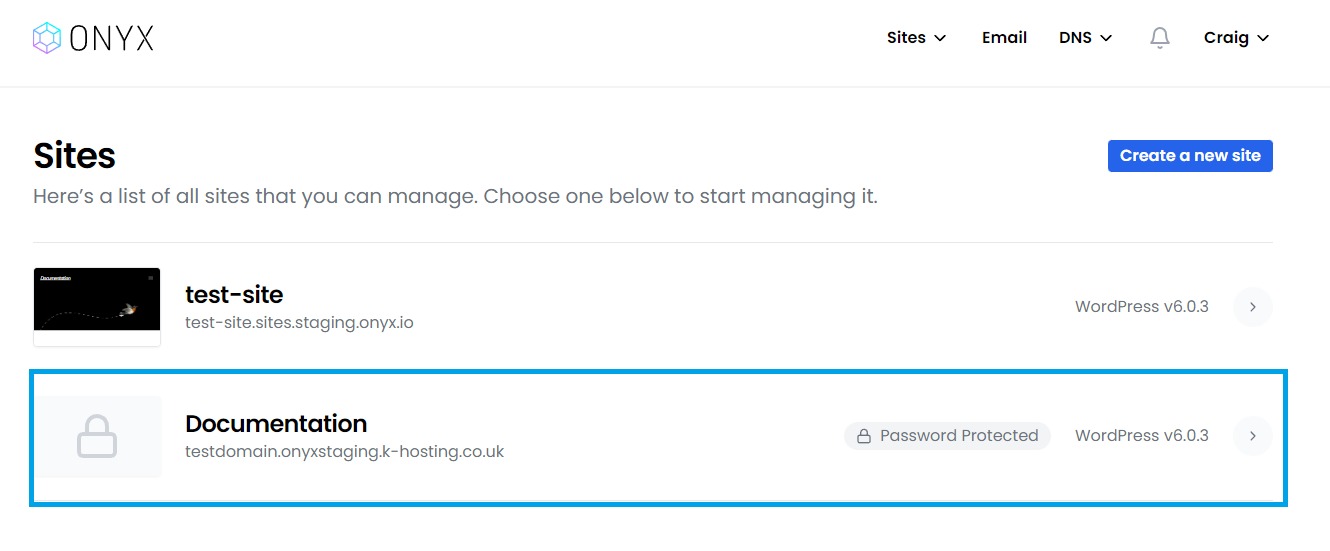
- Click on the Backups option on the left menu
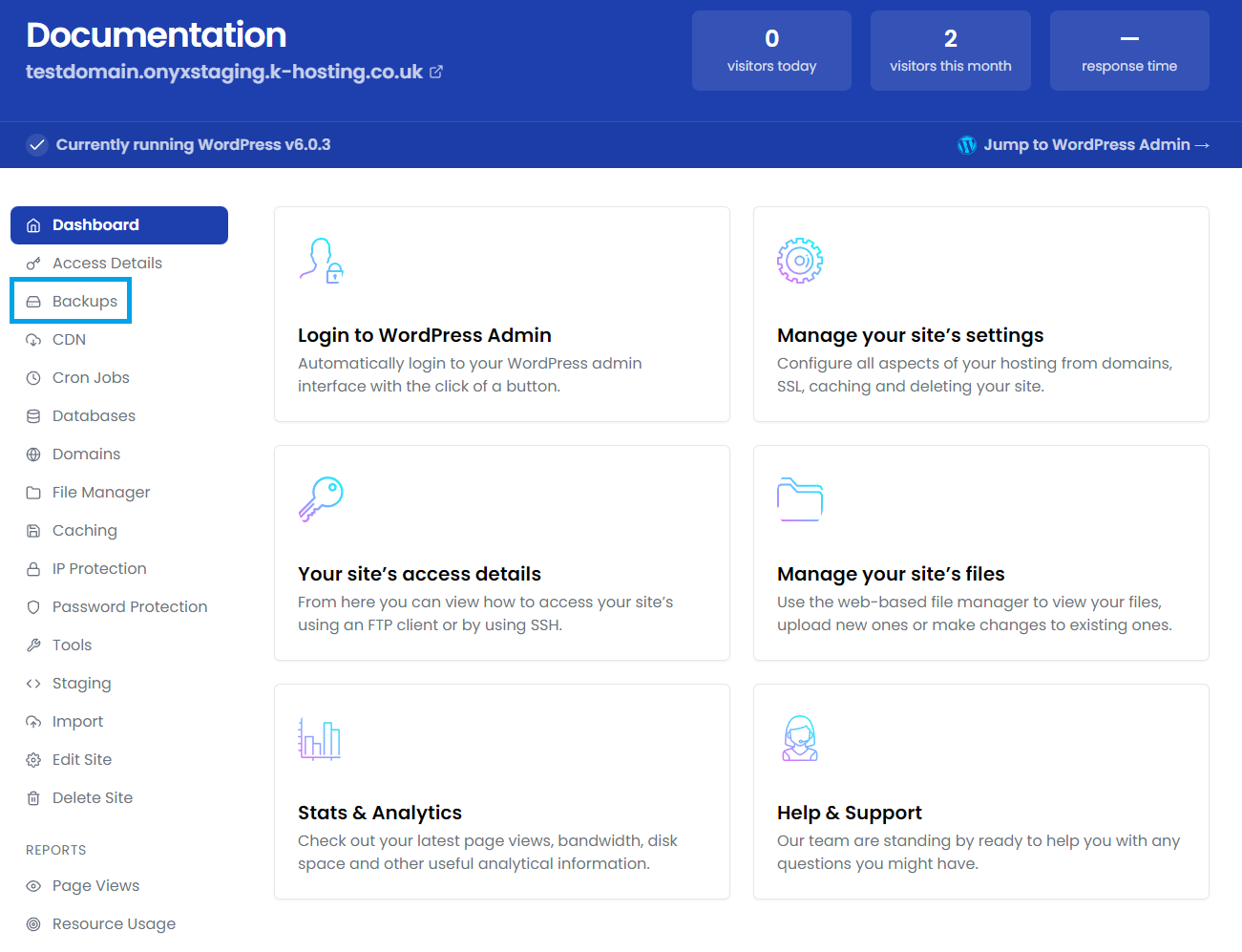
- Click Details for the backup you would like to restore from.
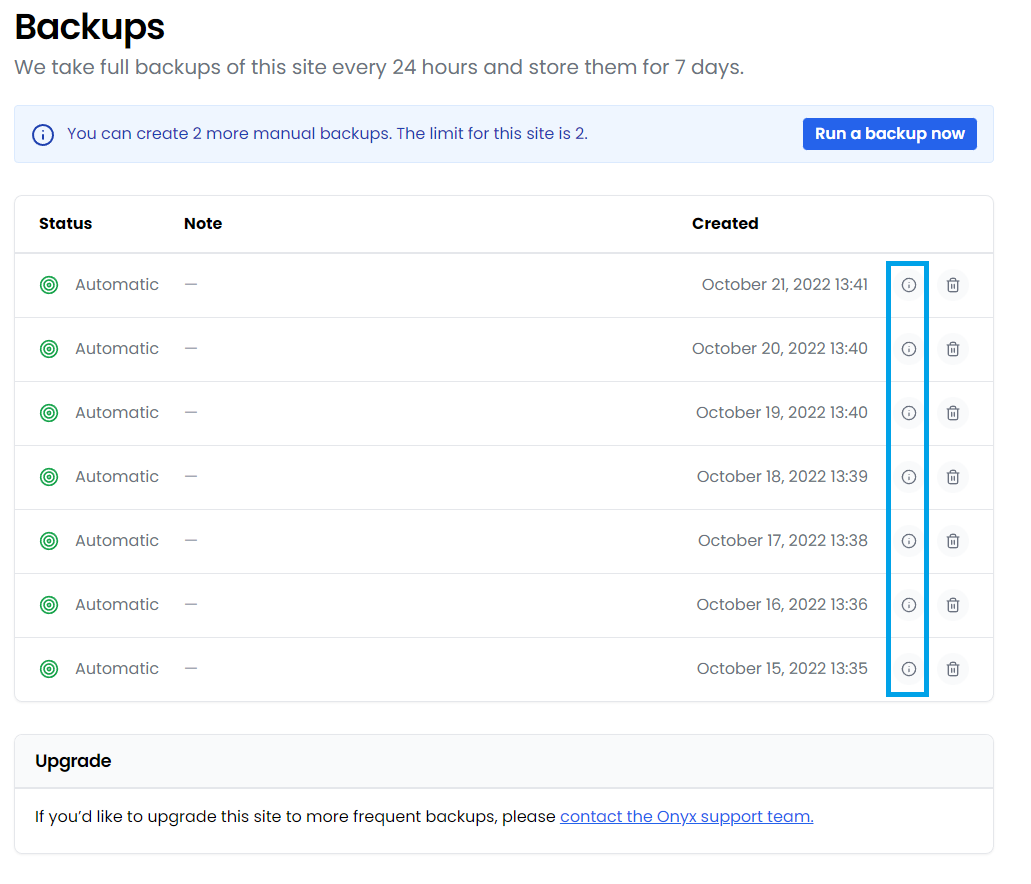
- You will now see the actions that can be performed using this backup
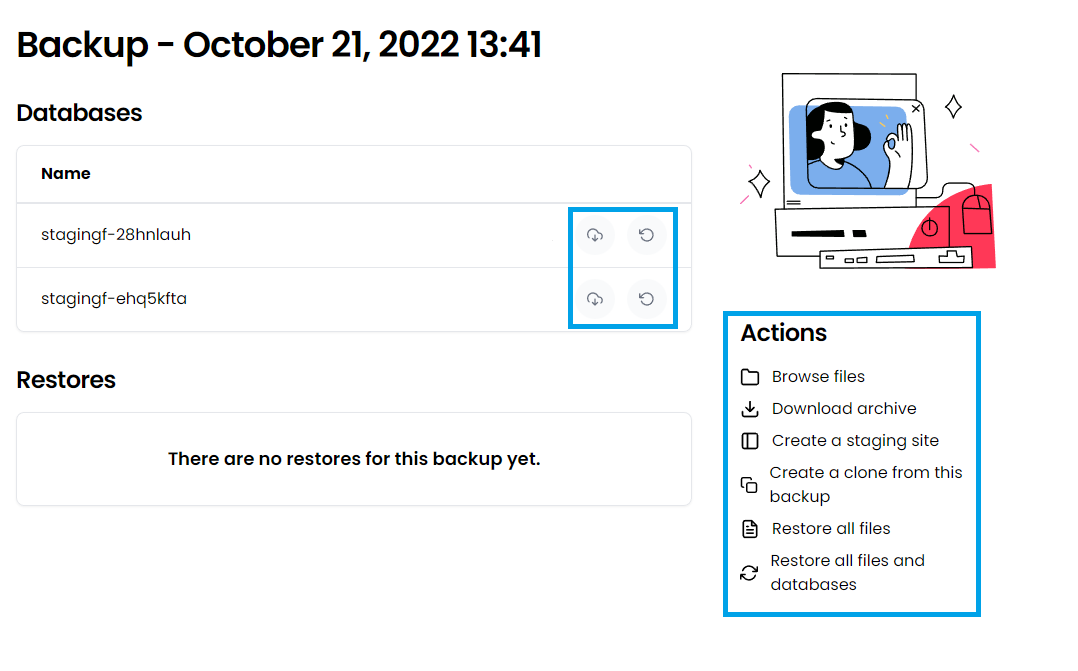
Database restore
You have the option to Download or Restore each database.
Clicking Download will generate and download a .sql dump file of the database.
Clicking Restore will prompt for confirmation and then perform the restore - please ensure you read the warning before completing the restore.
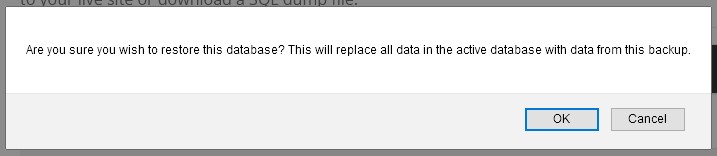
File restore (individual files)
Clicking Browse files will show a list of all site files for individual Download or Restore.
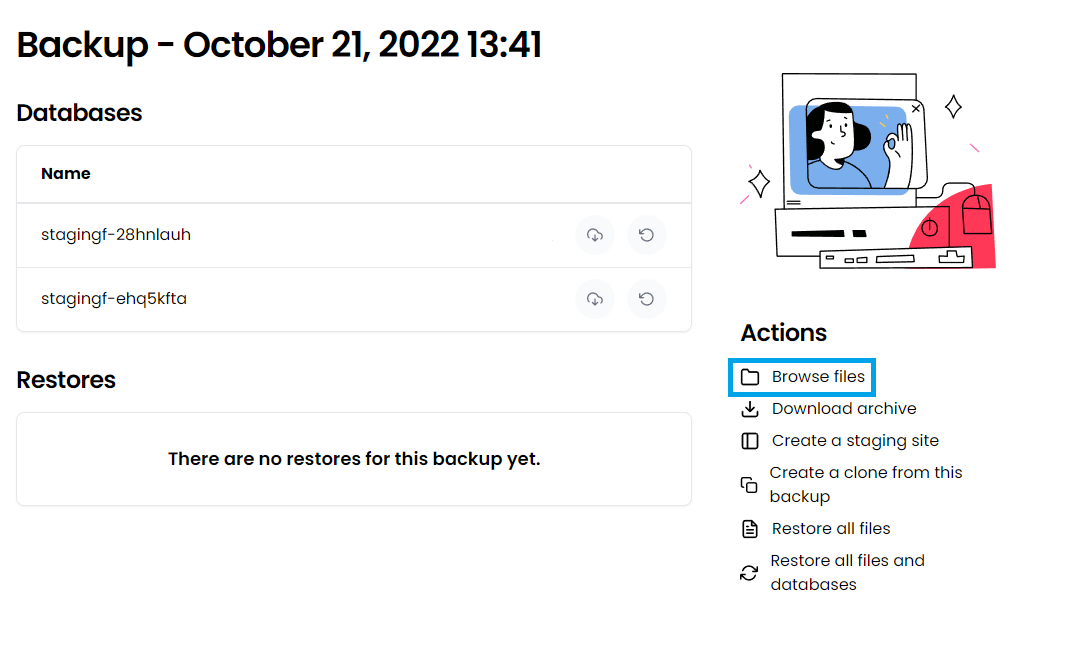
Clicking Download will save the file to your device.
Clicking Restore will prompt for confirmation and then perform the restore
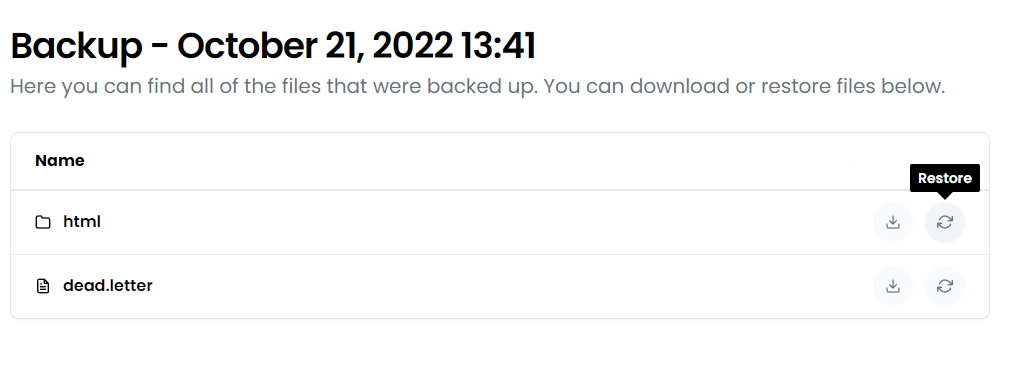
please ensure you read the warning before completing the restore.
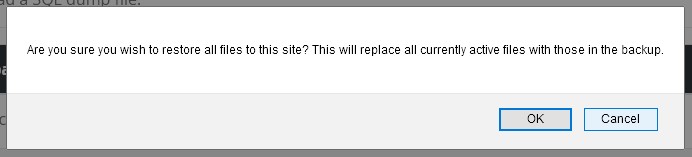
File restore (all files)
You can click the Restore all files link to restore all your site files. You'll see a prompt for confirmation before the restore is completed.
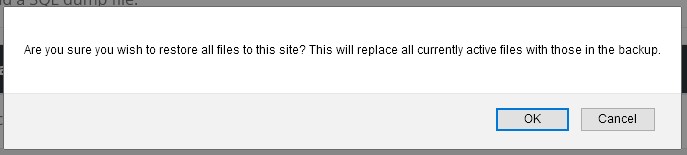
Full site restore
To fully restore a site to a previous state you'll likely need to restore both it's database and all it's files following the steps detailed above in this guide.

