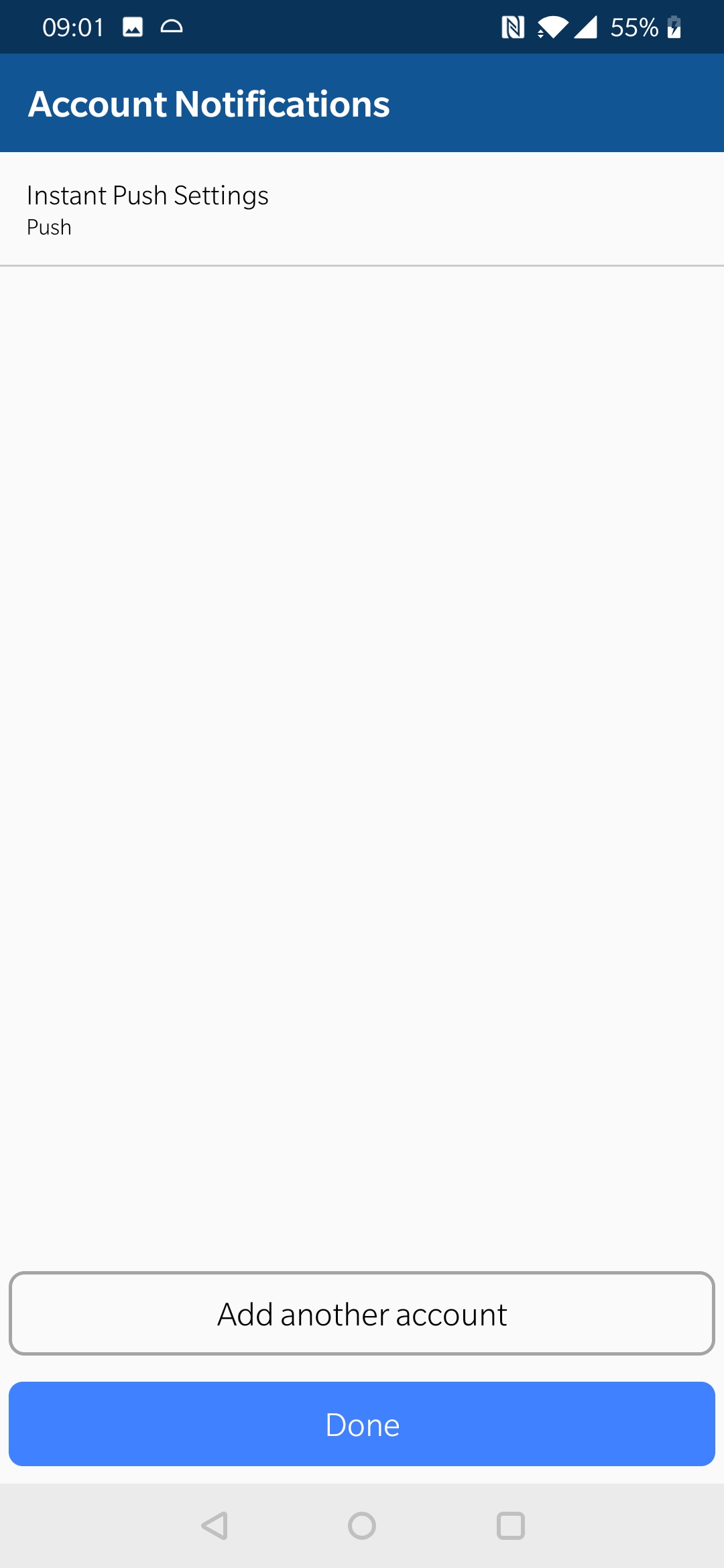Setting up BlueMail for email on Android
This guide walks you through setting up an email account in the BlueMail app on your Android device.
You should have already configured a mailbox within a Krystal cPanel account. To carry out the instructions in this article you may need the Manual Settings for your mailbox.
There are now two options for setting up your email client. Option 1 is preferred but does have some prerequisites.
Option 1 - Use mail.yourdomain for inbound and outbound mail server (IMAP Hostname and SMTP Hostname) e.g. if your domain is example.co.uk you would use mail.example.co.uk
Prerequisites
Your domain’s A record must be pointing to your Krystal hosting server. If your domain is registered with Krystal and you host your website here then this is likely the case.
You must have SSL enabled for the domain. Once your domain is correctly pointing to Krystal a free Let's Encrypt™ certificate will be issued automatically.
If you meet these requirements then you can use the format mail.yourdomain for the inbound (IMAP Hostname) and outbound (SMTP Hostname) mail servers in the instructions below e.g. if your domain is example.co.uk then you would use mail.example.co.uk as the inbound and outbound mail server names.
This option has the benefit of meaning that should you change hosting servers at any point you won’t need to re-configure any email clients. Once the DNS has updated for your new server A record the clients will continue to be able to send and receive email.
Option 2 - use the server hostname for inbound and outbound mail server
This option has no prerequisites. However, you should be aware that if you use this method, and at a later date change hosting servers you will need to re-configure any email clients.
If you are a reseller this would also impact all your client accounts.
Option 1 - Use mail.yourdomain for inbound and outbound mail server (IMAP Hostname and SMTP Hostname) e.g. if your domain is example.co.uk you would use mail.example.co.uk
Prerequisites
Your domain’s A record must be pointing to your Krystal hosting server. If your domain is registered with Krystal and you host your website here then this is likely the case.
You must have SSL enabled for the domain. Once your domain is correctly pointing to Krystal a free Let's Encrypt™ certificate will be issued automatically.
If you meet these requirements then you can use the format mail.yourdomain for the inbound (IMAP Hostname) and outbound (SMTP Hostname) mail servers in the instructions below e.g. if your domain is example.co.uk then you would use mail.example.co.uk as the inbound and outbound mail server names.
This option has the benefit of meaning that should you change hosting servers at any point you won’t need to re-configure any email clients. Once the DNS has updated for your new server A record the clients will continue to be able to send and receive email.
Option 2 - use the server hostname for inbound and outbound mail server
This option has no prerequisites. However, you should be aware that if you use this method, and at a later date change hosting servers you will need to re-configure any email clients.
If you are a reseller this would also impact all your client accounts.
If this is your first time using the BlueMail app, and haven't previously added any email accounts then please open BlueMail and start from Step 3.
If you are already using BlueMail with other accounts follow these steps to add a new account.
- If you're already using BlueMail with other email accounts start here. Open the BlueMail app and click the account username drop-down at the top, and then click the More icon
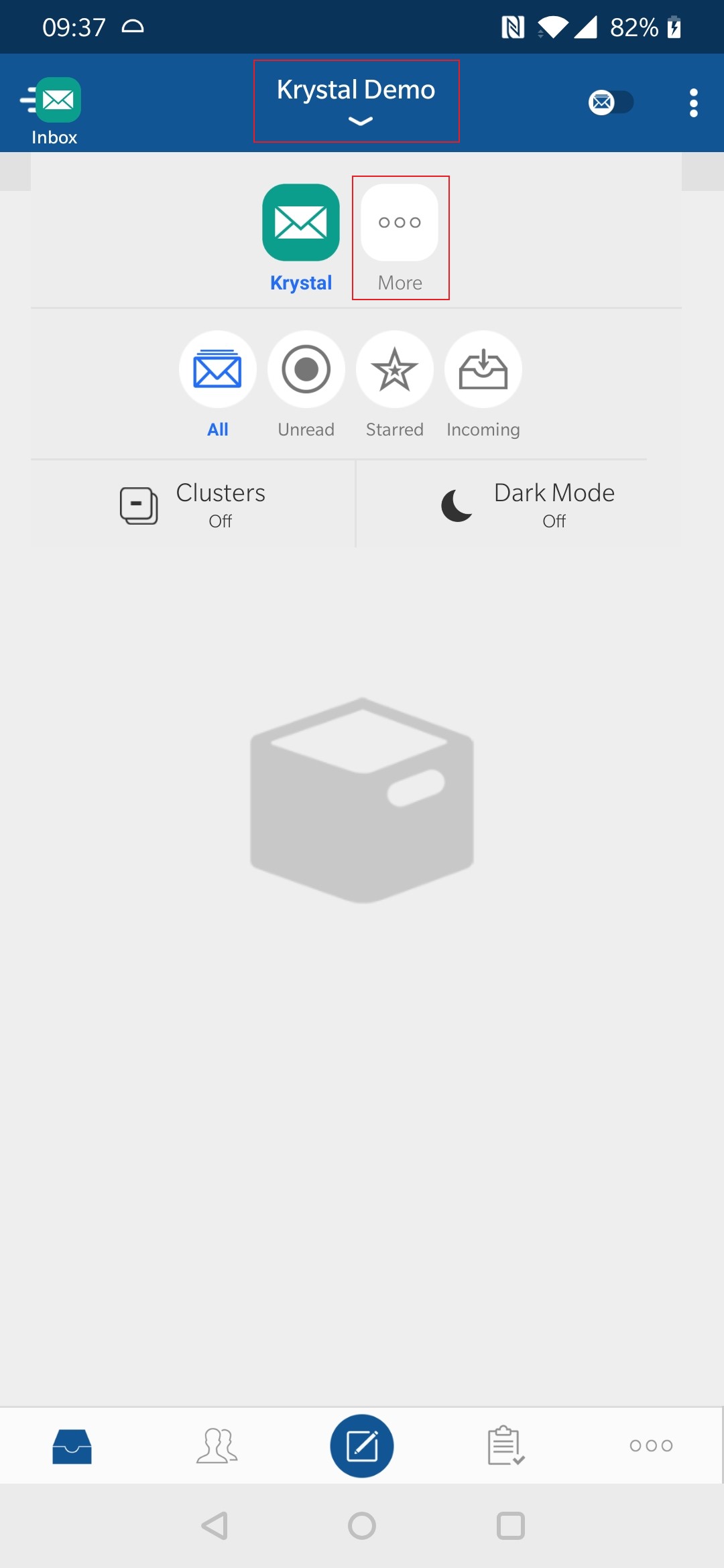
- Click the Add Account icon
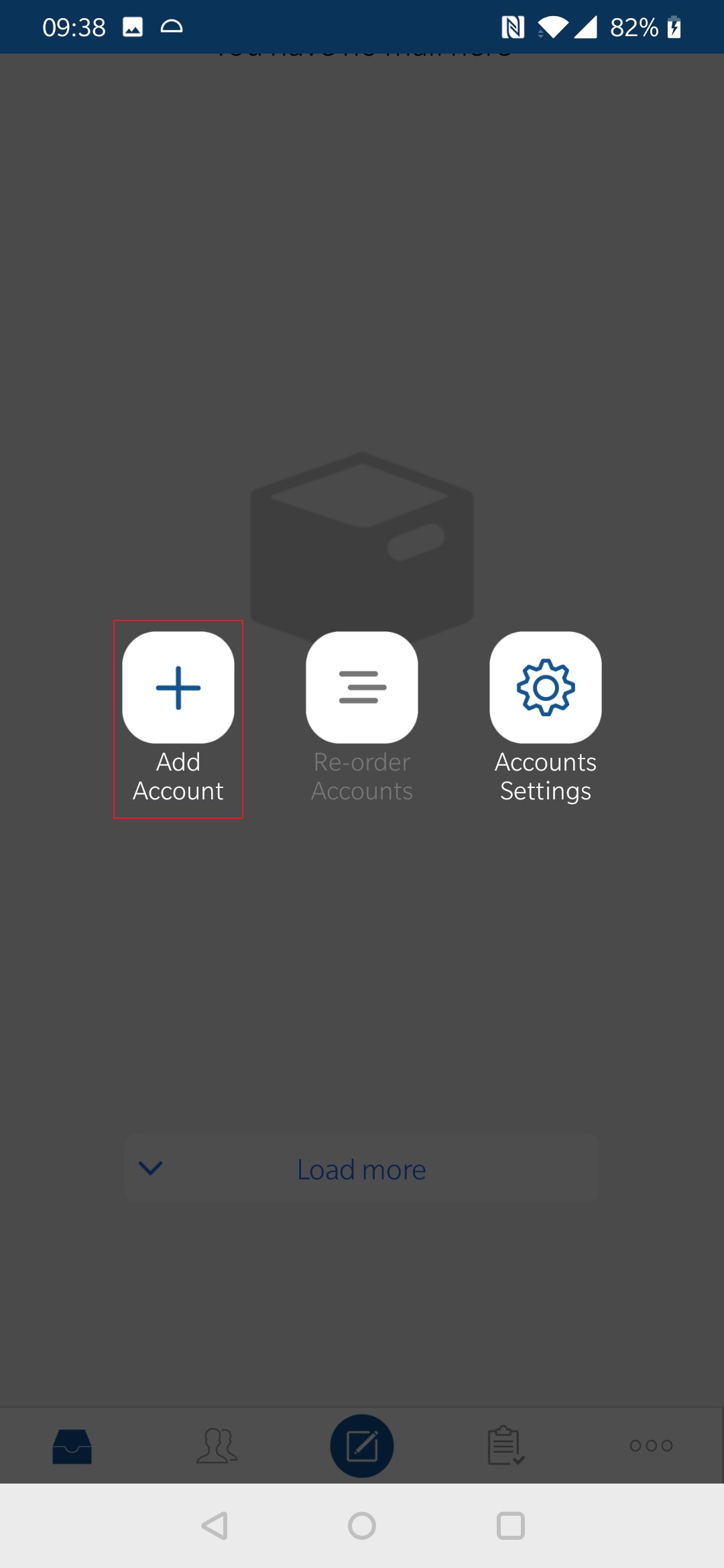
- From here on the instructions are the same whether this is your first account or an additional account. Click Add other account
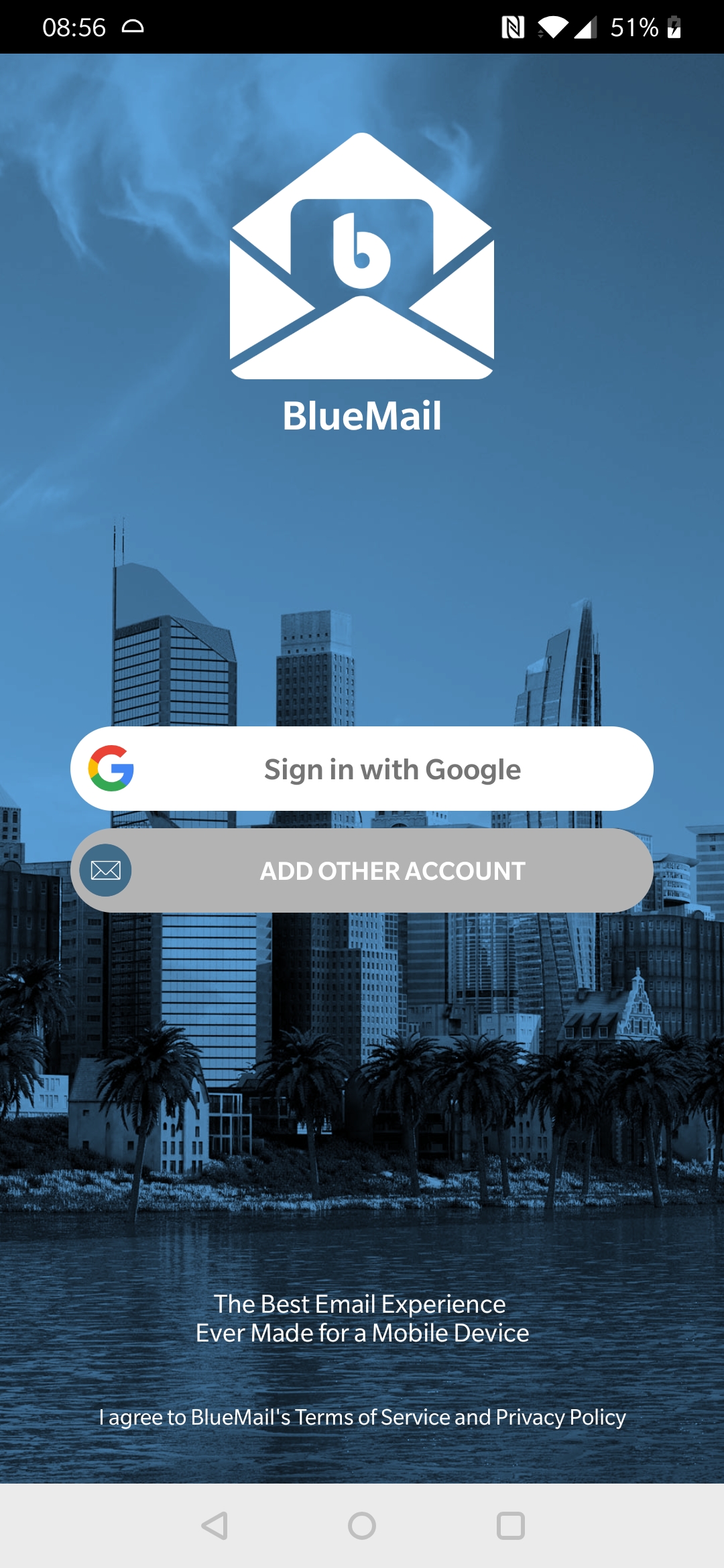
- Choose Other Email
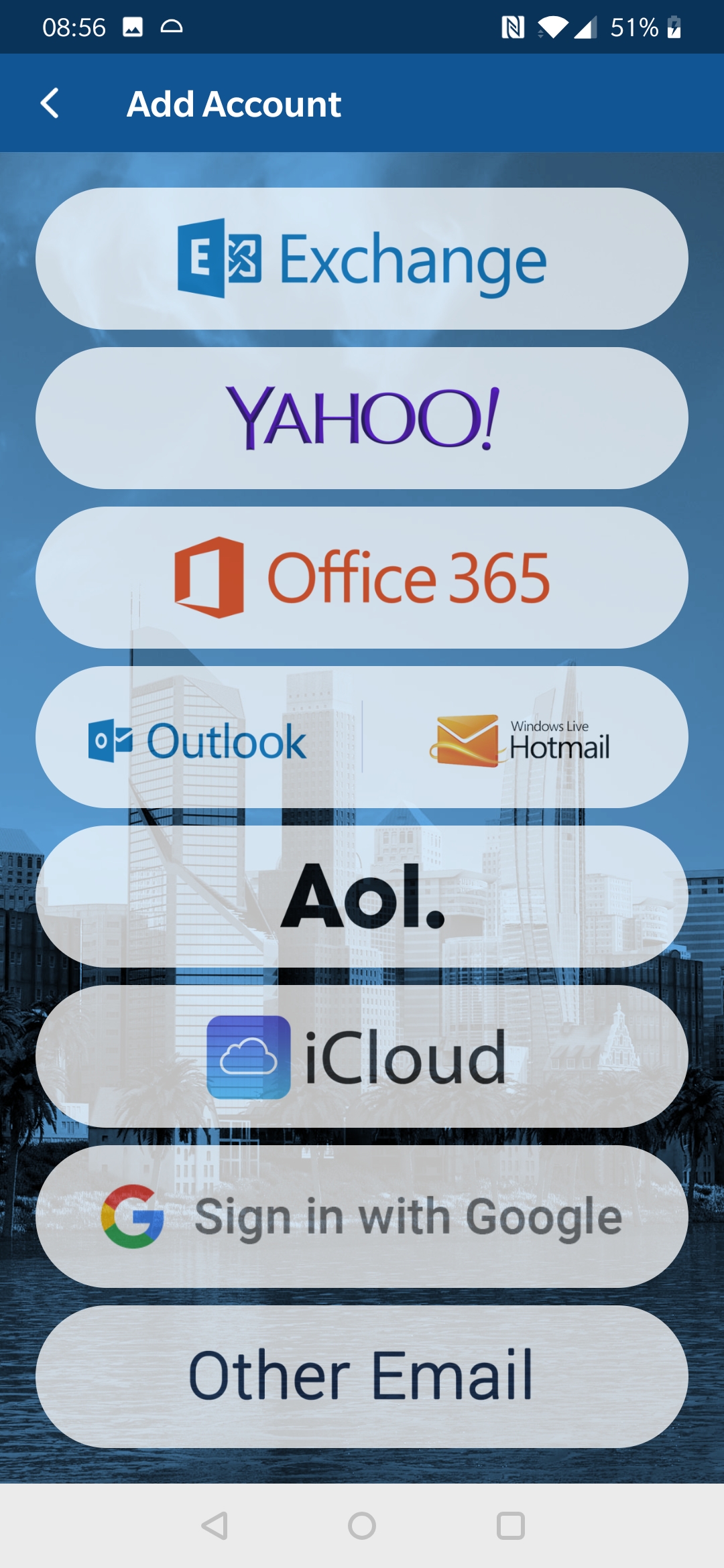
- Enter the email address and password and click Next
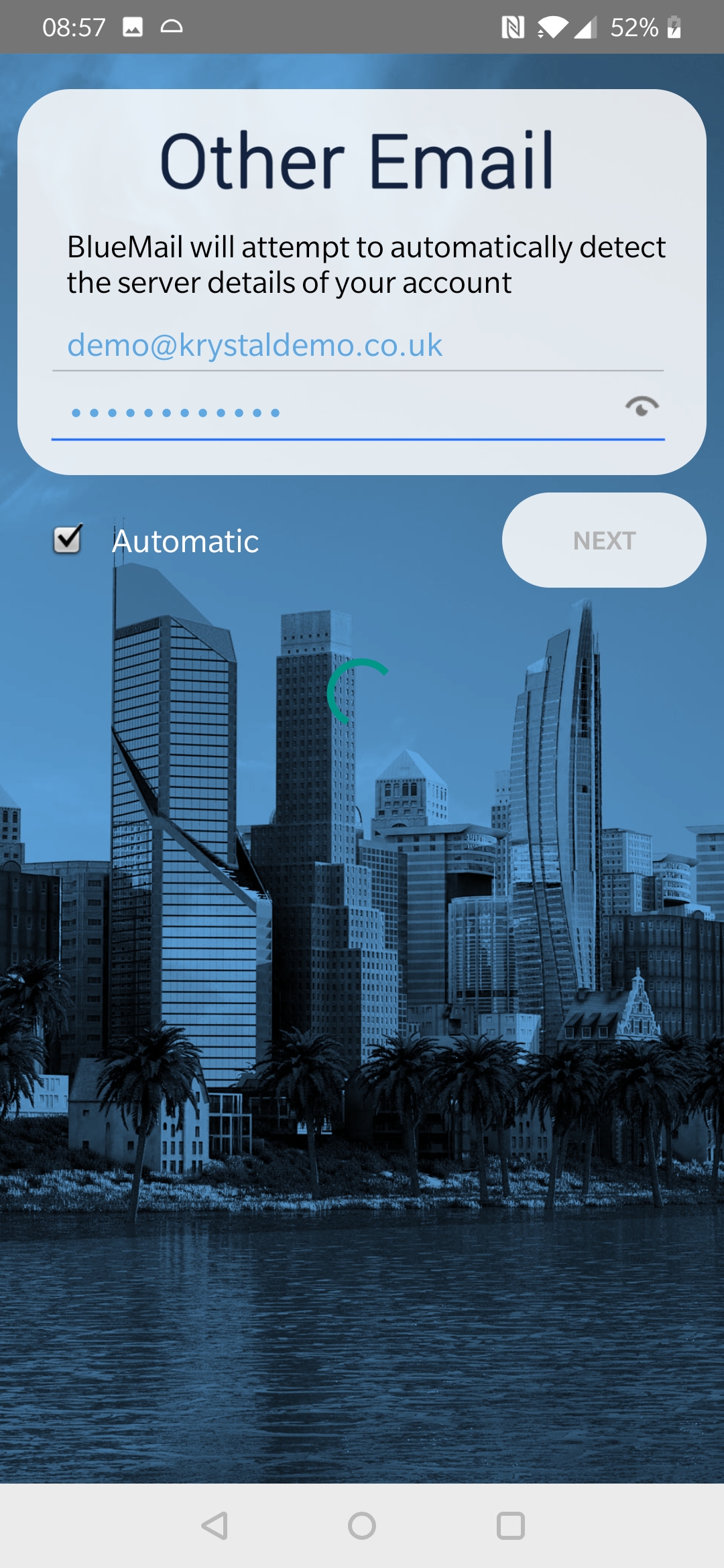
- Select IMAP
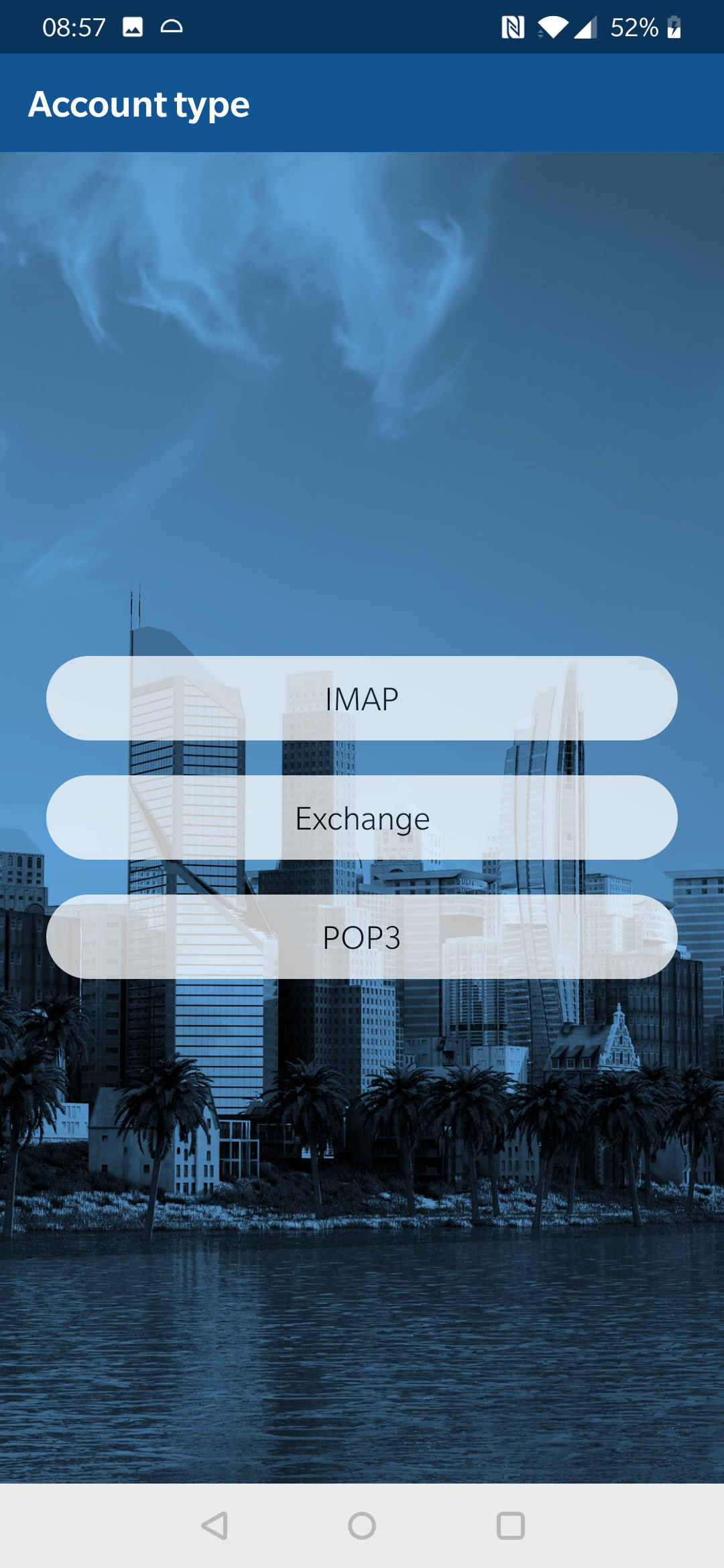
- On the Incoming server setting screen you should only need to set the Security to SSL/TLS and the Port to 993
But, do check the other details:
Email address: should be the email address you want to configure
Username: your email address
Password: the password you entered
IMAP server: either mail.yourdomain or your home server
Security: SSL/TLS
Authentication: Plain
Port: 993
Click Next to continue
- Likewise on the Outgoing server settings you should only need to set the Security to SSL/TLS and the Port to 465
But, do check the other details
SMTP server: mail.yourdomain or your home server
Security: SSL/TLS
Port: 465
Require sign-in: checked
Authentication: Automatic
Username: your email address
Password: the password you entered
Click Next to continue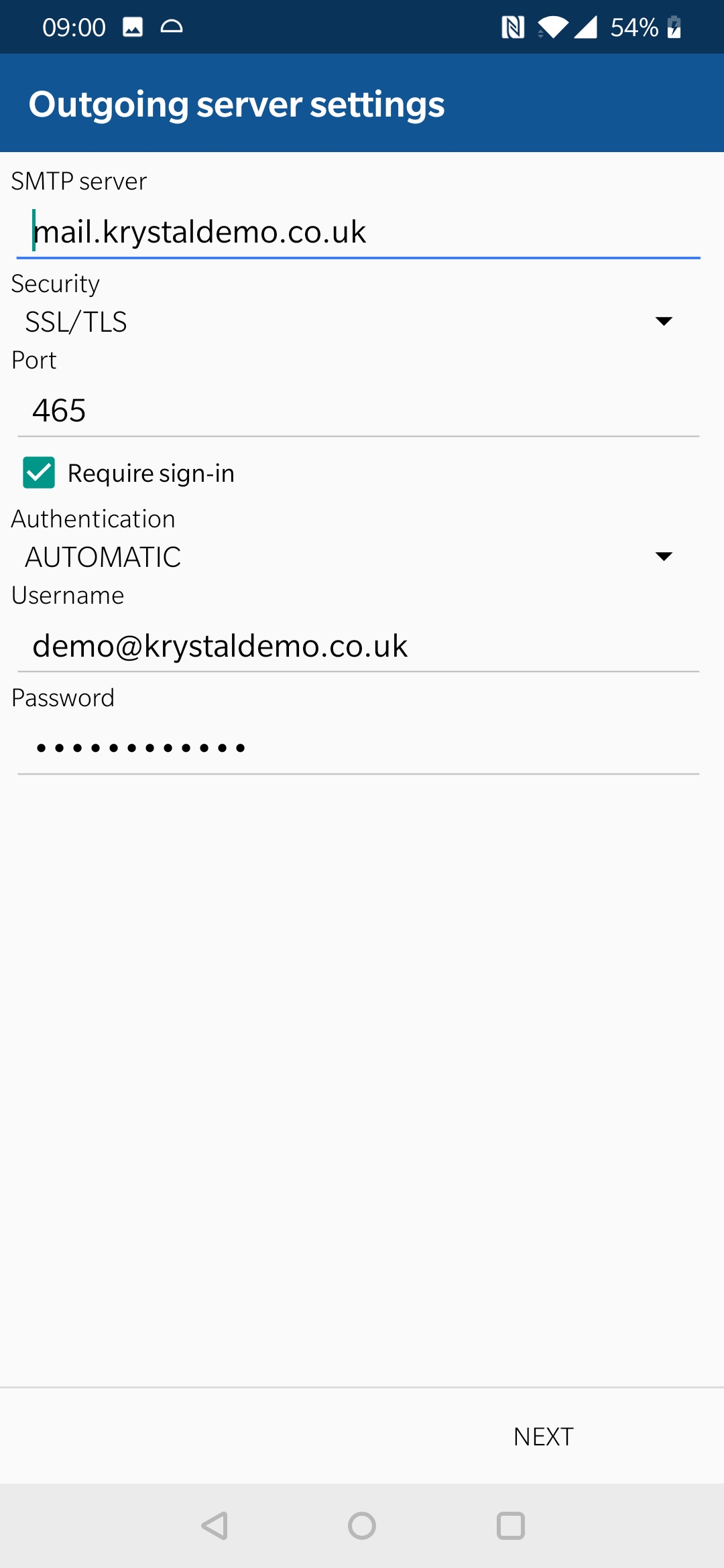
- Enter a Name and Description for the account and click Done to continue
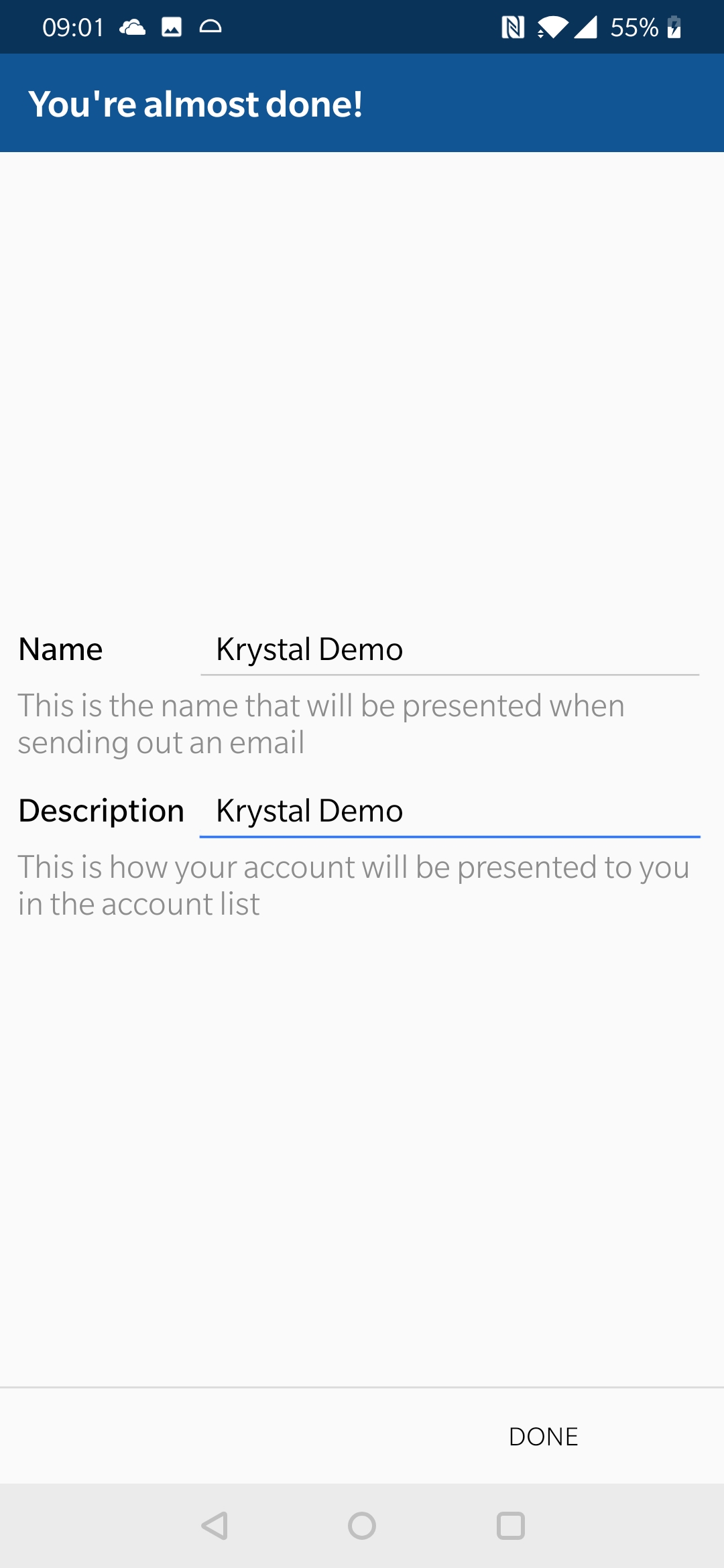
- On the Account Notifications screen click Done to continue - this completes the addition of your new email account.