Managing DNS for non-cPanel domains
If you have a domain name in your Krystal account and don't wish to associate it with a cPanel account, you can still manage the DNS records for stand-alone domains via your Krystal Client Area.
While all cPanel hosting accounts use ns1.krystal.co.uk and ns2.krystal.co.uk, the stand-alone DNS hosting manager uses its own nameservers which are
ns1.kloudns.co.uk
ns2.kloudns.co.uk
ns3.kloudns.co.uk
ns4.kloudns.co.uk
Once you have configured your domain using the stand-alone DNS hosting manager you must assign the above nameservers to your domain before your new DNS records will work.
This DNS editor will not edit your cPanel DNS records. This service is not linked to our shared hosting. It is running on our Kloud platform and offers stand-alone DNS hosting for your domains. Domains linked to cPanel accounts can be managed using the cPanel Zone Editor within their cPanel.
- Start by logging in to your Krystal Client Area.
- Select DNS Records from the left-hand menu. To add a new domain click on Create a new DNS zone button.
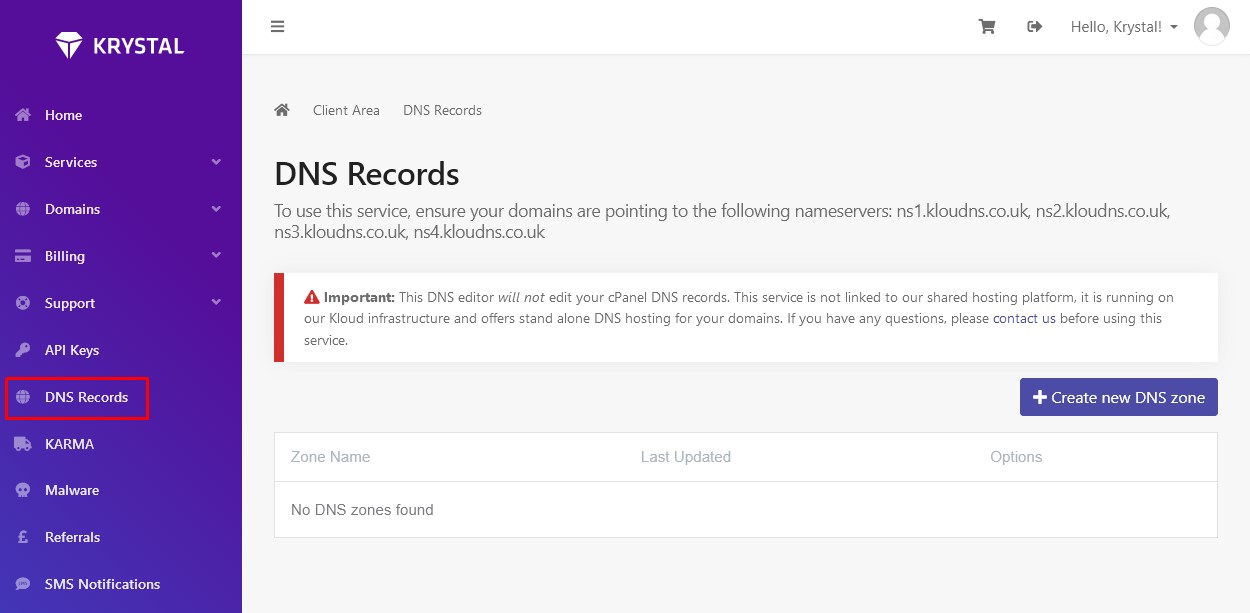
- Enter a zone name - usually the domain e.g. example.co.uk - and click OK.

- Click Edit to make changes to the domains DNS records.
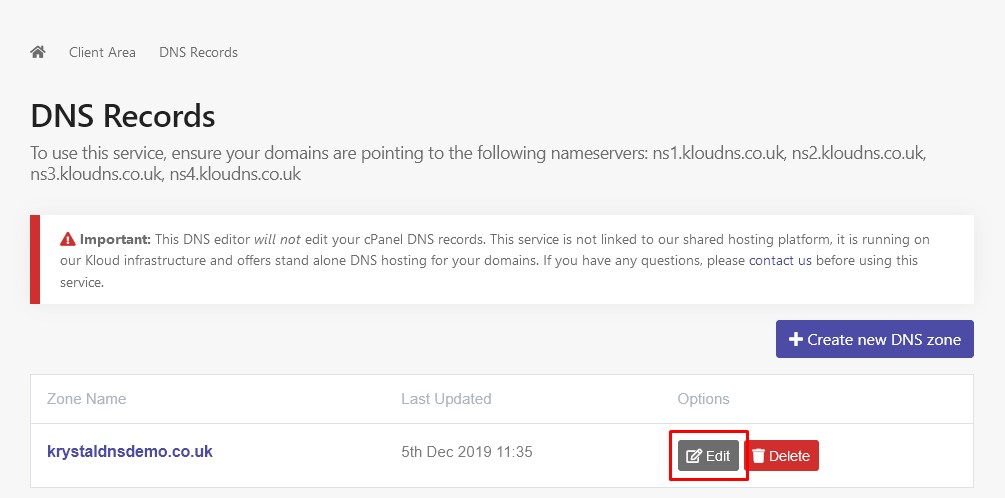
- You can create and edit the following resource record types:
A - Host records that offer the most basic host to IP address translation
AAAA (IPv6) - As above but for IPv6 hosts
CNAME - Canonical Name records offer a way to alias another domain's records quickly and easily
TXT - General purpose text records - used mainly for DKIM and SPF email authentication records
MX - Mail Exchanger records tell the world which host handles mail for your domain
SRV - Server Resource records give information about services available at a particular host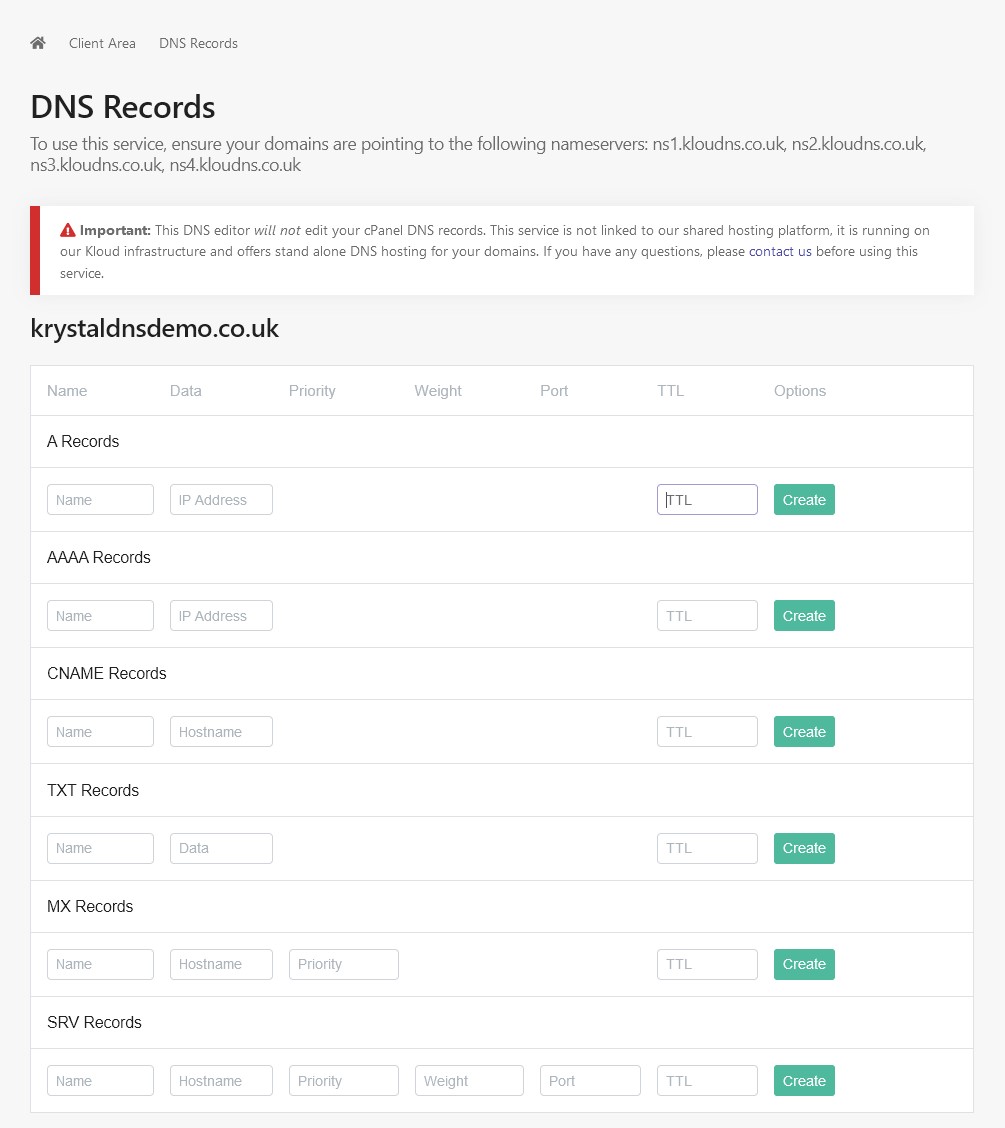
- Each record type gives you hints as to what you should include in each box. Once you've entered all the details click the Create button to add the new DNS record.
Remember when entering hostnames (the Name field) you only need to include the hostname part of the domain e.g. if the Fully Qualified Domain Name (FQDN) was blog.krystaltestdemo.co.uk then you could just enter blog.
If the hostname you wish to enter is not going in the Name field, for example, the Mail Server field of an MX record, then you must enter the whole Fully Qualified Domain Name followed by a full stop e.g. mail.krystaltestdemo.co.uk.
The full stop on the end of an FQDN prevents the DNS server adding the domain name on to the end. For example, if you entered mail.krystaltestdemo.co.uk without the full stop and saved the record - the DNS server would create mail.krystaltestdemo.co.uk.krystaltestdemo.co.uk - which is likely not what you want.
It's also why we can just add the hostname in the Name field - as the DNS will automatically add the domain on the end.
If you use the @ symbol in the Name field this represents the base domain - in the case of these examples - krystaltestdemo.co.uk
It's also why we can just add the hostname in the Name field - as the DNS will automatically add the domain on the end.
If you use the @ symbol in the Name field this represents the base domain - in the case of these examples - krystaltestdemo.co.uk
