Adding a domain redirect into the client area DNS Zone Manager
This article explains how to manage 301 (Permanent) and 302 (Temporary/Found) redirects within the DNS manager in the client area as found here.
When in the client area, in the left hand sidebar, please click on "DNS Records". On the DNS page, you will see a list of domain names registered with us, and ones that have active zones.
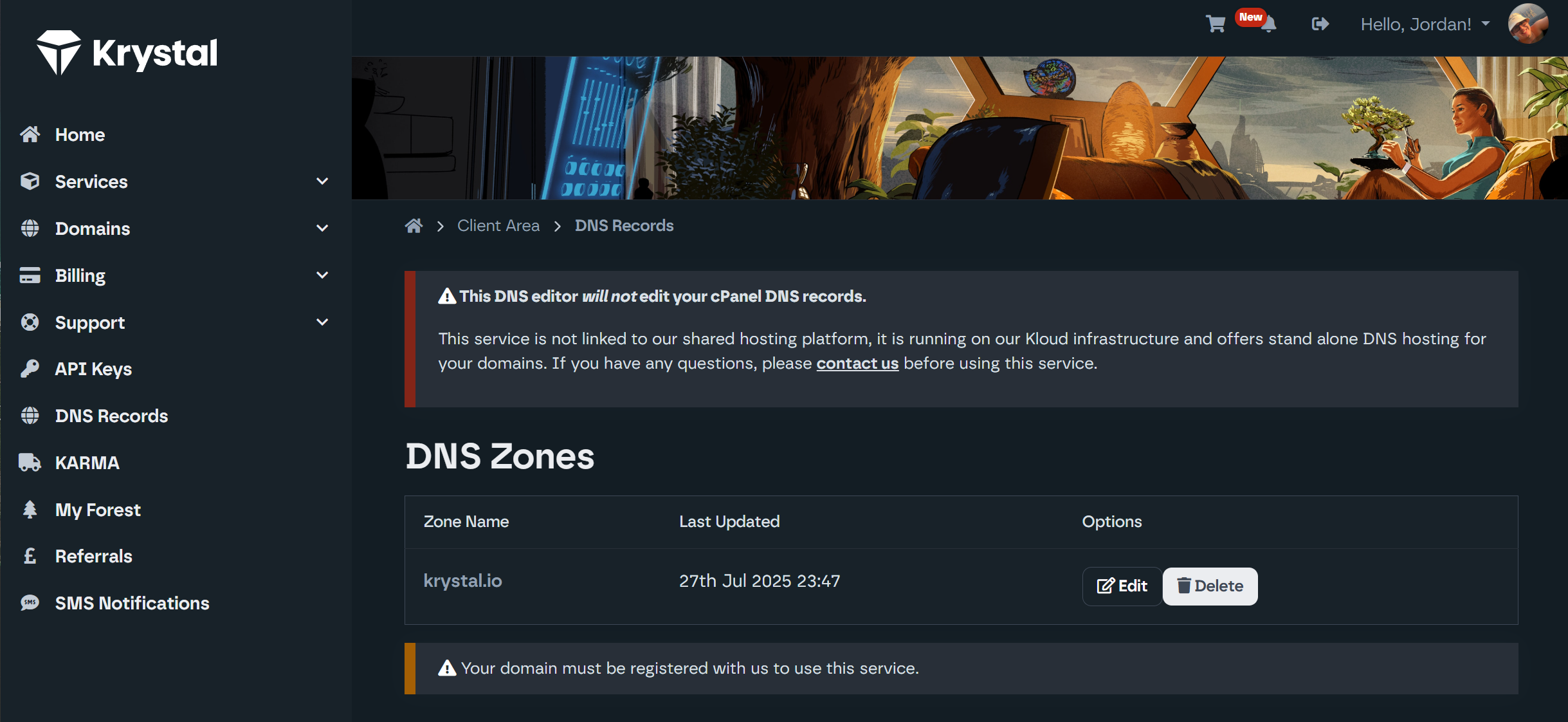
To use our DNS only service, you would need to ensure the domain name is registered with us, and the nameservers point to ours. The nameservers for the DNS only service in the client area for reference are:
- ns1.kloudns.co.uk
- ns2.kloudns.co.uk
- ns3.kloudns.co.uk
- ns4.kloudns.co.uk
After the zone has been created, to create a redirection, we will need to press "Edit" next to the zone in question.
To set up a redirection, when on the DNS manager, when it asks for the "Type" please select "HTTPRedirect":
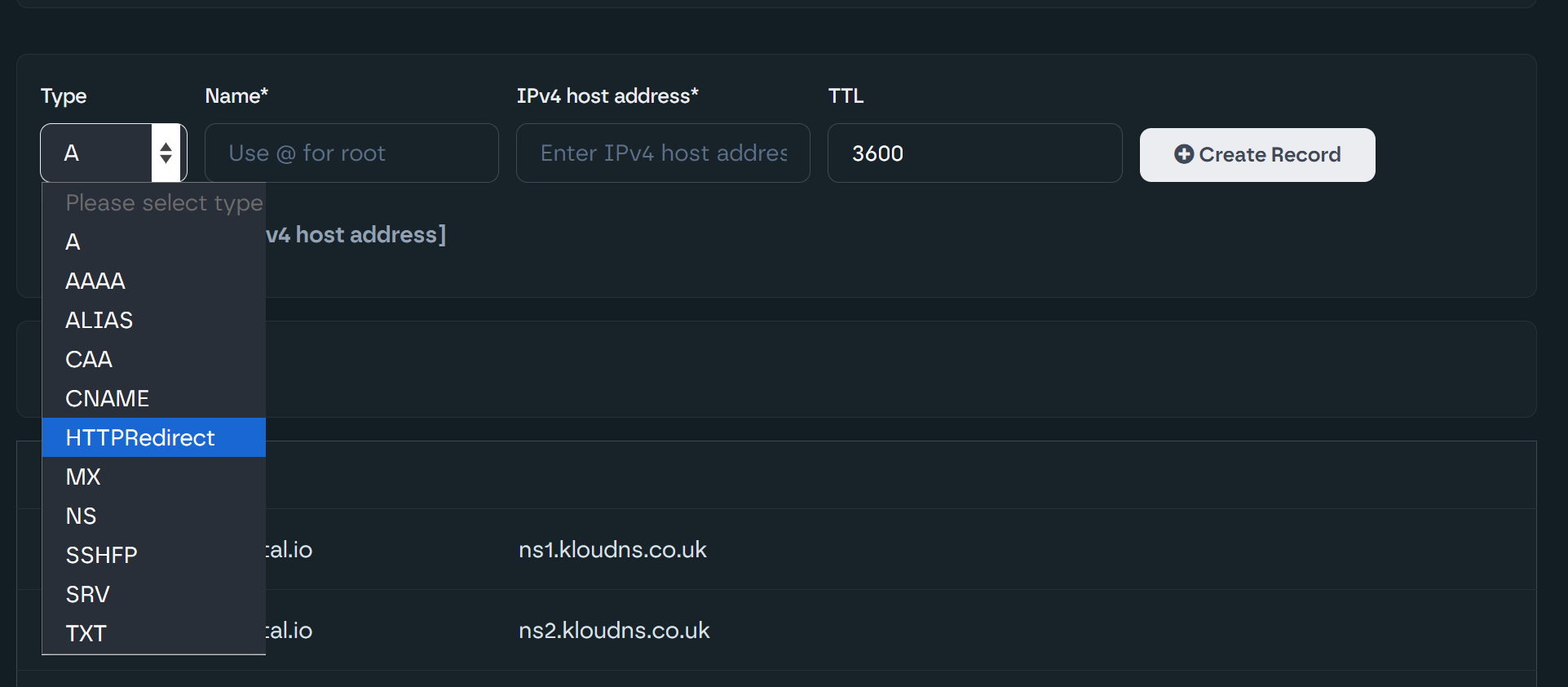
If you would like to redirect the domain name itself, you may enter the @, but if you would be looking to redirect a subdomain on your domain (i.e. WWW or mysubdomain), you'd then enter that into the "Name" field of the form. In this example, we will redirect the domain itself:

Next, we will need to fill in the URL, which would be the URL you'd like to redirect the site to. In this instance, I would be looking to redirect krystal.io to krystalhosting.com so would fill out the URL as follows:

The last bit would be to now update the HTTP Status. With the HTTP status, you will have four options to choose from:
- 301 (Moved Permanently)
- 302 (Temporary/Found)
- 307 (Temporary Redirect)
- 308 (Temporary Redirect)
301 permanently moves a resource to a new URL and search engines update their indexes, 302 temporarily redirects while keeping the original URL in search results, 307 is like 302 but strictly preserves the HTTP method (POST stays POST), and 308 is like 301 but also strictly preserves the HTTP method during the permanent redirect.
As for the TTL, that can remain as the default value unless you had any preference there.
In this example, I will set the redirect to a 301 and press "Create Record":

Now the redirection is in place, provided the nameservers point to us, the redirection should begin to work and the redirection will be covered by an SSL certificate automatically.
DNS Pointing
If the nameservers do not point to us, you will get the following message:
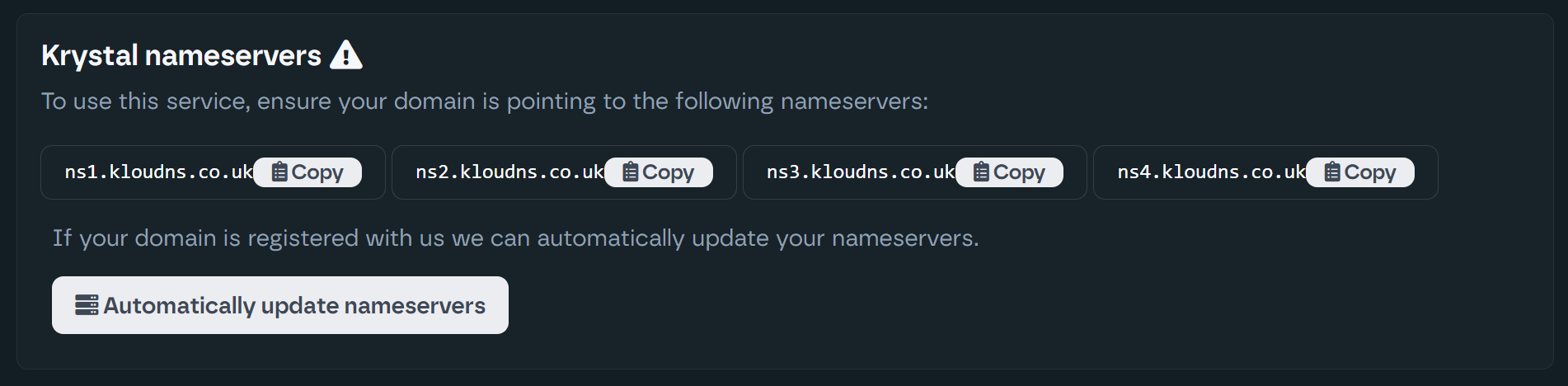
However, you may press "Automatically update nameservers" when you're ready for the DNS to take full effect.
When the nameservers do point to us, the nameservers section will look as follows:

