How do I enable and disable SSH (Secure SHell) access?
We do allow limited command-line shell access via a caged environment. The SSH port for our servers is 722.
Cloud, Premium & Business accounts
- For cloud or business users you can enable SSH via your Krystal Client Area by logging in, then selecting the My Services options.
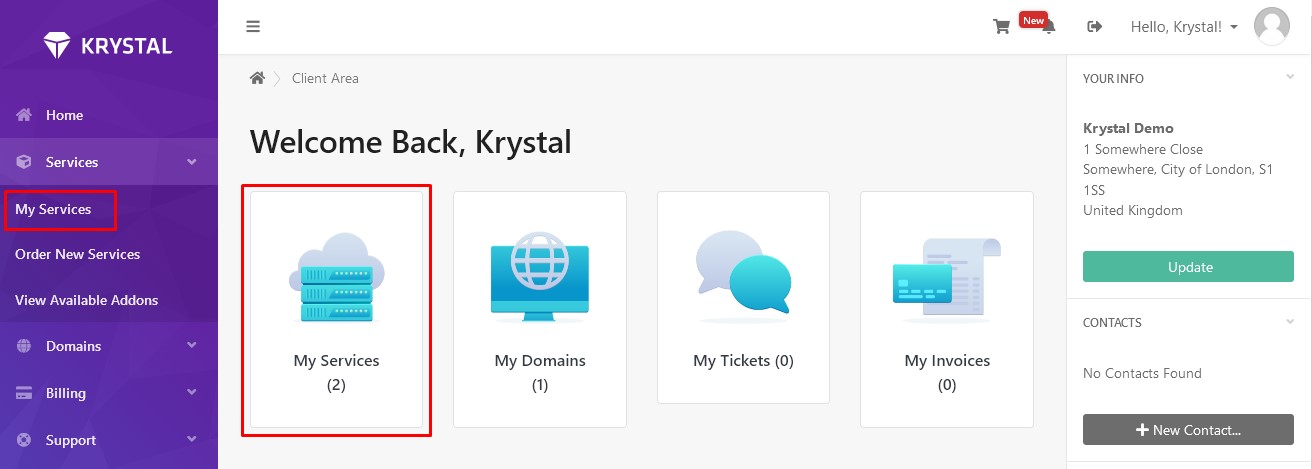
- Next select click Manage on the account for which you wish to enable SSH.
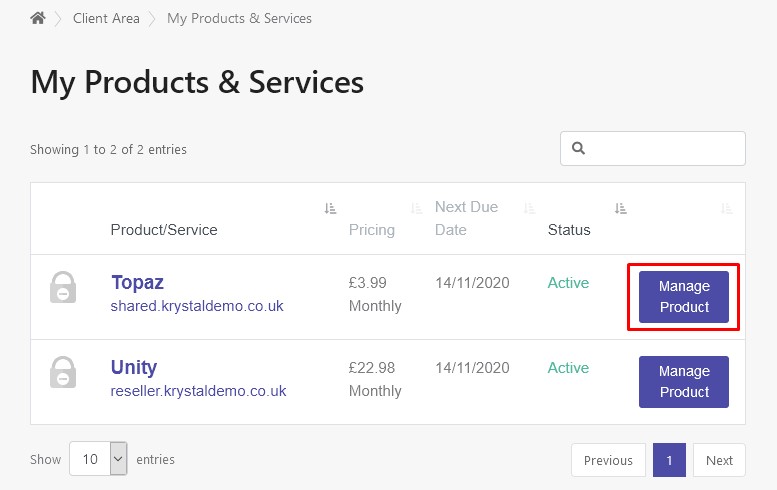
- Then click Enable SSH in the right-hand menu.
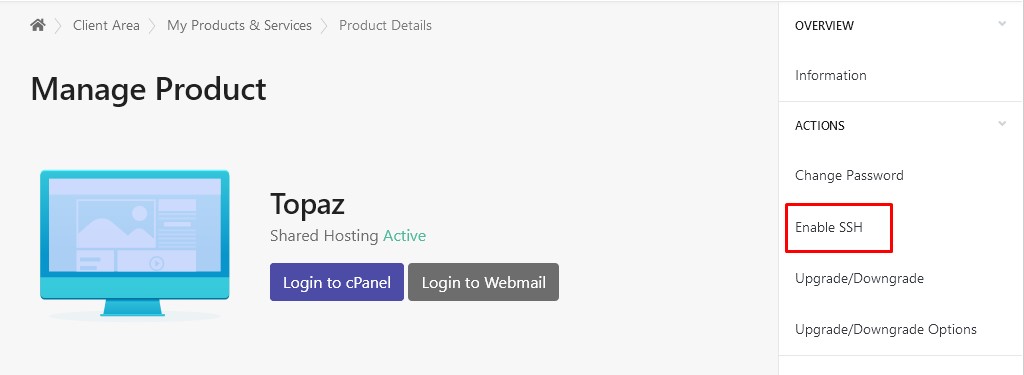
- You'll see a success banner confirming SSH has been enabled. The menu option now also changes to Disable SSH.
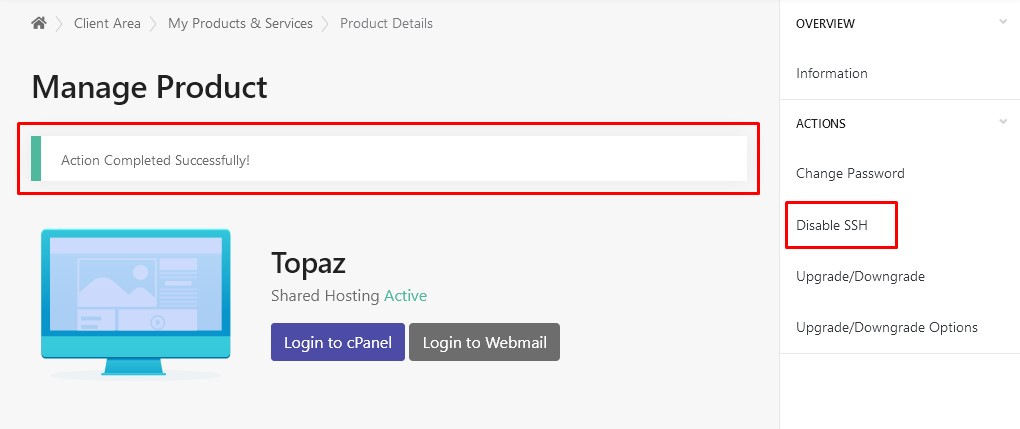
You do not need full shell access in order to use SFTP. SFTP is available to everyone by default.
Disabling SSH
Re-visit My Services > Select a package > Manage and click Disable SSH - as seen in Step 4 above.
Reseller accounts
Having Enabled SSH on your reseller package you can now create WHM Packages with SSH enabled that you can assign to users.
