How to connect to MySQL using MySQL WorkBench
This is a brief guide to connecting to MySQL using an SSH Tunnel within the MySQL WorkBench application provided by the MySQL website - external link opens in a new window.
Create a new connection within MySQL WorkBench using the following details:
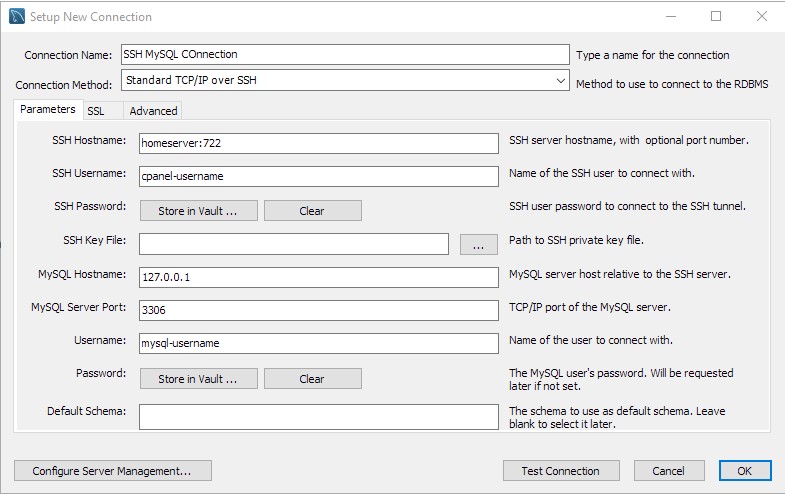
Connection Name: Enter a name to identify this connection.
Connection Method: Select Standard TCP/IP over SSH.
SSH Hostname: This can usually be your domain name or your Home Server name followed by 722 which is the SSH port number.
SSH Username: This is your cPanel username.
SSH Password: Click the Store in Keychain (Mac) or Store in Vault (PC) button and enter your cPanel password.
Username: Enter the MySQL username here.
Password: Click the Store in Keychain (Mac) or Store in Vault (PC) button and enter your MySQL user's password.
All other settings should remain as shown in the screenshot.
Click Test Connection to confirm the settings are correct. If you are connecting to your hostname you may see a certificate warning that you'll need to accept.
Click OK to save the connection.
You can now simply click the connection in the MySQL WorkBench dashboard to open the SSH tunnel and connect to the remote database.

