SpamExperts (7 of 11) - Checking your delivery logs
This article will show you how to access SpamExperts Email Protector and check your delivery logs. The logs can help you determine if a message was received at all by the SpamExperts filters, and whether or not the message was treated as spam.
Accessing SpamExperts
cPanel > Email > SpamExperts

On the next screen you will see a list of domains within this cPanel account - click 'Login' to enter the SpamExperts configuration for that domain

Accessing the mail delivery logs
Click the Logs button.
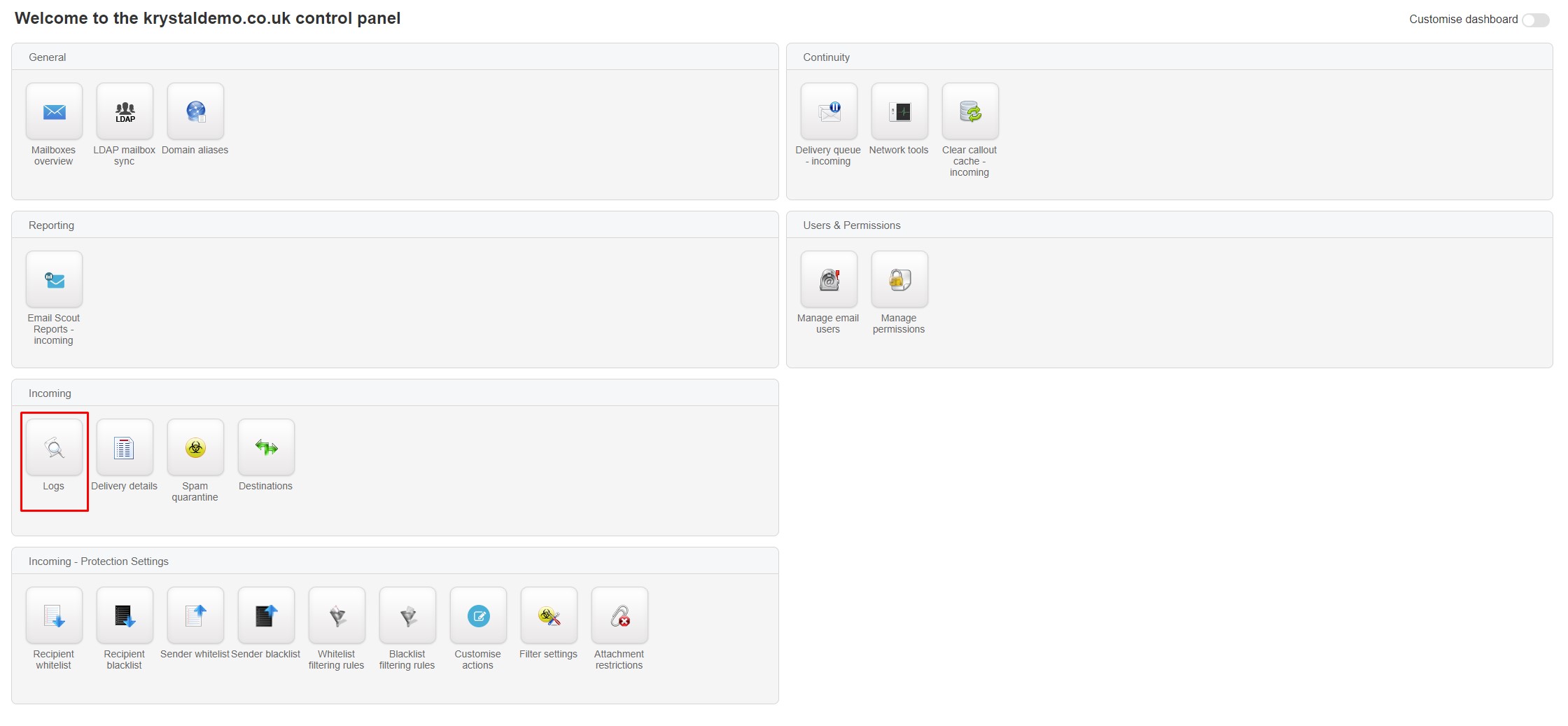
You'll then see the Log Search screen with results populated below. The default Query Rule will show all email received for the previous 1 week. You can click in each rule field and select options to be as specific as you need or add additional query rules.

You will be able to perform some actions on individual emails within this log screen - but if you want to release emails from quarantine or other Spam actions you should visit the Spam quarantine log instead.
