How do I enable Redis on my Premium PCI-DSS compliant hosting account?
What is Redis?
Redis (Remote Dictionary Server) is an open source (BSD licensed), in-memory data structure store, used as a database, cache and message broker.
It supports data structures such as strings, hashes, lists, sets, range queries, bitmaps, hyper loglogs and geospatial indexes with radius queries.
In its simplest form, Redis is a caching system that can be combined with MySQL or MariaDB to optimize the application level speed.
Why should I use Redis?
Redis runs as UNIX socket, which is significantly faster, as no TCP connection is required to connect to it, when Redis object caching is enable you will generally find a noticeable increase in speed compared to Memcached.
LVE limits
Your Redis instance will run within LVE - This means that Redis will be using your cPanel resources and depending on the size of the site and the type of traffic Redis may increase your overall resource usage.
Does my package support Redis?
Before we enable Redis, we will have to ensure that your hosting package supports Redis. Redis is only supported on our Premium PCI-DSS compliant hosting packages (Emerald, Sapphire, Diamond & Tanzanite).
You can view your plan type from within your Krystal Client area (Link opens in a new tab) > My Services and you will find a list of your accounts with the package type listed under the Product / Service header:
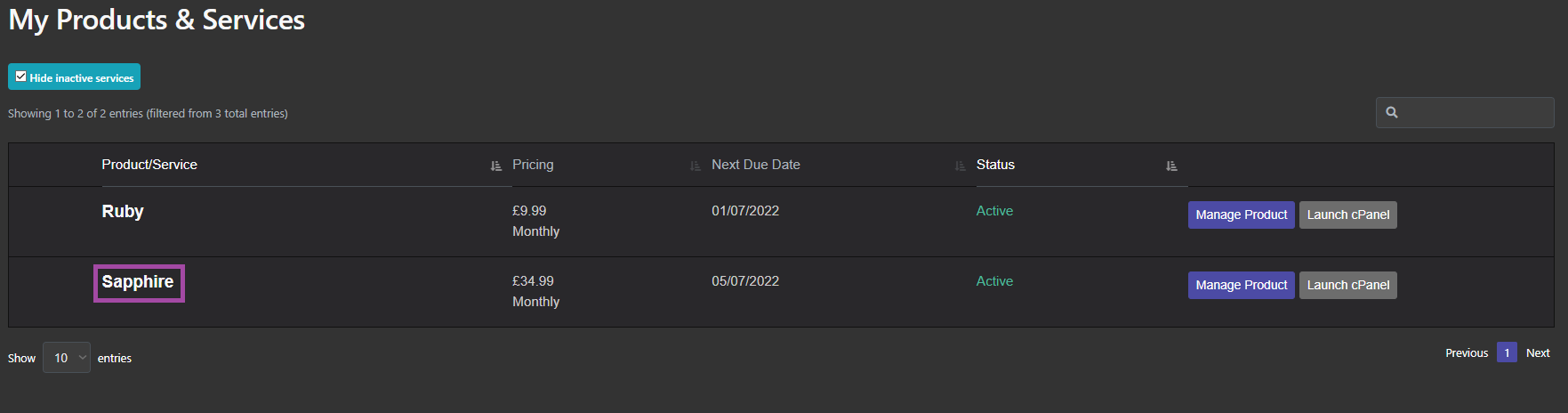
Provided your package type is either Emerald, Sapphire, Diamond or Tanzanite, you will be able to enable Redis, otherwise you will need to either:
Order a new plan:
This can be done via your Krystal Client area (Link opens in a new tab) > Services > Order a new service.
Or
Upgrade your existing plan (Link opens in a new tab)
How do I enable Redis?
Once you are sure your package supports Redis, you are ready to enable it via your cPanel account.
- Login to your cPanel account
- Navigate to the Advanced section and click Redis Manager
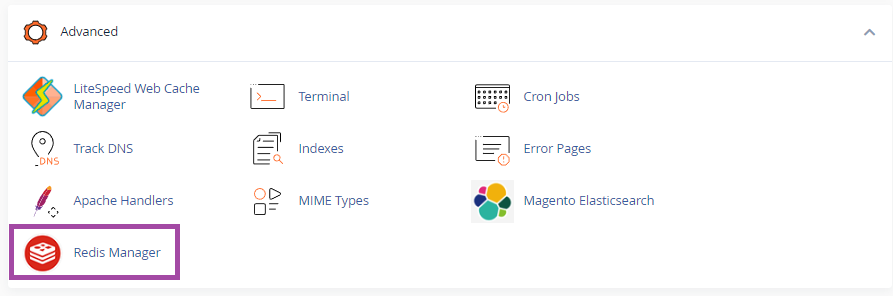
- Click the link below your Redis status to create your Redis instance.
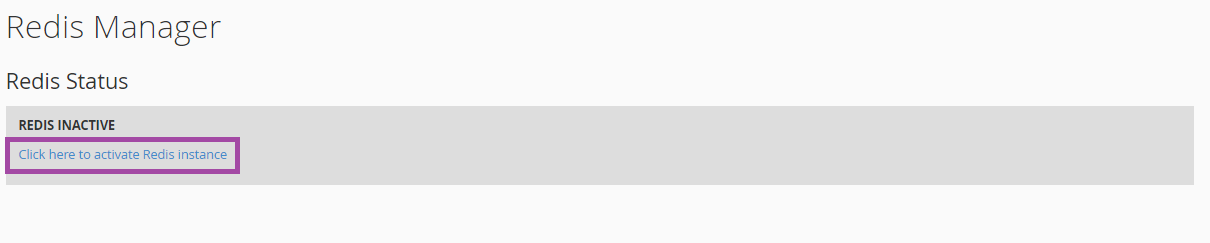
- Navigate to the Software section and click Select PHP Version
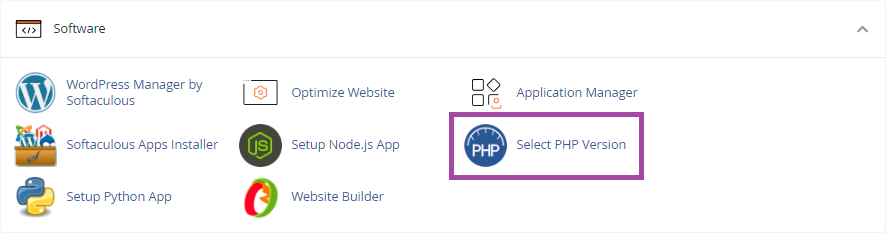
- Under the PHP Extensions header check the box marked Redis
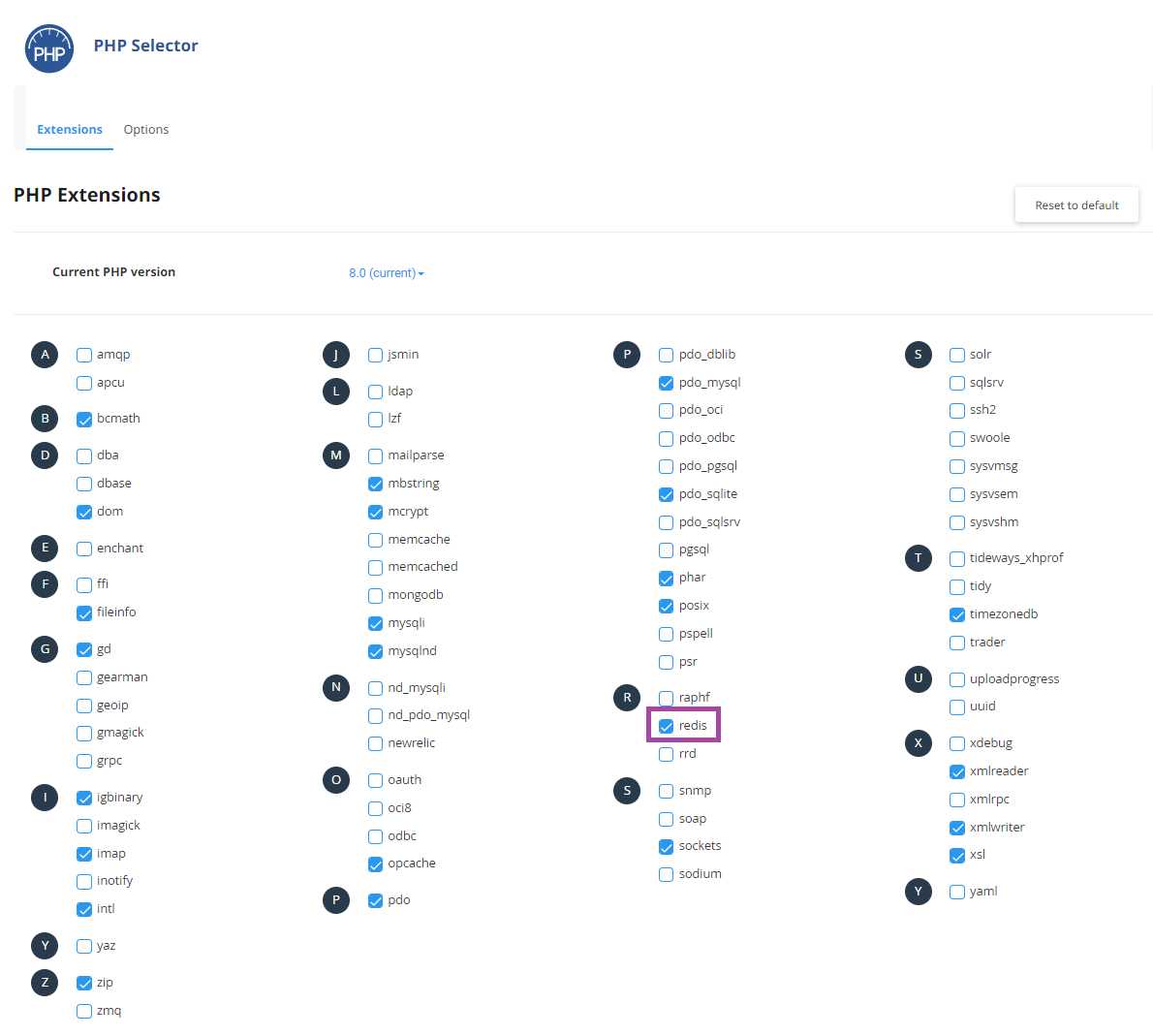
- Congratulations! You have enabled Redis on your cPanel hosting account. From here you may wish to configure your Litespeed Cache plugin to use Redis (Link opens in a new tab)
How do I restart the Redis instance?
You may encounter a situation where you will have to restart your Redis instance. This is done quickly and easily via your cPanel account.
- Login to your cPanel account
- Navigate to the Advanced section and click Redis Manager
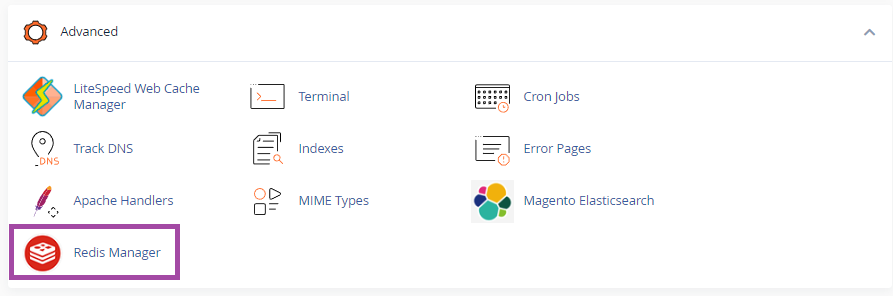
- Click "Restart Redis Instance"
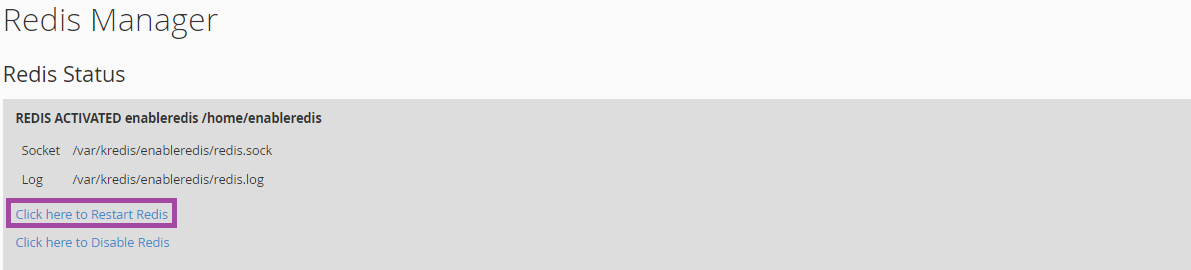
- Done!
How do I disables the Redis Instance?
- Login to your cPanel account
- Navigate to the Advanced section and click Redis Manager
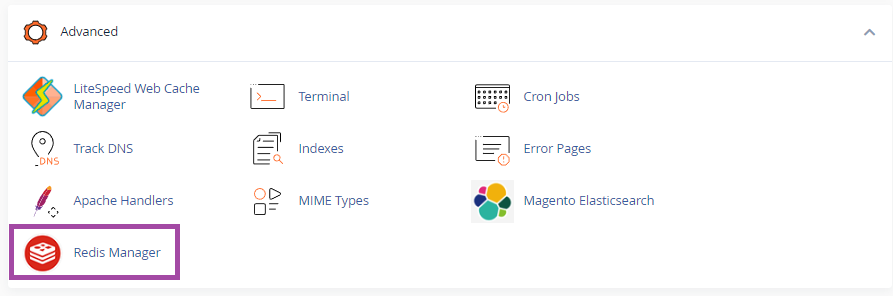
- Click "Disable Redis Instance"
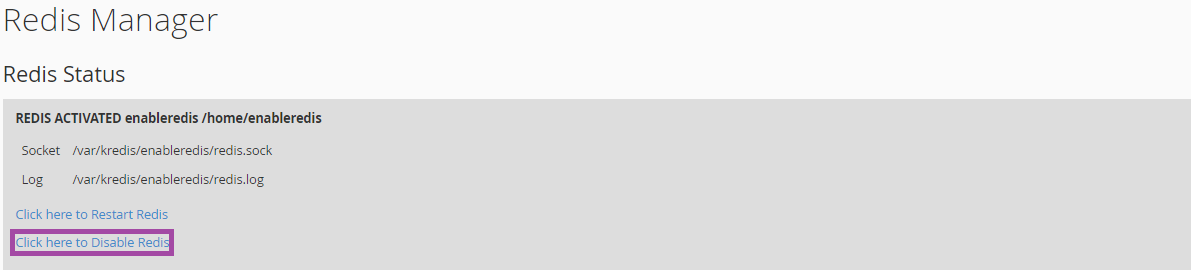
- Done!

